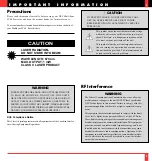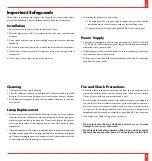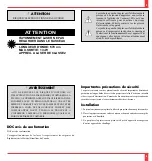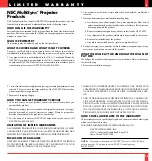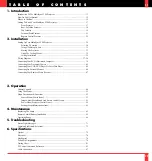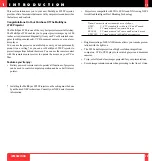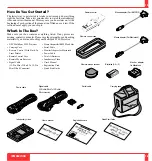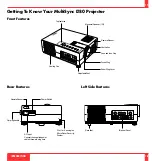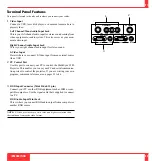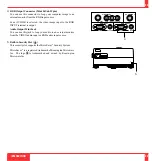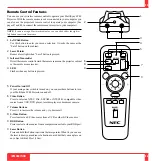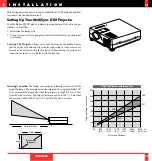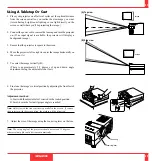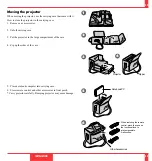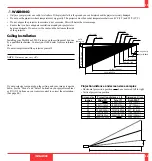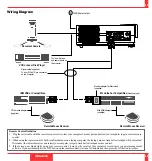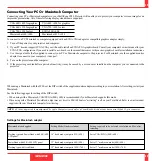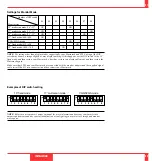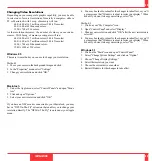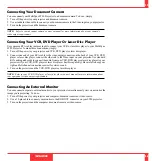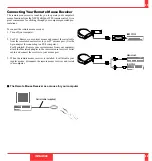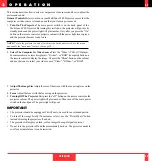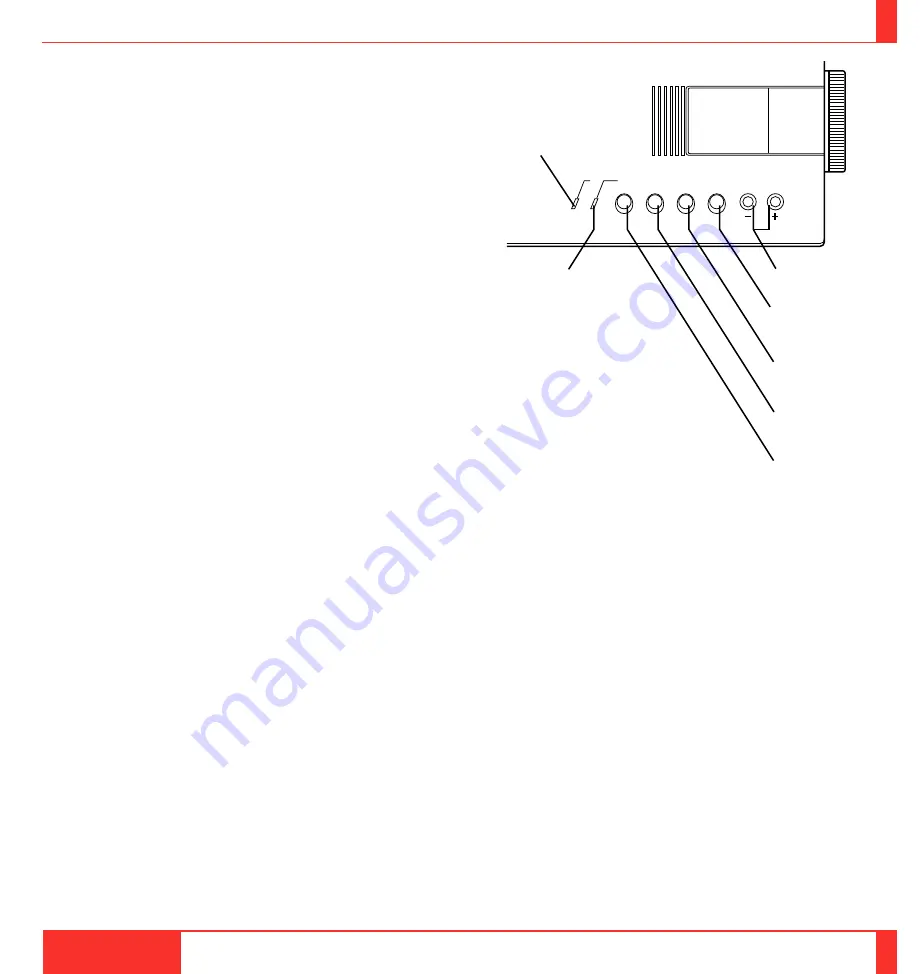
Top Features
1
Power Button
Use this button to turn the power on and off when Main Power Switch is
on and the projector is on standby. (When this button is pressed and held
for at least two seconds, the “Display Mute” mode will be canceled.)
2
Menu Button
Displays the on- screen menu.
3
Select Button
After you press the “Menu” button, use this button to select the menu
icon of the item you wish to adjust.
4
Enter Button
Executes your menu selection.
5
(+) (–) Adjust Button
Use these buttons while you' re in the Image Adjust mode to change the
level of a selected menu item. These buttons are also used to set an item
in the Power or Settings menus.
6
Power Indicator
When the projector is switched On, the green LED blinks for about one
minute, then lights up.
1
19
INTRODUCTION
20
PUSH ON/OFF
POWER
STATUS
MENU
SELECT
ENTER
ADJUST
2
3
4
5
6
7
If the main power is on and you switch it off by pressing POWER
OFF on the remote control or the POWER button on the projector,
the green LED blinks for one minute, then lights up and the pro-
jector goes on standby.
* The projector will not accept operation instructions for the one
minute during which the LED is blinking during switching on
or off as described above.
7
Status Indicator
When this is lit red continually, it's warning you that the projec-
tion lamp has exceed 1000 hours of service. After this light ap-
pears, it is advisable to replace the projection lamp as soon as
possible.(See page 63.)
When the operating time of the lamp exceeds 1000 hours, the STA-
TUS indicator is lit red continually. In addition the message "LAMP
USAGE XX HOURS" appears continually when the on-screen
menu is not displayed.
If this light blinks red rapidly, it indicates that the lamp house is
not attached properly; if the light blinks slowly it means the pro-
jector's internal temperature is too hot to operate safely. See the
Status Light Messages on page 71 for more details.