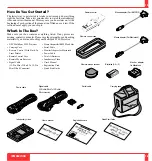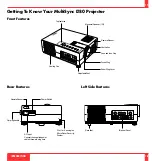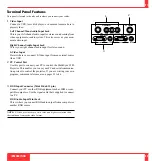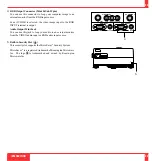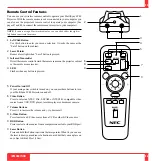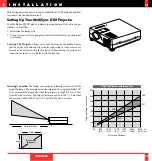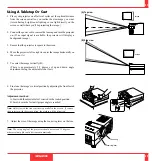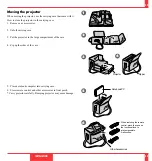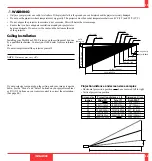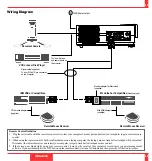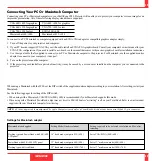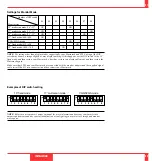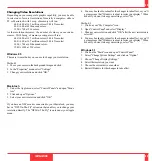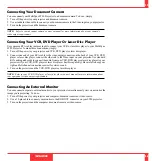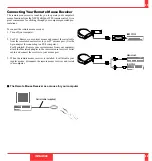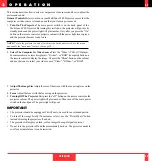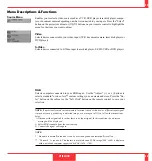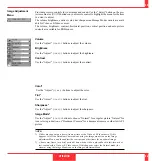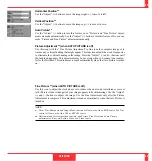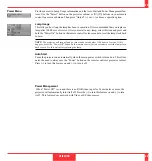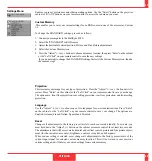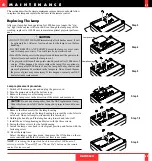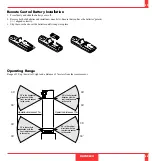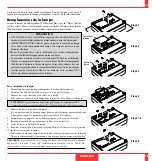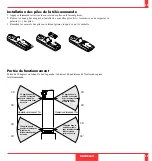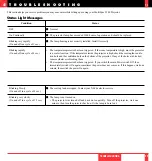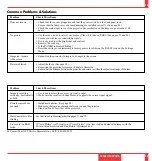Changing Video Resolutions
Depending on your computer's graphic capability, you may be able
to select one of several resolutions. Generally a computer- either a
PC or Macintosh- with 1 meg. of memory will run:
640
2
480 at 16.7 million colors (24 bit Truecolor)
800
2
600 at 65 thousand colors.
1024
2
768 at 256 colors.
As the resolution increases, the number of colors you can run de-
creases. With 2 meg. of memory a computer will run:
640
2
480 at 16.7 million colors (24 bit Truecolor).
800
2
600 at 16.7 million colors (24 bit Truecolor).
1024
2
768 at 65 thousand colors.
1280
2
1024 at 256 colors.
Windows 95
There are two methods you can use to change your resolution.
Method 1
1. Move your cursor to the background image and click.
2. In the "Properties" menu, select "Settings."
3. Change your resolution and click "OK."
4. You may be asked to reboot for the changes to take affect, or you' ll
get a message that "Windows is about to resize your display." When
asked if you want to keep your settings, select "Yes."
Method 2
1. Click on your "My Computer" icon.
2. Open "Control Panel" and select "Display."
3. Change your resolution and click "OK." after the new resolution is
selected.
4. You may be asked to reboot for the changes to take affect, or you' ll
get a message that "Windows is about to resize your display." When
asked if you want to keep your settings, select "Yes."
Windows 3.1
1. Click on the "Main" icon and open "Control Panel."
2. Select "Change System Settings" and click on "Option."
3. Choose "Change Display Settings."
4. Select the resolution you want.
5. Choose the current drive or another.
6. Restart Windows for the changes to take affect.
43
Macintosh
1. Under the Apple menu, select "Control Panels" and open "Moni-
tors."
2. Click and open "Options."
3. Select your new resolution and click "OK."
If you have an NEC monitor connected to your Macintosh, you may
have a "DPI-On-The-Fly" extension that enables you to change your
resolution directly. The "DPI-On-The-Fly" icon is under your Apple
menu.
INSTALLATION
44