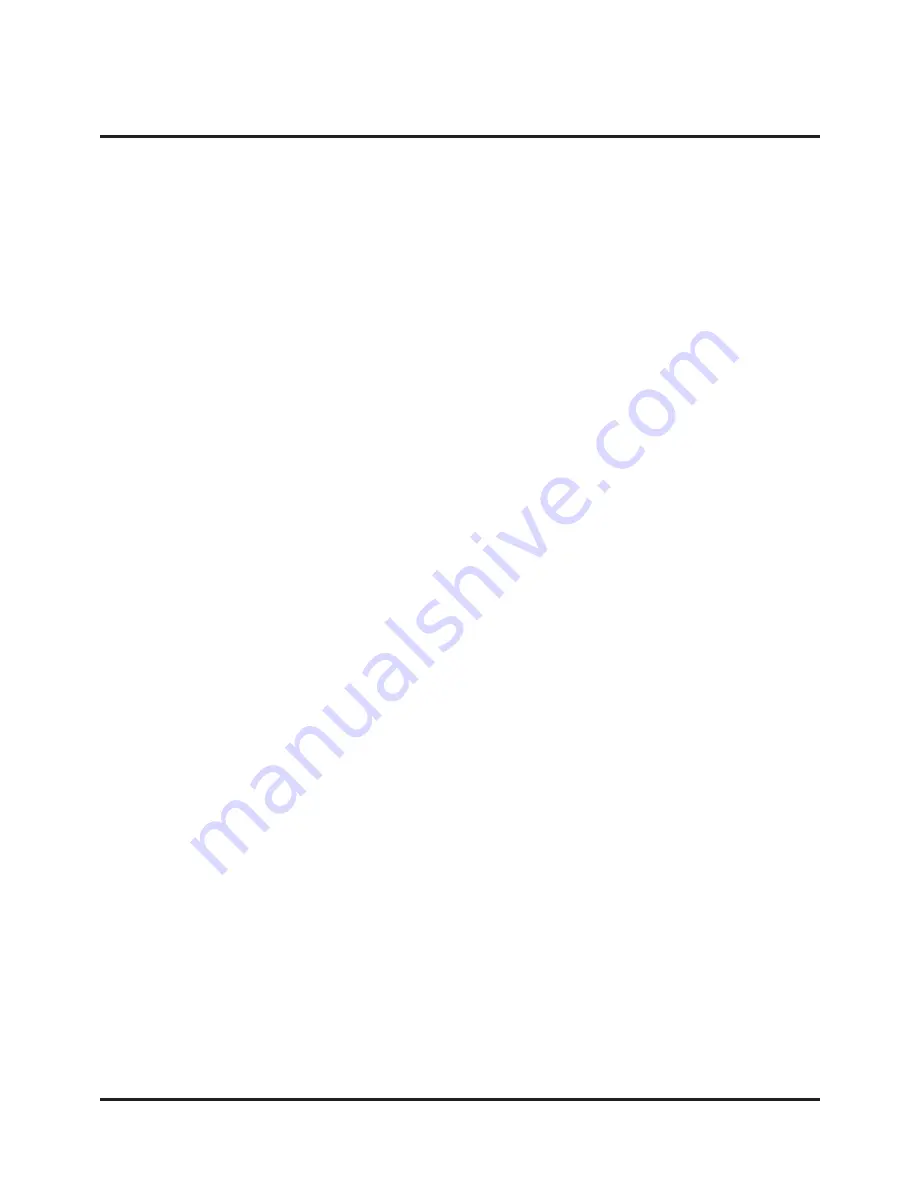
E–5
TABLE OF CONTENTS
1. INTRODUCTION
Introduction to the MultiSync LT84/LT140 Projector .... E-6
Getting Started ............................................................ E-6
Getting to Know Your MultiSync LT84/LT140 Projector .... E-7
Front Features ......................................................... E-7
Rear Features ......................................................... E-7
Bottom Features ...................................................... E-7
Top Features ........................................................... E-8
Terminal Panel Features ......................................... E-9
Remote Control Features ...................................... E-10
2. INSTALLATION
Setting Up Your Projector ........................................... E-12
Selecting a Location .................................................. E-12
Using a Tabletop or Cart ............................................ E-12
Distance Chart ........................................................... E-13
Ceiling Installation ..................................................... E-14
Reflecting the Image .................................................. E-14
Wiring Diagram .......................................................... E-15
3. OPERATION
General Controls ....................................................... E-17
Using the Menus ........................................................ E-17
Using a USB Mouse .................................................. E-17
Menu Tree .................................................................. E-18
Menu Elements .......................................................... E-19
Menu Descriptions & Functions ................................. E-20
Source Select ............................................................ E-20
RGB ...................................................................... E-20
Video/S-Video ....................................................... E-20
PC Card Viewer ..................................................... E-20
Adjustments ............................................................... E-20
Picture ................................................................... E-20
Volume .................................................................. E-20
Image .................................................................... E-20
Auto Adjust ....................................................... E-21
Position ............................................................. E-21
Pixel Adjust ....................................................... E-21
Resolution ......................................................... E-21
Color Temperature ................................................ E-21
Keystone ............................................................... E-21
Factory Default ...................................................... E-21
Image Options ........................................................... E-21
Image Mode .......................................................... E-21
Aspect Ratio ..................................................... E-21
Video Mode ........................................................... E-22
Gamma ............................................................. E-22
Noise Reduction ............................................... E-22
Color Matrix ...................................................... E-22
Projector Options ....................................................... E-22
Menu ..................................................................... E-22
Language .............................................................. E-22
Source Display ...................................................... E-22
Projector Pointer ................................................... E-22
Setup ......................................................................... E-23
Orientation ............................................................ E-23
Background ........................................................... E-23
Signal Select ......................................................... E-23
Auto Start .............................................................. E-23
Power Panagement ............................................... E-23
Power Off Confirmation ......................................... E-23
Mouse Settings ..................................................... E-23
Keystone Save ...................................................... E-23
White Segment ..................................................... E-23
Clear Lamp Hour Meter ........................................ E-23
PC Card Viewer Options ....................................... E-24
Capture Options .................................................... E-24
Tools .......................................................................... E-24
Capture ................................................................. E-24
PC Card Files ........................................................ E-25
ChalkBoard ........................................................... E-25
Help ........................................................................... E-25
Contents ................................................................ E-25
Source Information ................................................ E-25
Projector Information ............................................. E-25
Using the PC Card Viewer Fucntion .......................... E-26
Features ................................................................ E-26
Inserting and Ejecting a CompactFlash™ Card .... E-26
Installing the PC Card Viewer
Software ................................................................ E-27
Starting Up the PC Card Viewer Software
on your PC (PC Card Viewer Utility 1.0) ............. E-27
Operating the PC Card Viewer Function
from the Projector (playback) .............................. E-28
Capturing Images Displayed on the Projector ....... E-30
Viewing Digital Images .......................................... E-31
Uninstalling the PC Card Viewer Software ............ E-31
Terminology ........................................................... E-32
4. MAINTENANCE
Replacing the Lamp ................................................... E-33
Remote Control Battery Installation ........................... E-34
Operating Range ....................................................... E-34
5. TROUBLESHOOTING
Status Light Messages .............................................. E-35
Common Problems & Solutions ................................. E-35
When Using the PC Card Viewer Function ................ E-36
6. SPECIFICATIONS
Optical/Electrical/Mechanical ..................................... E-37
Cabinet Dimensions .................................................. E-38
D-Sub Pin Assignments ............................................. E-40
Timing Chart .............................................................. E-41
PC Control Codes ...................................................... E-42
Cable Connection ...................................................... E-43
CompactFlash is a trademark of San Disk Corporation.






































