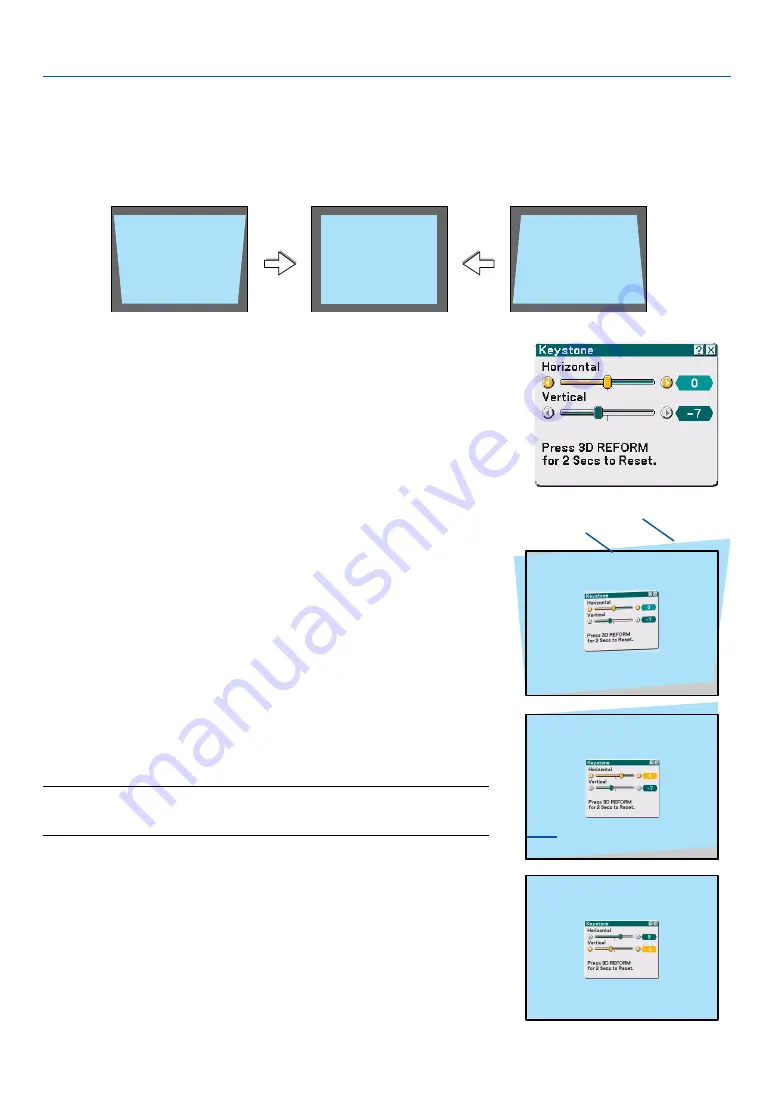
29
���
Correcting Keystone Distortion
Auto Keystone Correction
The Auto Keystone correction feature will correct vertical distortion of a projected image on the screen. No special
operation required. Just put the projector on a flat surface.
To use the Auto Keystone function, first you must select [Auto] in [Keystone] from the menu.
Manual Keystone Correction
You can also correct keystone distortion manually.
To do so:
1. Press the 3D REFORM button on the remote control or the projector
cabinet.
The Keystone screen will be displayed on the screen.
• When [Auto] is selected in [Keystone] from the menu, start from step 3.
2. Press the SELECT
왔
button to select [Vertical] and then use the
SELECT
왗
or
왘
so that the left and right sides of the projected im-
age are parallel.
* Adjust the vertical keystone distortion.
3. Align the left (or right) side of the screen with the left (or right) side
of the projected image.
• Use the shorter side of the projected image as the base.
• In the right example, use the left side as the base.
NOTE: When [Manual] is selected in [Keystone] from the menu, project an image
adjusting projector position so that the screen is smaller than the area of the projected
image. See page
for selecting [Manual] in [Keystone].
3. Projecting an Image (Basic Operation)
Screen frame
Projected area
Align left side
4. Press the SELECT
왖
button to select [Horizontal] and then use the
SELECT
왗
or
왘
so that the top and bottom sides of the projected
image are parallel.
• Adjust the horizontal keystone distortion.
















































