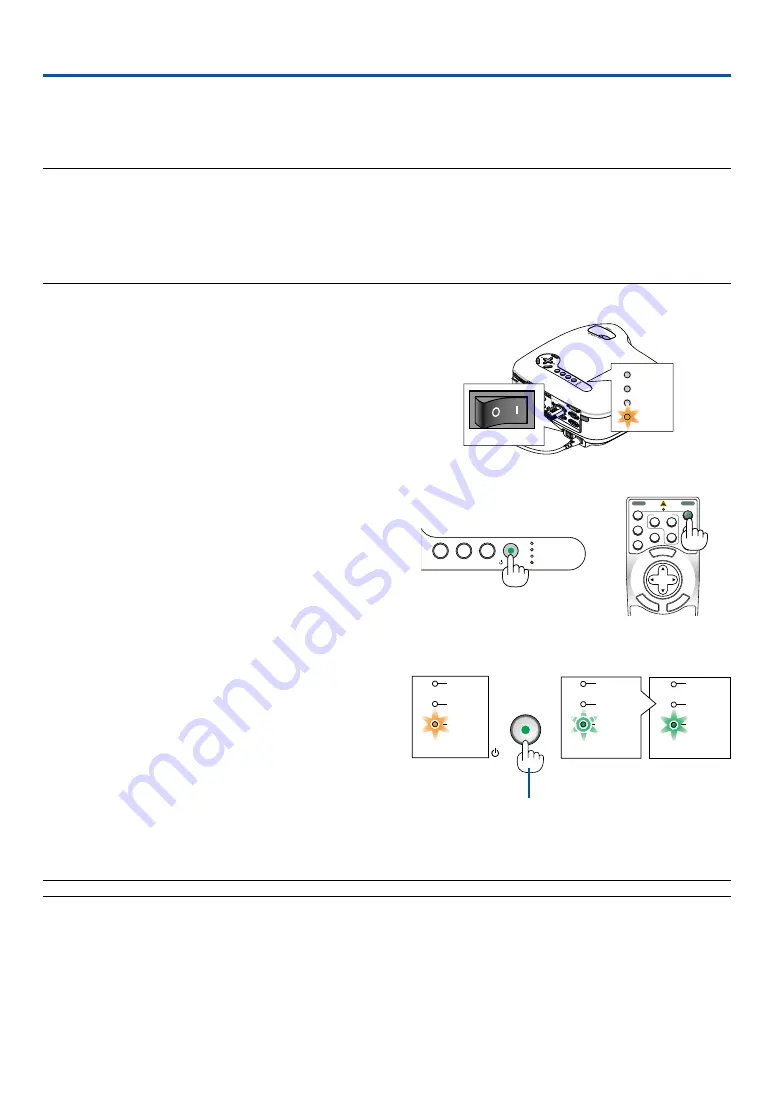
24
OFF
VIDEO
S-VIDEO
VIEWER
LAN
COMPUTER
COMPONENT
ON
SELECT
POWER
POWER
MENU
EN
TER
EX
IT
3
1
2
POWER
ON/STAND BY
PC CARD
LAMP
STATUS
SOURCE
AUTO ADJUST
3D REFORM
3. Projecting an Image (Basic Operation)
This section describes how to turn on the projector and to project a picture onto the screen.
���
Turning on the Projector
NOTE:
• The projector has two power switches: a main power switch and a POWER (ON/STAND BY) button (POWER ON and OFF on the
remote control).
• When plugging in or unplugging the supplied power cable, make sure that the main power switch is pushed to the off (
䡬
)
position. Failure to do so may cause damage to the projector.
• The projector has a feature to prevent itself from being used by unauthorized individuals. To use this feature, register a keyword.
(
→
1. To turn on the main power to the projector, press the
Main Power switch to the on position ( I ).
•
The POWER indicator will light orange.
See the Power Indicator section on page
for more
details.
2. Remove the lens cap.
3. Press the POWER (ON/STAND BY) button on the pro-
jector cabinet or POWER ON button on the remote
control for a minimum of 2 seconds when the power
indicator turns a steady green, and the projector is
ready to use.
•
After you turn on your projector, ensure that the computer
or video source is turned on and that your lens cap is
removed.
NOTE: When no signal is available, a blue, black or logo screen is displayed.
PC CARD
COMP
ONE
NT IN
USB
LAN
AUDIO
IN
COM
PU
TER
3 IN
CO
MPUT
ER 1
IN
CO
MPU
TE
R 2 IN
PC
CONTROL
MO
NITO
R O
UT
AUD
IO OUT
S-VID
EO
IN
VID
EO
IN
AUDIO
Cb/P
b
L/M
ONO
R
Y
Cr/P
r
AC I
N
PC C
ARD
LAM
P
STA
TUS
POW
ER
ON/S
TAN
D B
Y
SO
URC
E
AUTO
AD
JUST
3D R
EFO
RM
SELE
CT
PC CARD
LAMP
STATUS
POWER
POWER
POWER
POWER
STATUS
LAMP
STATUS
LAMP
STATUS
LAMP
ON/STAND BY
Standby
Blinking for
one minute
Power On
Steady orange
light
Blinking green
light
Steady green
light
(
→
Press this button for a
minimum of 2 seconds.
















































