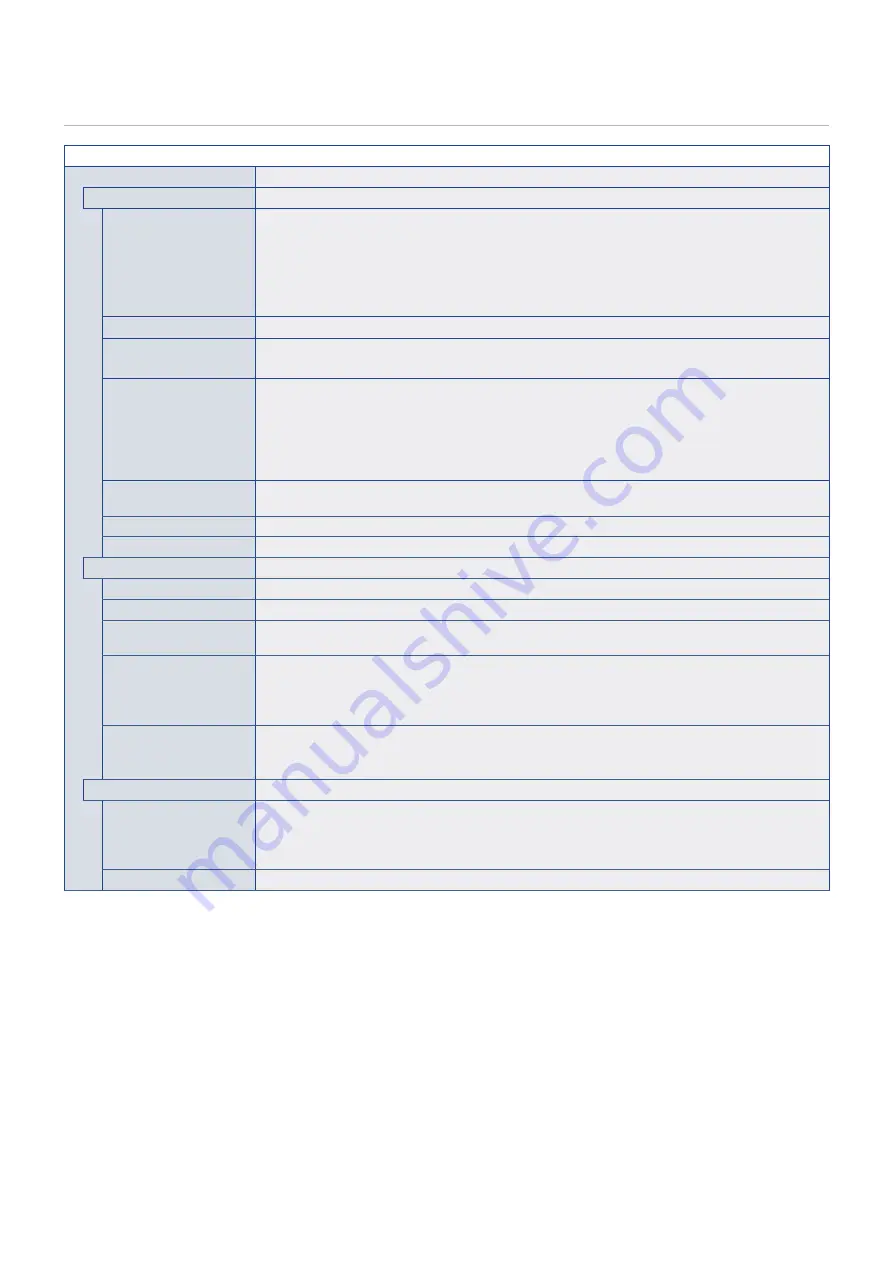
English−99
SLOT
SLOT MENU
OPTION*
2
Configure settings for a connected Option Board.
POWER CONTROL
POWER SUPPLY
Controls power to an Option Board.
Select [ON] then press SET on the remote control to power on the device.
Select [OFF] then press SET on the remote control to power off the device.
NOTE:
The option that is highlighted under [POWER SUPPLY] when you open the [POWER CONTROL]
menu indicates the current power status. If [ON] is highlighted, the power is on. If [OFF] is
highlighted, the power is off.
POWER BUTTON
Allows the same operation as the power button on the installed Option Board.
FORCE SHUTDOWN
Press SET to force a shutdown of the device installed in the option slot.
NOTE:
Please use this function only when the operating system cannot be shut down manually.
RESET
Press SET to force a shutdown and restart of the Option Board when it does not respond to shutdown
using the [POWER BUTTON] or [FORCE SHUTDOWN] function.
NOTE:
• This function may corrupt data files on the Option Board or data files on a storage device
connected to an installed Option Board.
• Please only use this function when [POWER BUTTON] and [FORCE SHUTDOWN] cannot be
carried out.
Connection Status*
3
Shows the connection status of an Option Board. If the status is not “Connected” then a device is not
installed.
Power Status*
3
Shows the operating status of the installed Option Board.
Module*
3
Shows information about the installed Option Board.
POWER SETTING
AUTO POWER UP
The installed Option Board will be turned on automatically when the monitor power is turned on.
AUTO SHUTDOWN*
4
The installed Option Board is turned off when the monitor switches into standby mode.
POWER SUPPLY OFF
DELAY
When [OFF] is selected at [OPTION POWER], this sets the time delay after [AUTO SHUTDOWN]
executed until the power to the Option Board is turned off.
AUTO DISPLAY OFF
Allows the monitor to switch into the same status when the installed device is switched into standby or
power save mode.
NOTE:
This function does not affect power on. Enabling this function will not cause the monitor to
automatically power on when the Option Board turns on.
OFF WARNING
Shows a warning, when shutting down the power to the Option Board, that the device should be turned off
from within the OS of the device. This message cannot be changed.
This message displays when [POWER SUPPLY] is set to [OFF].
ADVANCED SETTING
CHANNEL SELECT
Allows the monitor to show two video signals, DisplayPort and TMDS of the device installed in the option
slot.
When [AUTO] is selected, the screen display is set according to the specifications of the device installed in
the option slot.
INTERFACE CAPABILITY Shows the signals supported by the device installed in the option slot.












































