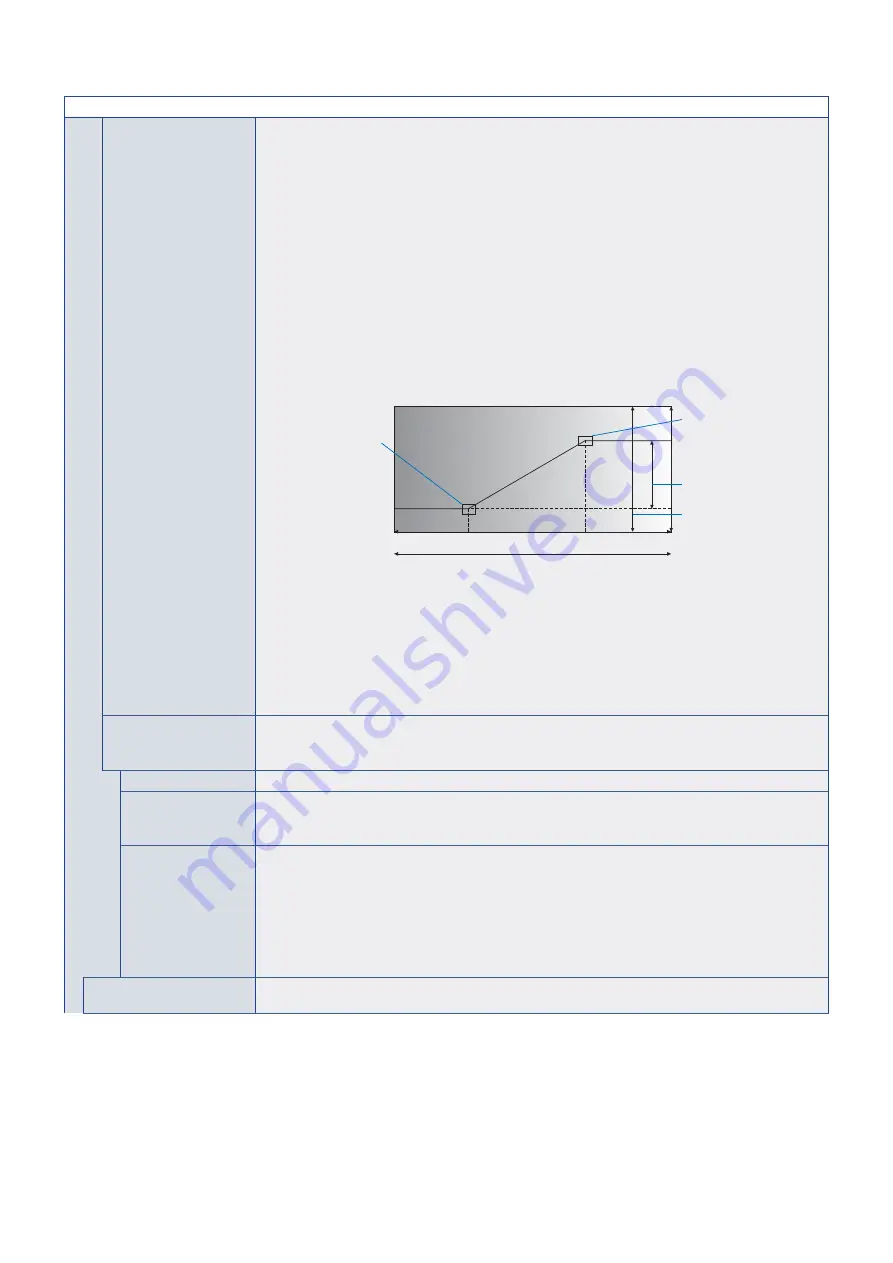
English−94
PICTURE MENU
AMBIENT LIGHT
SENSING
The backlight of the LCD panel can be set to increase or decrease depending on the amount of ambient
light within the room. If the room is bright, the monitor becomes correspondingly bright.
If the room is dim, then the monitor will dim accordingly. The purpose of this function is to make the
viewing experience more comfortable to the eye in a variety of lighting conditions.
The ambient parameter setting:
[AMBIENT LIGHT SENSING] in OSD, select [ON] and set [ILLUMINANCE] and [BACKLIGHT].
IN BRIGHT: Setting to use in a bright room.
ILLUMINANCE - The illuminance level in a bright room.
BACKLIGHT - The maximum level of backlight in a bright room.
IN DARK: Setting to use in a dim room.
ILLUMINANCE - The illuminance level in a dim room.
BACKLIGHT - The minimum level of backlight in a dim room.
STATUS: Shows the current setting level of [ILLUMINANCE] and [BACKLIGHT].
When the [AMBIENT LIGHT SENSING] is enabled the Backlight level of the screen changes automatically
according to the lighting conditions of the room (see figure below).
BACKLIGHT level set for
the monitor to use when
ambient lighting is low.
BACKLIGHT level set for the
monitor to use when ambient
lighting is high.
BACKLIGHT setting range.
Dark
Bright
Room bright condition
L - ILLUMINANCE level set for the monitor to use when ambient lighting is low.
H - ILLUMINANCE level set for the monitor to use when ambient lighting is high.
BACKLIGHT variable range.
0%
100%
0%
100%
L
H
NOTE:
• When [AMBIENT LIGHT SENSING] is set, [BACKLIGHT] and [MODE1] in [AUTO
BRIGHTNESS] functions are disabled.
• Do not select this function when [AUTO BRIGHTNESS] function is set to [MODE1].
• Do not cover the optional sensor unit when [AMBIENT LIGHT SENSING] is enabled.
[AMBIENT LIGHT SENSING] is enabled when it is set to [ON].
• When [SPECTRAVIEW ENGINE] is set [ON], this function is disabled.
HUMAN SENSING*
3
Automatically adjusts the backlight and volume levels based on whether or not a human presence is
detected in front of the monitor.
NOTE:
• If [AUTO INPUT CHANGE] is set to other than [NONE], this function is set to [DISABLE].
DISABLE
Human sensing function is off.
AUTO OFF
The monitor’s backlight automatically turns off, and the volume mutes when no human presence is
detected during the period set at [WAITING TIME].
When a person is near the monitor again, the monitor will automatically return to normal mode.
CUSTOM
The monitor’s input signal, backlight and volume levels automatically shift to the setting at [INPUT
SELECT], [BACKLIGHT] and [VOLUME] when no human presence is detected during the period set at
[WAITING TIME].
When a person is near the monitor again, the monitor will automatically return the backlight and volume to
normal levels and reproduce the input signal selected for [INPUT SELECT].
NOTE:
When [SPECTRAVIEW ENGINE] is set to [ON], the [BACKLIGHT] option is disabled. The
backlight settings cannot be auto-adjusted when the SpectraView Engine is on as the setting is
saved in a picture mode.
AUTO TILE MATRIX
AUTO TILE MATRIX sets the Tile Matrix settings automatically for all monitors in the chain, starting from
the primary monitor. Please refer AUTO TILE MATRIX in the
















































