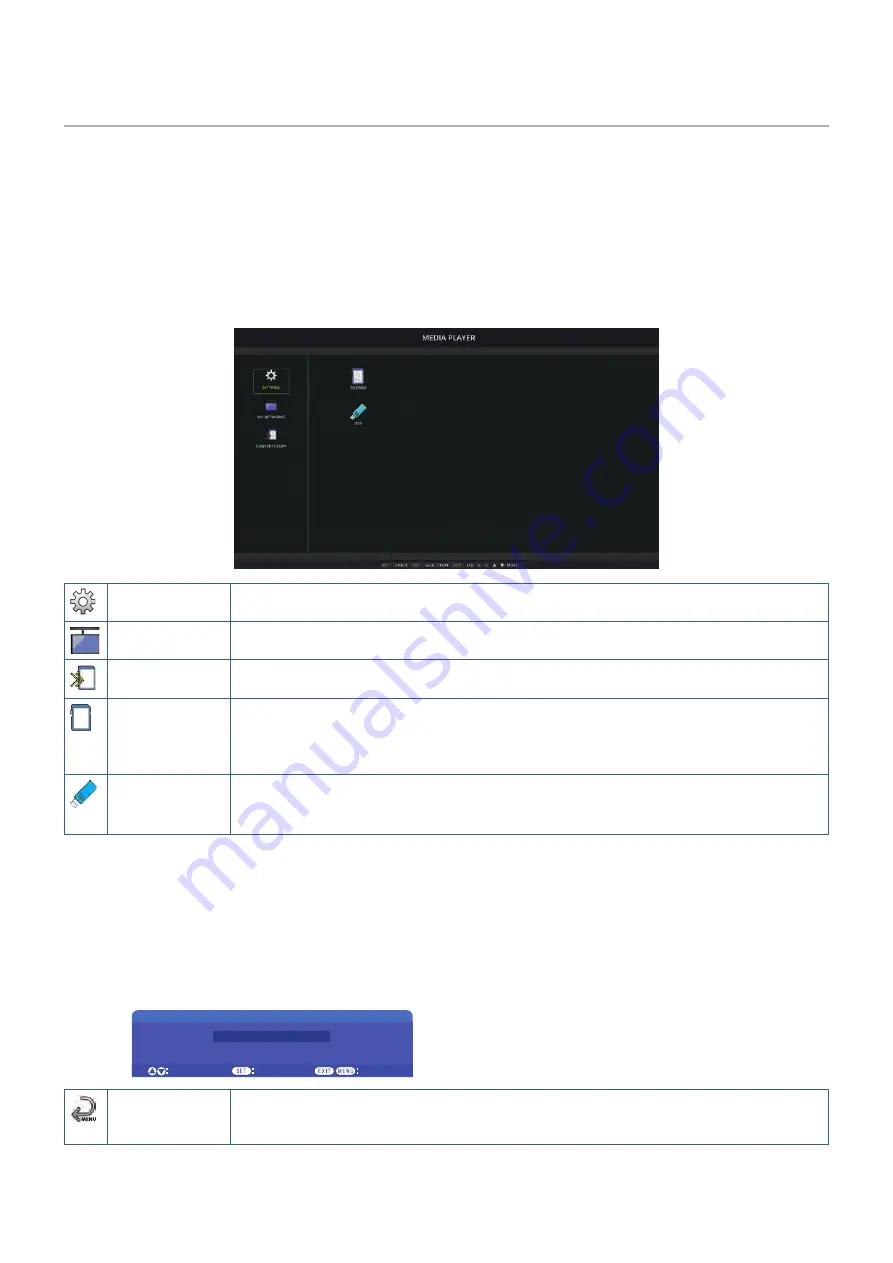
English−40
Using the Media Player
The internal Media Player will play image and video files that are stored on a microSD memory card or USB storage device.
The Media Player plays videos, still images and background music (BGM). See
for instructions on connecting USB
storage device or microSD memory card.
Change to the Media Player by pressing the MEDIA PLAYER button on the optional remote control, or select the MP input in the
OSD menu [INPUT].
Use the
+ – and SET/POINT ZOOM buttons on the remote control to navigate the Media Player menus.
Media Player Home Screen
SETTINGS
Displays the options for configuring the Slideshow, Auto Play, and open the Network Settings
screen. See
.
MP NETWORKS
Displays the options for configuring the Network and Shared Folder settings.
CONTENTS
COPY
Displays the options for copying content to a microSD memory card connected to the monitor.
SD CARD
Displays the file list for a connected microSD memory card.
(This is a color icon when a microSD memory card is connected and the file system can be read.
If this icon is gray, the Media Player does not detect, or it is not able to read, a microSD memory
card.)
USB
Displays the file list for a connected USB storage device.
(This is a color icon when a USB storage device is connected and the file system can be read. If
this icon is gray, the Media Player does not detect, or it is not able to read, a USB storage device.)
NOTEN:
• If Media Player contents are played while [TILE MATRIX] is active, the image play timing may have a time delay
between monitors.
• If the monitor is used in portrait orientation when playing still image files (pictures), please set [OSD ROTATION] to
[PORTRAIT]. Image orientation is changed according to what you set at [OSD ROTATION].
• If the monitor is used in portrait orientation when playing videos, the videos are not automatically rotated when you
set the [OSD ROTATION] to [PORTRAIT]. Please play video files that are rotated anticlockwise 90° for them to be
viewed in the correct orientation.
• A screen will appear when you press one of the monitor control panel buttons while in the Media Player. You can
select to control either the OSD menu or the Media Player from the control panel buttons.
KEY CONTROL SELECT
Decide
Cancel
Choose
MEDIA PLAYER
DISPLAY MENU
DISPLAY MENU
This icon appears on the left side of the Media Player home screen after choosing to control
the [MEDIA PLAYER] in the [KEY CONTROL SELECT] screen. Navigate to this icon and press
INPUT/SET to stop controlling the Media Player from the monitor button controls.
















































