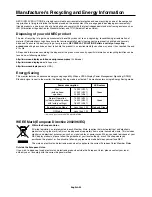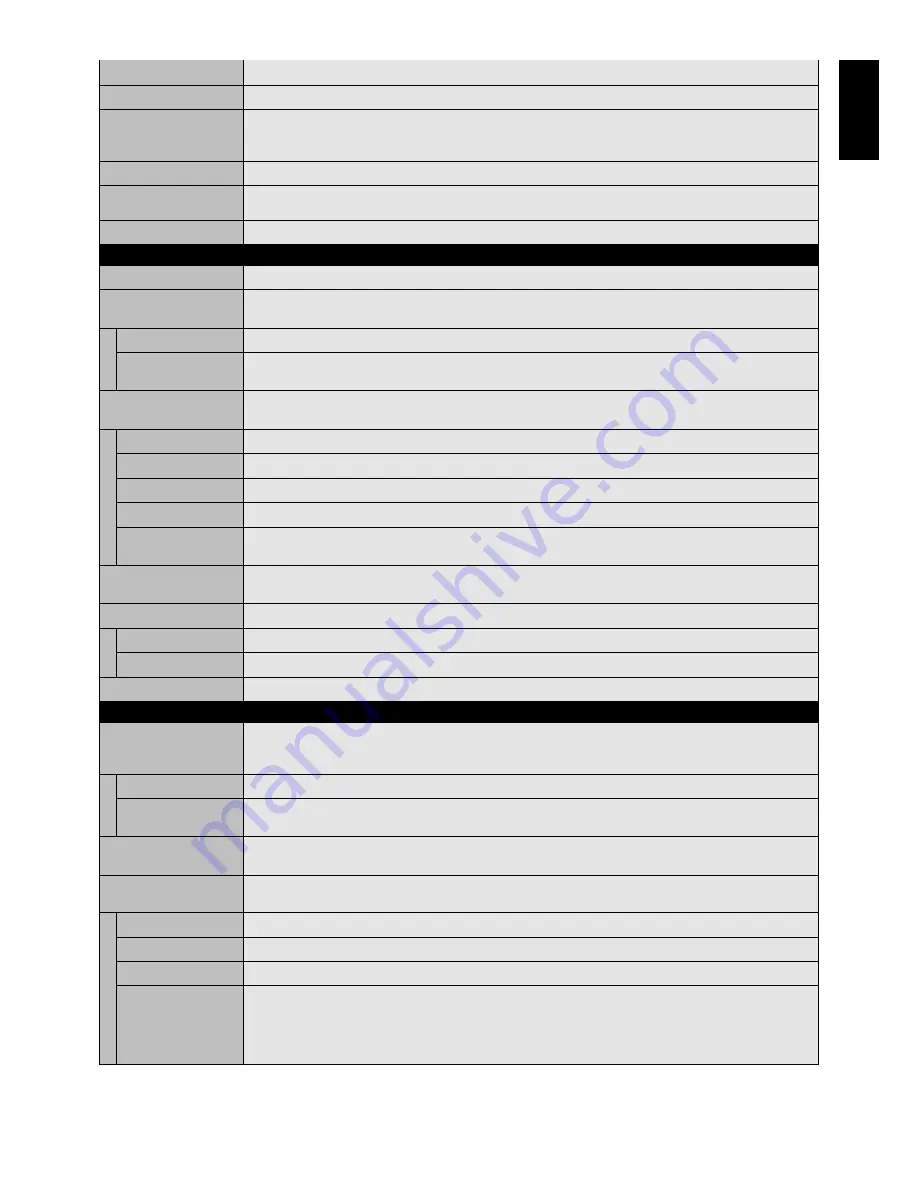
English-21
English
OSD H-POSITION
Adjusts the horizontal position of the OSD menu.
OSD V-POSITION
Adjusts the vertical position of the OSD menu.
INFORMATION OSD
Selects the information OSD displays or not. The information OSD will display when input signal or source
change or warning message like as no-signal or out-of range.
A time between 1 to 10 seconds is available.
MONITOR INFORMATION
Indicates the model and serial number of your monitor.
CLOSED CAPTION
Activates closed captioning.
INPUT DVD/HD, S-VIDEO, VIDEO1, VIDEO2 only
OSD RESET
Resets the all settings within the OSD menu back to factory setting.
MONITOR ID
Sets the monitor ID number from 1-26. Monitor ID is used for RS-232C control only.
IR CONTROL
Selects the infrared wireless remote controller mode.
The item in this menu will become effective by pressing “SET” button on the selected item.
NORMAL
The monitor will be controlled normally by wireless remote controller.
LOCK
Disables the monitor control by infrared wireless remote controller.
Keep pressing “DISPLAY” button during 5 sec or more, this setting will return to “NORMAL”.
TILE MATRIX
Allows one image to be expanded and displayed over multiple screens (up to 16) through a distribution
amplifier. When screen size is “Real”, this function does not operate.
H MONITORS
Selects number of monitors arranged vertically.
V MONITORS
Selects number of monitors arranged horizontally.
POSITION
Selects which section of the tiled image to be displayed on the monitor.
TILE COMP
Turns the TILE COMP feature on.
ENABLE
Enables the Tile Matrix.
PIP and STILL will be disabled when “TILE MATRIX” is activated.
POWER ON DELAY
Adjusts the delay time between being in “standby” mode and entering “power on” mode.
“POWER ON DELAY” time is selectable from OFF, 2, 4, 6, 8, 10, 20, 30, 40 and 50 sec.
EXTERNAL CONTROL
CONTROL
Selects the control interface, RS-232C or LAN.
LAN RESET
Resets the LAN settings.
MULTI DISPLAY RESET
Resets the all settings within the MULTI DISPLAY menu back to factory setting.
POWER SAVE
Sets how long the monitor waits to go into power save mode after a lost signal.
Note: When connecting DVI, video card might not stop sending digital data even if image has disappeared.
In this case the monitor does not get to power management mode.
RGB
Selecting “ON”, the monitor will go to power management mode when DVI, VGA, RGB/HV sync is lost.
VIDEO
Selecting “ON”, the monitor will go to power management mode after about 10 minutes when DVD/HD and
HDMI, S-VIDEO, VIDEO1, VIDEO2 input signal is lost.
HEAT STATUS
Information of status for COOLING FAN, BRIGHTNESS and TEMPERATURE. COOLING FAN runs when
inside temperature is over a guaranteed limit. In this case warning is displayed on the screen.
SCREEN SAVER
Use the SCREEN SAVER function to reduce the risk of Image Persistence.
(See “NOTE 2” on page 23 for further information).
GAMMA
The display gamma is changed and fixed when “ON” is selected.
COOLING FAN
The built in cooling fan is always on when set “ON”.
BRIGHTNESS
The brightness is decreased when “ON” is selected.
MOTION
Image is slightly expanded and moves 4 directions (UP, DOWN, RIGHT, LEFT) periodically (Need setting the
time for movement).
Movement area is approxi/- 10 mm from original position;
Please locate the important information such as text within 90% area of screen image.
PIP and STILL will be disabled when “MOTION” is active.
MULTI DISPLAY
DISPLAY PROTECTION