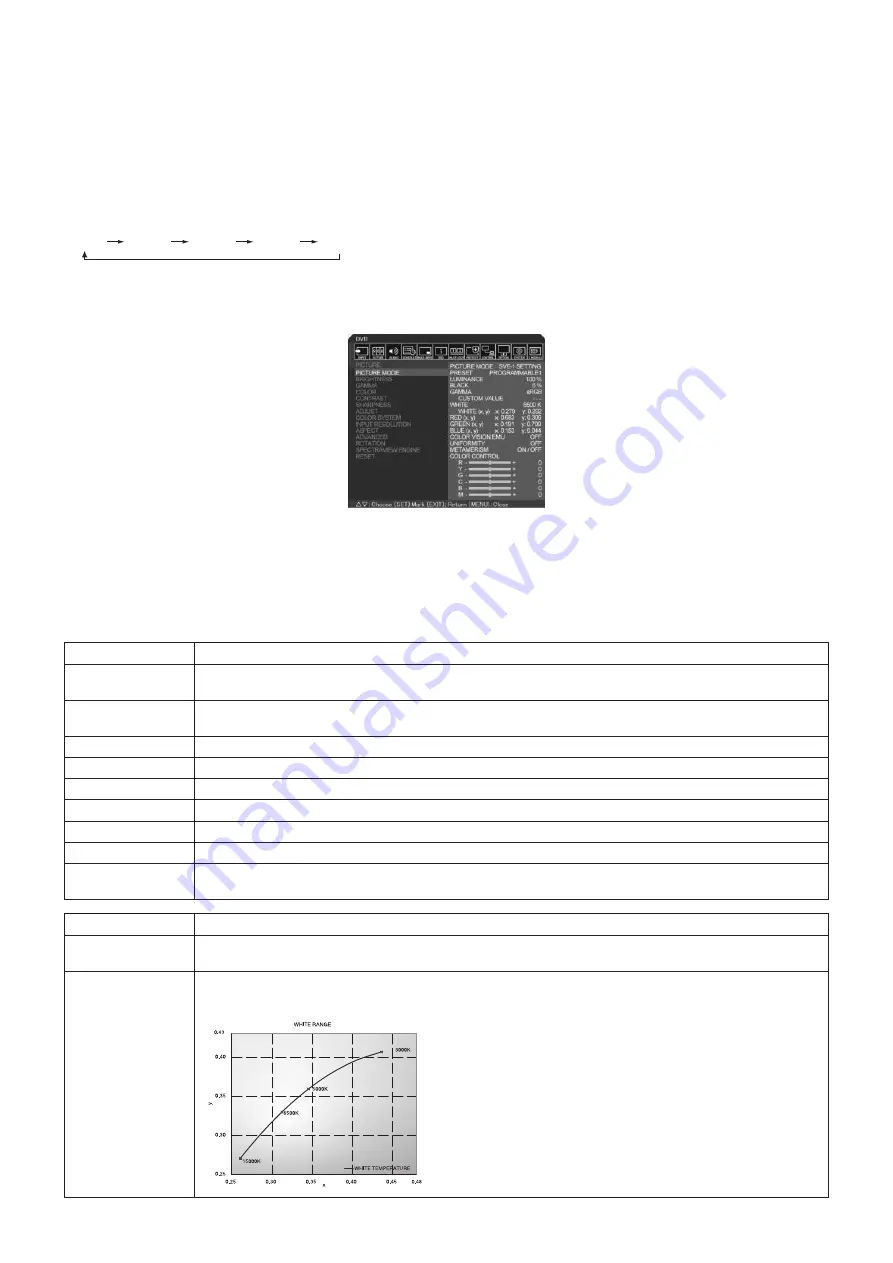
English-28
Picture Mode
Depending on the setting of SPECTRAVIEW ENGINE in the OSD PICTURE (see page 34), the selection choices for the Picture
Mode are different.
SPECTRAVIEW ENGINE is set to “ON”:
Select from five different picture modes, either via the OSD menu item PICTURE MODE, or using the PICTURE MODE button
on the wireless remote control.
Select the Picture Mode with the wireless remote control
By pressing the Picture Mode button, the picture mode changes.
SVE-1
SVE-2
SVE-3
SVE-4
SVE-5
Select or change the Picture Mode in the OSD menu item PICTURE MODE
Select a setting from SVE-1 SETTING to SVE-5 SETTING at PICTURE MODE.
Select a preset item at PRESET.
Choose the Picture Mode that is most suitable for the type of content that is shown.
•
Several modes are selectable (sRGB, Adobe
®
RGB SIM., eciRGB_v2 SIM., DCI SIM., REC-Bt709, HIGH BRIGHT, FULL,
DICOM SIM, PROGRAMMABLE).
• EachPICTUREMODEincludesLUMINANCE,WHITE,GAMMA,BLACK,RED,GREEN,BLUE,COLORVISIONEMU,
UNIFORMITY and METAMERISM settings.
PRESET Types
PRESET
PURPOSE
sRGB
The standard color space used for the Internet, Windows
®
operating systems and digital cameras.
Recommended setting for general color management.
Adobe
®
RGB SIM.
Provides a standard color space used in high-end graphics applications such as professional digital still cameras and
imaging.
eciRGB_v2 SIM.
Provides a color space profile recommended by ECI (The European Color Initiative).
DCI SIM.
Color setting for digital cinema.
REC-Bt709
Color setting for High-definition television.
HIGH BRIGHT
Highest brightness setting.
FULL
Native LCD panel color gamut. Suitable for use with color managed applications.
DICOM SIM.
Setting that conforms to the DICOM standard for the Grayscale Standard Display Function.
PROGRAMMABLE
For the Hardware Calibration by NEC Display Solutions GammaCompMD QA software (some OSD settings are
disabled).
MODE
PURPOSE
LUMINANCE
Adjusts the overall image and screen background brightness.
Press “LEFT” or “RIGHT” to adjust.
WHITE
Adjusts the white color by temperature or x, y setting. A lower color temperature will result in a reddish screen and a
higher color temperature in a bluish screen. A larger x value will result in a reddish screen, a larger y value changes
the screen to greenish, and smaller x,y values will change the screen to bluish white.
















































