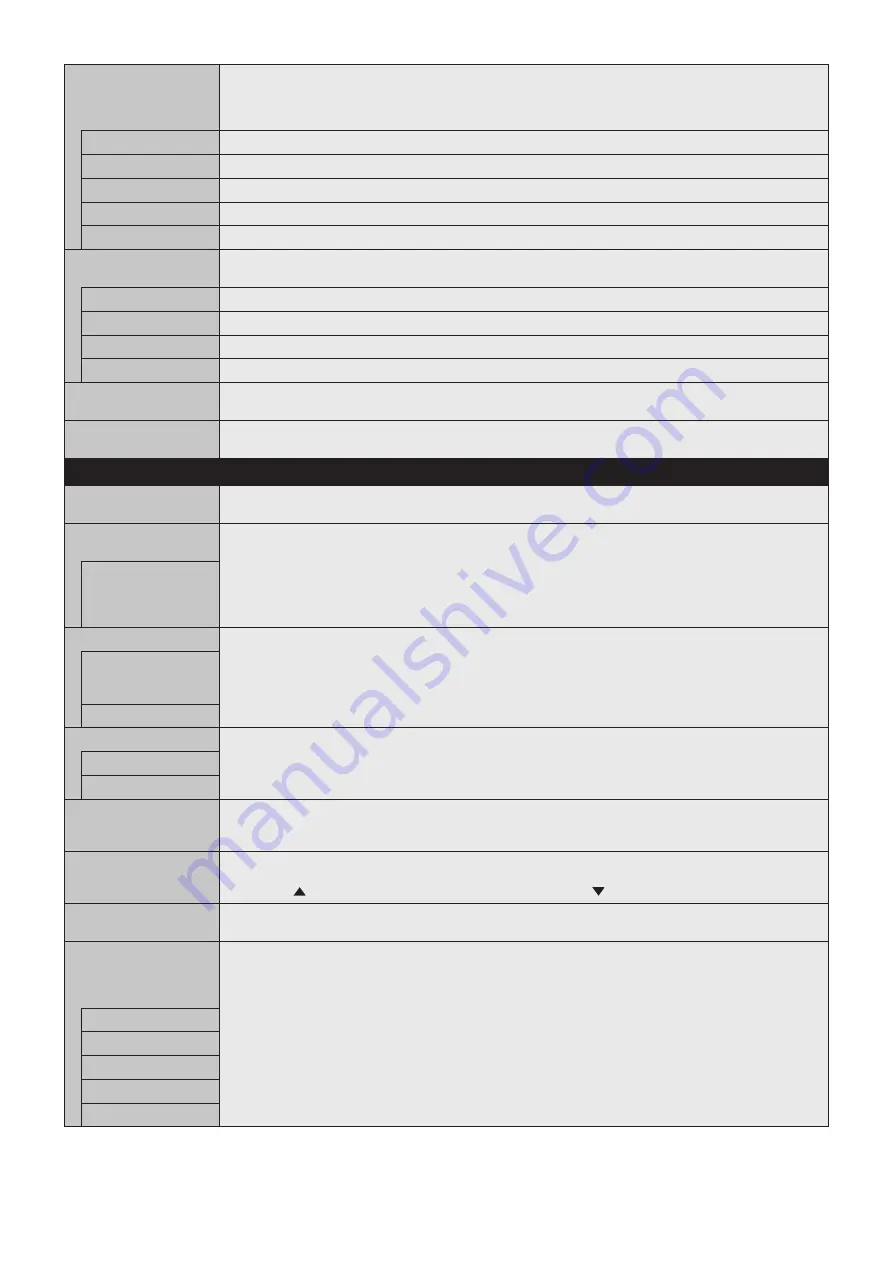
English-36
DATE & TIME
Sets the date, time, and daylight savings region. Date & time must be set in order for the “SCHEDULE” function
to operate.
NOTE: If the monitor’s main power has been turned off for two weeks, the DATE & TIME setting goes back to the
default setting and the clock function stops working.
YEAR
Sets the year for the real-time clock.
MONTH
Sets the month for the real-time clock.
DAY
Sets the day for the real-time clock.
TIME
Sets the time for the real-time clock.
CURRENT DATE TIME
Shows the current date and time.
DAYLIGHT SAVING
Sets daylight savings on or off.
NOTE: Please set the TIME & DATE setting first if you change the DAYLIGHT SAVING setting.
DAYLIGHT SAVING
If ON is selected, please set daylight savings settings below.
BEGIN MONTH
Set daylight savings beginning date.
END MONTH
Set daylight savings ending date.
TIME DIFFERENCE
Set the time difference.
OFF TIMER
Set the monitor to power off after a preset time period. A time period between 1 to 24 hours may be set.
NOTE: SCHEDULE is not available if OFF TIMER is ON.
RESET
Resets the following settings within the SCHEDULE menu back to factory setting: DATE & TIME and DAYLIGHT
SAVING.
MULTI INPUT
KEEP MULTI PICTURE
MODE*
1
Allows the monitor to remain in MULTI PICTURE and TEXT TICKER mode after powering off.
When Power is returned, MULTI PICTURE and TEXT TICKER appear without having to enter the OSD.
MULTI PICTURE
MODE*
1,
*
3
MULTI PICTURE
When “OFF” is selected, one picture is displayed.
When “ON” is selected, several pictures are displayed. Select PIP or PBP.
NOTE: When “ON” is selected, TEXT TICKER, CLOSED CAPTION, TILEM ATRIX, MOTION in SCREEN
SAVER, IMAGE FLIP, except for NONE, INPUT SUPER in INPUT CHANGE is released.
ACTIVE PICTURE*
1,
*
2
ACTIVE
When MULTI PICTURE is “OFF”, [PICTURE 1] is the Active Picture. When MULTI PICTURE is “ON”, sets Active
Picture.
NOTE: This function depends on MULTI PICTURE setting.
ACTIVE FRAME
The active picture is shown within a red frame.
INPUT SELECT*
1,
*
2,
*
3
Selects the Multi Picture input. Press the + button or - button to select the input.
NOTE: This function is not available when MULTI PICTURE is “OFF”.
When changing input signal for the active picture, after selecting an input press SET.
PICTURE1
PICTURE2
PICTURE SIZE*
1,
*
2,
*
4
Sets the Active Picture size.
Press the SET/POINT ZOOM button to adjust the picture size. Press + or CH+ to expand. Press - or CH- to
reduce.
PICTURE POSITION*
1,
*
2,
*
4
Sets the Active Picture location.
Pressing the + button moves the Active Picture to the right, and pressing the - button moves it to the left.
Pressing the
button moves the Active Picture up, and pressing the
button moves it down.
PICTURE ASPECT*
1,
*
2,
*
4
Selects the Active Picture frame aspect.
To change aspect ratio of the screen image, see page 20.
TEXT TICKER*
1,
*
3
NOTE: When TEXT TICKER is set, MULTI PICTURE MODE and STILL are not available.
TEXT TICKER is released if following menu is activated: MULTI PICTURE MODE, TILE MATRIX, SCREEN
SAVER, IMAGE FLIP, SUPER in INPUT CHANGE, CLOSED CAPTION.
When this function is active, POINT ZOOM and STILL are not available.
MODE
Enables Text Ticker and allows you to set Horizontal or Vertical direction.
POSITION
Selects the location of the Text Ticker on the screen.
SIZE
Determines the size of the Text Ticker in relationship to the overall screen size.
DETECT
Enables auto-detection of the Text Ticker.
INPUT SELECT
Set input signal for PICTURE1, PICTURE2.
*1: This function is released when selecting SUPER in INPUT CHANGE, MOTION in SCREEN SAVER, TILE MATRIX and IMAGE FLIP except for NONE.
*2: When TEXT TICKER is active or multi picture is OFF, this function is not available.
*3: When you select OPTION for multi picture input, this function depends on which option board you are using.
*4: This function is not available if PIP is set at MULTI PICTURE MODE and then PICTURE1 is set at ACTIVE PICTURE.
















































