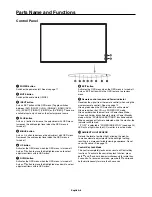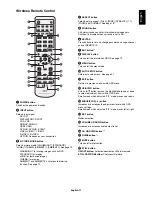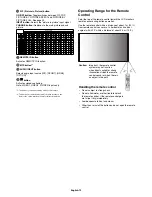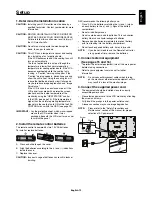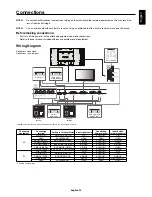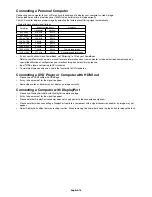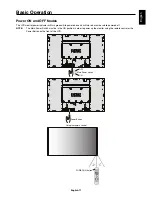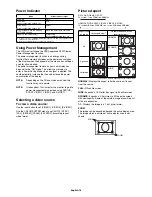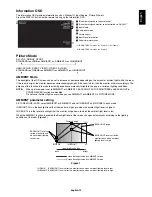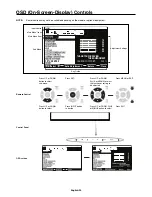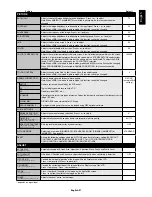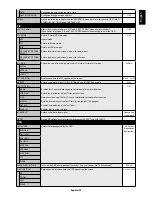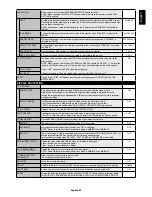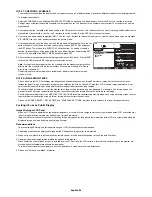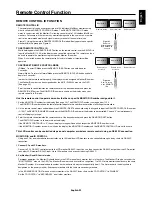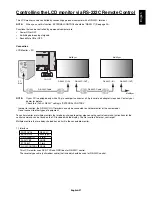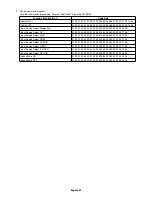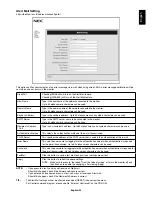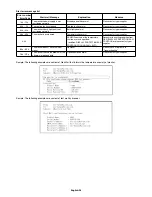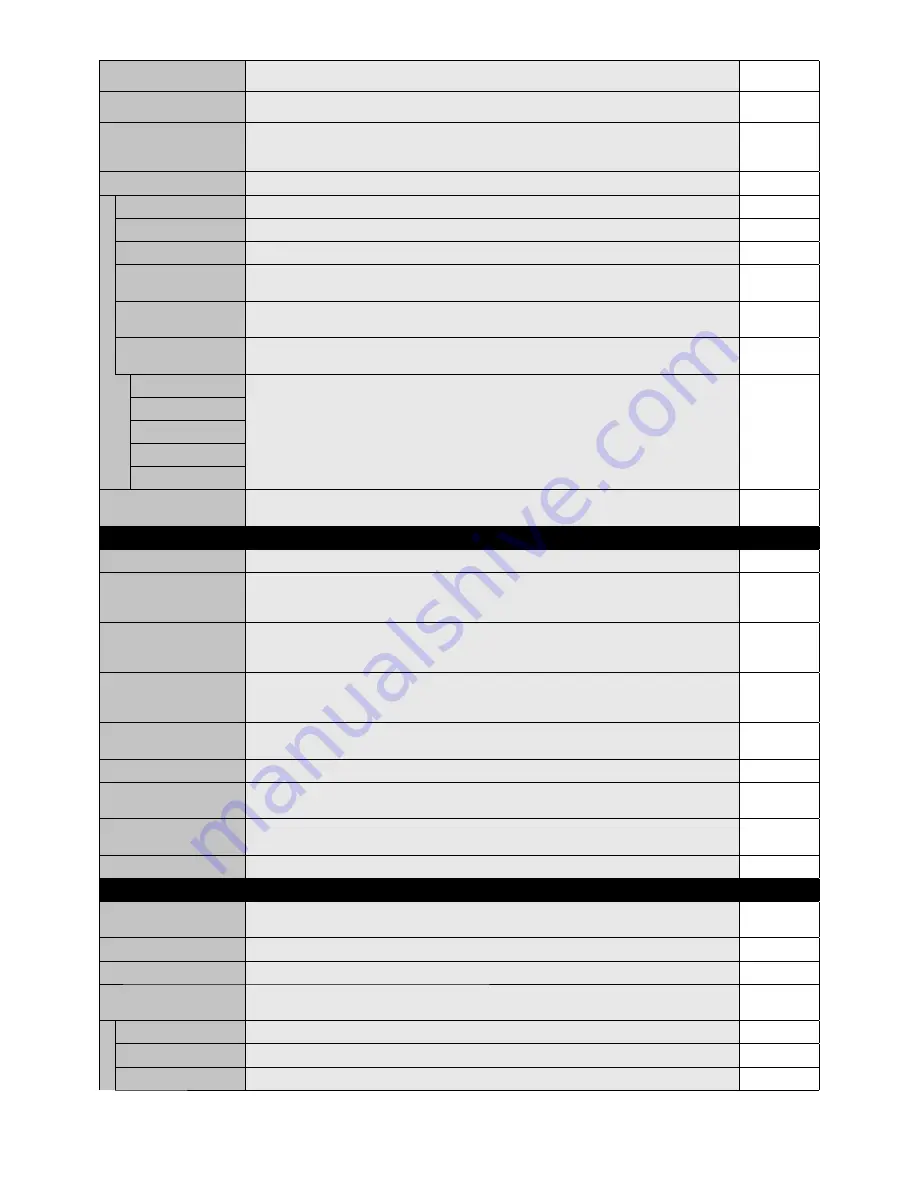
English-22
H RESOLUTION
VGA, RGB/HV inputs only
Adjusts the horizontal size of the image.
-
V RESOLUTION
VGA, RGB/HV inputs only
Adjusts the vertical size of the image.
-
INPUT RESOLUTION
VGA, RGB/HV inputs only
If there is a problem with signal detection, this function forces the monitor to display the signal at
the desired resolution. After selection, execute “AUTO SETUP” if required.
If no problem is detected, the only available option will be “AUTO”.
AUTO
ASPECT
Select the aspect ratio of the screen image.
FULL
NORMAL
Displays the aspect ratio the same as it is sent from the source.
-
FULL
Fills entire screen.
-
WIDE
Expands a 16:9 letter box signal to fi ll entire screen.
-
DYNAMIC
Expands a 4:3 pictures to fi ll the entire screen with non-linearity. Some of the outside image area
will be cut off due to expansion. TILE MATRIX becomes invalid.
-
1:1
Display the image in a 1 by 1 pixel format. (If the input resolution is higher than a 1920 x 1080
resolution, the image will be scaled down to fi t the screen). TILE MATRIX becomes invalid.
-
ZOOM
The image can be expanded beyond the active display area. The image which is outside of active
display area is not shown.
-
ZOOM
Maintains the aspect ratio while zooming.
-
H ZOOM
Amount of horizontal zoom.
V ZOOM
Amount of vertical zoom.
H POS
Horizontal position.
V POS
Vertical position.
RESET
Resets the following settings within the ADJUST menu back to factory setting: AUTO ADJUST,
H POSITION, V POSITION, CLOCK, PHASE, H RESOLUTION, V RESOLUTION, ASPECT.
-
AUDIO
VOLUME
Increases or decreases output volume level.
40
BALANCE
Adjust the balance of L/R volume.
Press + button to move the stereo sound image to right.
Press - button to move the stereo sound image to left.
CENTER
TREBLE
To accentuate or reduce the high frequency sound.
Press + button to increase TREBLE sound.
Press - button to decrease TREBLE sound.
0
BASS
To accentuate or reduce the low frequency sound.
Press + button to increase BASS sound.
Press - button to decrease BASS sound.
0
SURROUND
Artifi cial surround sound.
Note: Audio out is disabled when this function is set to ON.
OFF
PIP AUDIO
Selects source of PIP audio.
MAIN AUDIO
LINE OUT
Selecting “VARIABLE” enables control of the line out level with the VOLUME button.
Note: Audio out is disabled when this function is set to ON.
FIXED
AUDIO INPUT
Selects audio input source [IN1], [DPORT], [HDMI], [OPTION]*.
Depend on
signal input
RESET
Resets “AUDIO” options back to factory settings except VOLUME.
-
SCHEDULE
OFF TIMER
Sets the monitor to power off after a length of time.
A time between 1 to 24 hours is available.
OFF
SCHEDULE SETTINGS
Creates a working schedule for the monitor to use.
-
SCHEDULE LIST
List of schedules.
-
DATE & TIME
Sets the date, time, and daylight saving region. Date & time must be set in order for the
“SCHEDULE” function to operate. See page 28.
YEAR
Confi gures the year for the real time clock.
-
MONTH
Confi gures the month for the real-time clock.
-
DAY
Confi gures the day for the real-time clock.
-
*: The product you purchased may not have this feature.