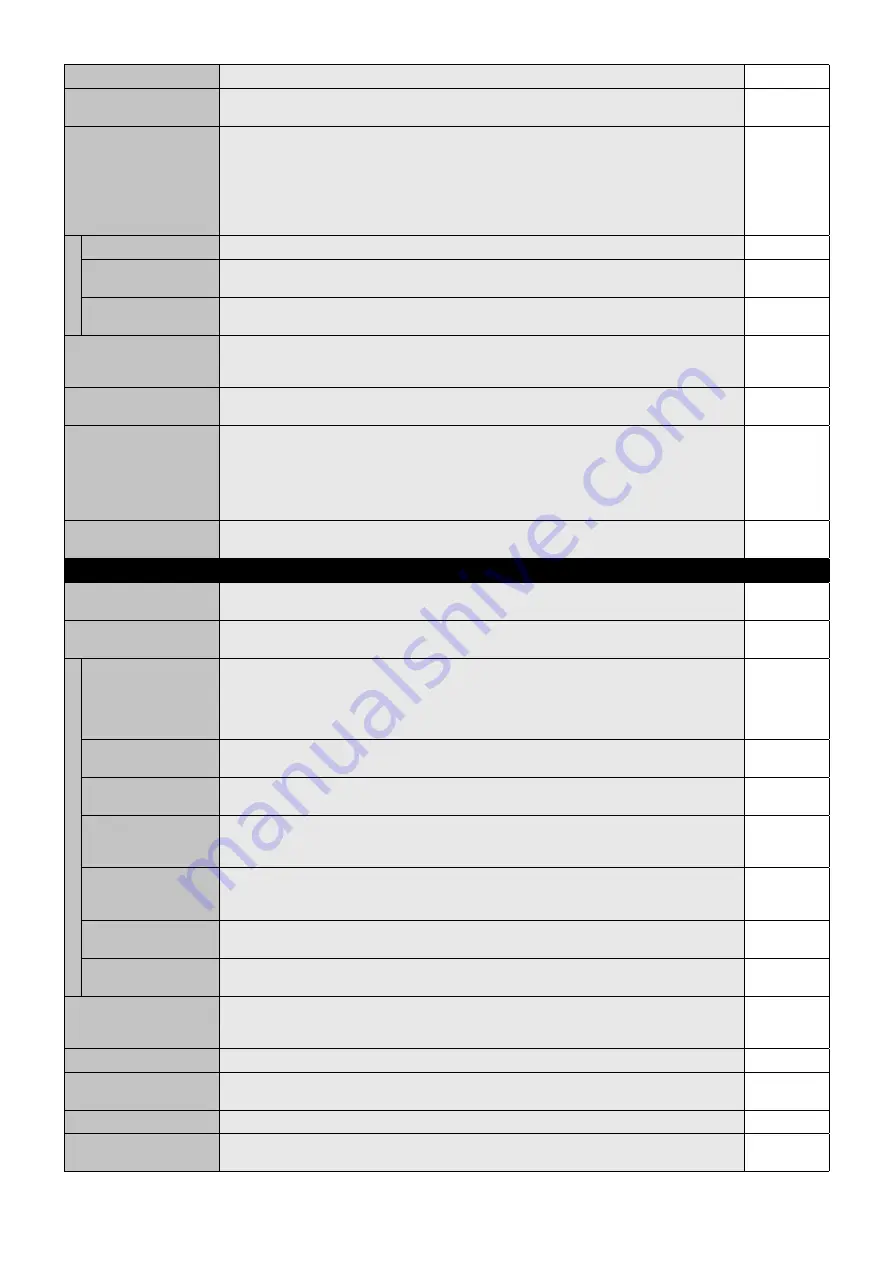
English-28
HEAT STATUS
Displays status of the FAN, BACKLIGHT and TEMPERATURE.
-
FAN CONTROL
Cooling fan reduces the temperature of the display to protect from overheating.
If “AUTO” is selected, you can adjust the start temperature of the cooling fan and fan speed.
AUTO, HIGH
SCREEN SAVER
Use the SCREEN SAVER function to reduce the risk of Image Persistence.
NOTE: This function is released when INPUT CONFIGURATION is active. When SCREEN
SAVER is ON, the image will be changed FULL image. After released SCREEN SAVER, the
image will be displayed with current ASPECT setting.
3840 x 2160 (60 Hz) input cannot be selected.
When SCREEN SAVER is active, MULTI PICTURE, ROTATE, STILL, IMAGE FLIP except for
NONE or TEXT TICKER, POINT ZOOM are not available.
GAMMA*
The display gamma is changed and fi xed when “ON” is selected.
OFF
BACKLIGHT*
The brightness of backlight is decreased when “ON” is selected.
NOTE: Do not select this function when ROOM LIGHT SENSING is MODE1 or MODE2.
OFF
MOTION*
1
The screen image is slightly expanded and moves in 4 directions (UP, DOWN, RIGHT, LEFT) at
user determined intervals. You can set interval time and zooming ratio.
OFF
SIDE BORDER COLOR
Adjusts the color of the side borders when a 4:3 image is displayed.
Press + button, the bar will become lighter.
Press - button, the bar will become darker.
15
CHANGE PASSWORD
Allows the security password to be changed.
The factory preset password is 0000.
-
SECURITY
Locks the security password.
START-UP LOCK: Security password is required when the monitor power is on.
CONTROL LOCK: Security password is required when the remote control button or control button
on the monitor is pressed.
BOTH LOCK: Security password is required when the monitor power is on, or the remote control
button or control button on the monitor is pressed.
OFF
RESET
Resets the following settings within the DISPLAY PROTECTION menu back to factory setting:
POWER SAVE, FAN CONTROL, SCREEN SAVER, SIDE BORDER COLOR.
-
EXTERNAL CONTROL
NETWORK
INFORMATION
Displays current network settings.
-
IP ADDRESS SETTINGS
NOTE: When changing the LAN SETTING, you need to wait several seconds until the LAN
SETTING is applied.
IP SETTING
Enabling this option automatically assigns an IP address to the monitor from your DHCP server.
Disabling this option allows you to register the IP address or subnet mask number obtained from
your network administrator.
NOTE: Consult your network administrator for the IP address when “AUTO” is selected for
[IP SETTING].
AUTO
IP ADDRESS
Set your IP address of the network connected to the monitor when “MANUAL” is selected for
[IP SETTING].
192.168.0.10
SUBNET MASK
Set your subnet mask number of the network connected to the monitor when “MANUAL” is
selected for [IP SETTING].
255.255.255.0
DEFAULT GATEWAY
Set your default gateway of the network connected to the monitor when “MANUAL” is selected
for [IP SETTING].
NOTE: Set as [0.0.0.0] to delete the setting.
0.0.0.0
DNS
Set for IP ADDRESS SETTINGS of DNS server.
AUTO: Automatically assign an IP address of DNS server connected to the monitor.
MANUAL: Set your IP address of DNS server connected to the monitor.
AUTO
DNS PRIMARY
Set your primary DNS settings of the network connected to the monitor.
NOTE: Set as [0.0.0.0] to delete the setting.
0.0.0.0
DNS SECONDARY
Set your secondary DNS settings of the network connected to the monitor.
NOTE: Set as [0.0.0.0] to delete the setting.
0.0.0.0
LAN POWER
Selects LAN operation mode. When “ON” selected, allows to supply power to LAN during power
save mode or standby mode.
NOTE: For enabling “AUTO ID”, this function should be ON.
OFF
DDC/CI
ENABLE/DISABLE: Turns ON or OFF the two way communication and control of the monitor.
ENABLE
PING
Confi rm the response by communicating to the preset IP address.
192.168.0.10
NO
IP ADDRESS RESET
Resets IP ADDRESS SETTINGS back to factory settings.
-
RESET
Resets the following setting within the EXTERNAL CONTROL menu back to factory settings:
DDC/CI.
-
*: If SPECTRAVIEW ENGINE is ON, this function is grayed out.
*1: When you select OPTION for signal input, this function depends on which option board you use.








































