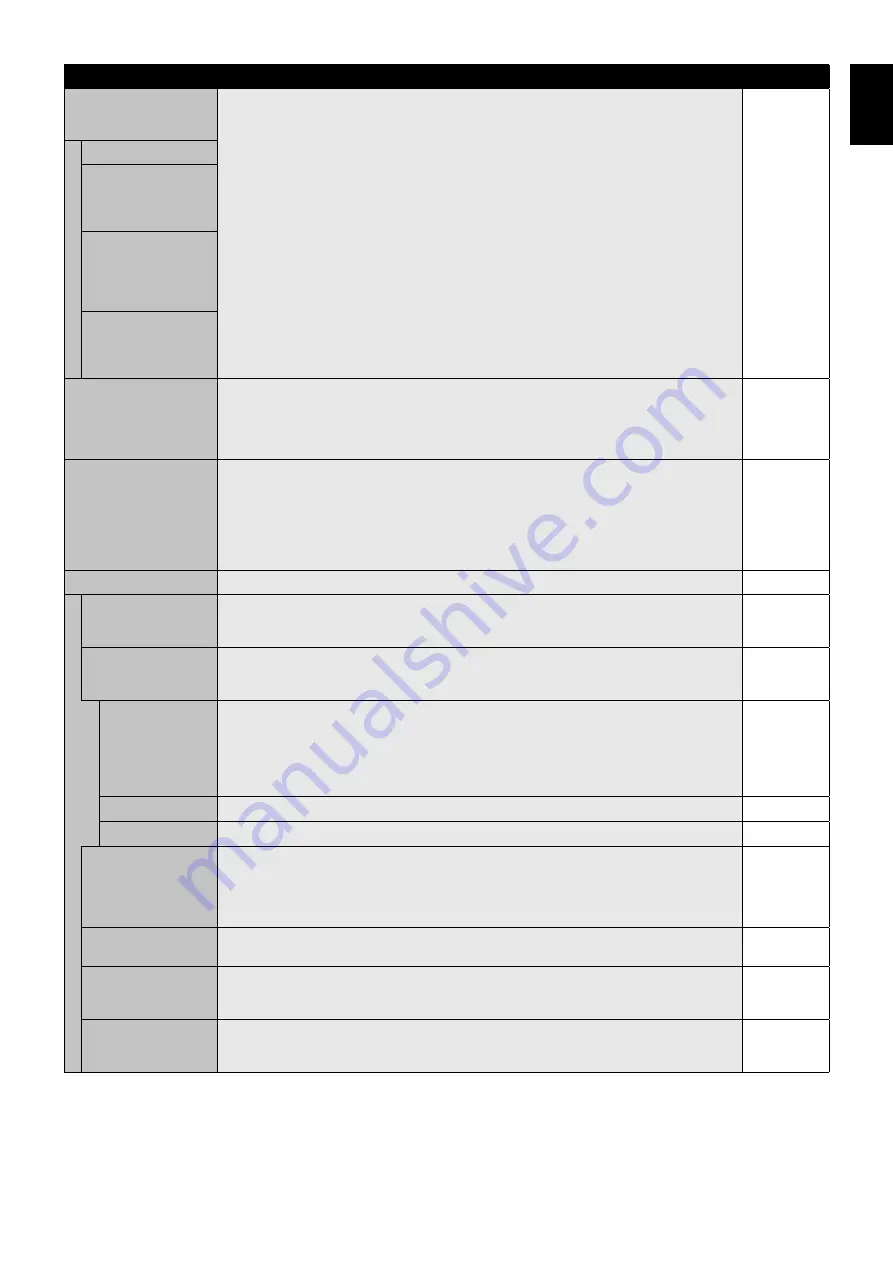
English-29
English
ADVANCED OPTION1
INPUT DETECT
Selects the method of input detection the monitor uses when more than two input devices are
connected.
NOTE: When SUPER is selected in INPUT CHANGE, this function cannot be changed.
NONE
NONE
The Monitor will not search the other video input ports.
FIRST DETECT*
1
When the current video input signal is not present, then the monitor searches for a video signal
from the other video input port. If the video signal is present in the other port, then the monitor
switches the video source input port to the new found video source automatically.
The monitor will not look for other video signals while the current video source is present.
LAST DETECT*
1
When the monitor is displaying a signal from the current source and a new secondary source
is supplied to the monitor, the monitor will automatically switch to the new video source. When
current video input signal is not present, the monitor searches for a video signal from the other
video input port. If the video signal is present in the other port, then the monitor switches the
video source input port to the new found video source automatically.
CUSTOM DETECT*
1
Set the priority of input signals.
When CUSTOM DETECT is selected, monitor searches listed inputs only.
NOTE: Priority of option input signal is only available in PRIORITY3 except for slot 2 type PC
option.
LONG CABLE COMP
Compensates for image degradation caused by using a long cable.
A lower number produces less compensation.
If displayed image has noise, selects MODE2 or MODE3.
If you are using a long cable equipped with Equalizer, selects MODE0 or MODE1.
NOTE: LONG CABLE COMP does not compensate signal with DisplayPort cable.
MODE1
INPUT CHANGE*
1
Sets input change speed. When selected “SUPER”, allows to switch high-speed between set two
signals.
NOTE: When “QUICK” is selected, picture may be distorted when signal input is changed.
When INPUT CONFIGURATION is ACTIVE, “SUPER” is not available.
When “SUPER” is active, MULTI PICTURE MODE, TEXT TICKER, STILL, POINT ZOOM are not
available.
This function should be chosen after all adjustment options have been made for the input.
NORMAL
TERMINAL SETTINGS
HDMI/DVI SELECT
Selects input terminal sources [HDMI], [DVI] or [HDMI/DVI].
NOTE: Selected input only displays.
DVI signal is not displayed by factory setting. To display DVI signal, set to “HDMI/DVI” or “DVI”.
HDMI
INPUT
CONFIGURATION
Selects input sources. See page 18.
When this function is “ON”, MULTI PICTURE MODE, TEXT TICKER, SCREEN SAVER, STILL,
POINT ZOOM, SUPER in INPUT CHANGE, ZOOM in ASPECT are not available.
OFF
HDMI
Selects “ON” or “OFF” the multi input sources [HDMI x 4 (PRESET1)], [HDMI x 2 (PRESET1)],
[HDMI x 2 (PRESET2)]
HDMI x 4 (PRESET1): When [HDMI x 2 (PRESET1)] or [HDMI x 2 (PRESET2)] is set,
[HDMI x 4 (PRESET1)] is disable.
HDMI x 2 (PRESET1): When “TOP & BOTTOM” is set, [HDMI x 2 (PRESET2)] is disable.
HDMI x 2 (PRESET2): When “TOP & BOTTOM” is set, [HDMI x 2 (PRESET1)] is disable.
OFF
DVI
Selects “LEFT & RIGHT” or “TOP & BOTTOM” the multi input sources [DVI x 2 (PRESET1)].
OFF
HDMI/DVI
Selects “LEFT & RIGHT” the multi input sources [HDMI x 2 (PRESET1)].
OFF
DVI MODE
Selects the kind of DVI-D equipment which is connected to the DVI input.
Select “DVI-HD” when DVD player or computer equipment, which requires HDCP authentication,
is connected.
Select “DVI-PC” when a computer equipment, which not requires HDCP authentication, is
connected.
DVI-HD
DisplayPort
Selects DisplayPort mode [1.1a] or [1.2]. (If the input resolution is higher than a 3840 x 2160
resolution, the image will be scaled down to fi t the screen).
1.2
BIT RATE
If DisplayPort 1.1a is selected, you can set [RBR] or [HBR].
If DisplayPort 1.2 is selected, you can set [RBR], [HBR] or [HBR2].
NOTE: This function depends on DisplayPort setting.
HBR
HBR2
HDMI SIGNAL
RAW: For computer setting. Displays all input signals of 0-255 steps.
EXPAND: For audio-visual equipment setting. Expands input signals of 16-235 steps to
0-255 steps.
EXPAND
*1: When you select OPTION for signal input, this function depends on which option board you use.



































