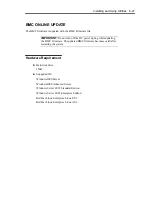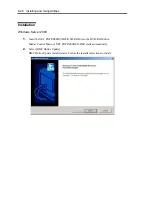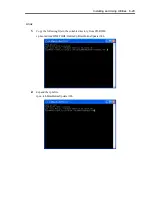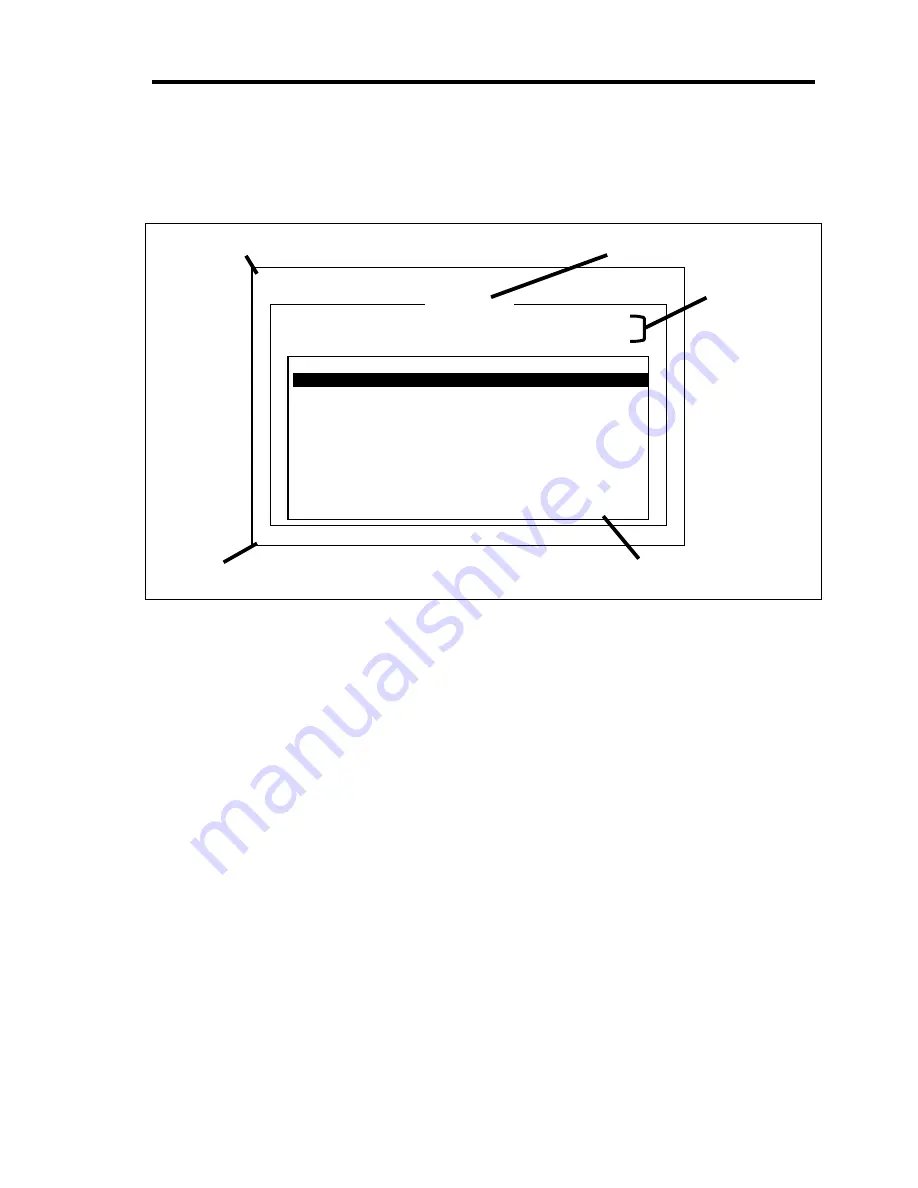
Maintenance 7-9
6.
Select [System Diagnostics].
The system diagnostics starts and will be completed in approximately three minutes.
When the diagnostics is completed, the screen of the display changes as shown below:
Diagnostics tool title
[Enter] Detail Information [ESC] Return to Enduser Menu
Test End
TeDoLi (TEst & Diagnosis On Linux) Ver001.00 (Build020901.1.1m)
<System>
MEM
Memory
16 count
NormalEnd
CACHE
Cache
49 count
NormalEnd
<SCSI>
HDD_02:000 DK32DJ-36W
89 count
NormalEnd
Start 10:06:58 End 10:09:58 Pass 000:03:00 TestTime 000:03:00
Test End : NormalEnd 03 AbnormalEnd 00 ForceEnd 00
Guide line
Test summary window
Test result
Test window title
–
Diagnostics tool title
Shows the name and version of the diagnostic tool.
–
Test window title
Shows the progress of the diagnostics. "Test End" is displayed when the diagnostics
completes.
–
Test result
Shows the start, end, and elapsed time and completion status of the diagnostics.
–
Guide line
Shows the details of the keys to operate window.
–
Test summary window
Shows the results of each test that executed the diagnostics. Move the cursor and
press the
Enter
key on the cursor line to display the details of the test.
When an error is detected by the system diagnostics, the relevant test result in the test
Summary window is highlighted in red, and "Abnormal End" is displayed in the result on
the right side.
Move the cursor to the test that detected the error, and press the
Enter
key. Record the
error message that has been output to the Detail Information screen and contact your
service representative.
Summary of Contents for N8100-1220F
Page 7: ......
Page 8: ......
Page 9: ......
Page 38: ...1 18 Notes on Using Your Server This page is intentionally left blank...
Page 76: ...2 38 General Description This page is intentionally left blank...
Page 187: ...Configuring Your Server 4 83 3 Setting menu for VD 0 is displayed...
Page 494: ...F 4 Product Configuration Record Table This page is intentionally left blank...