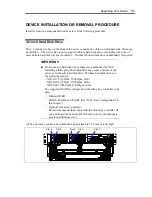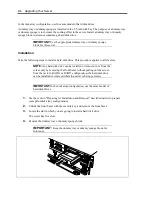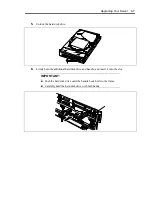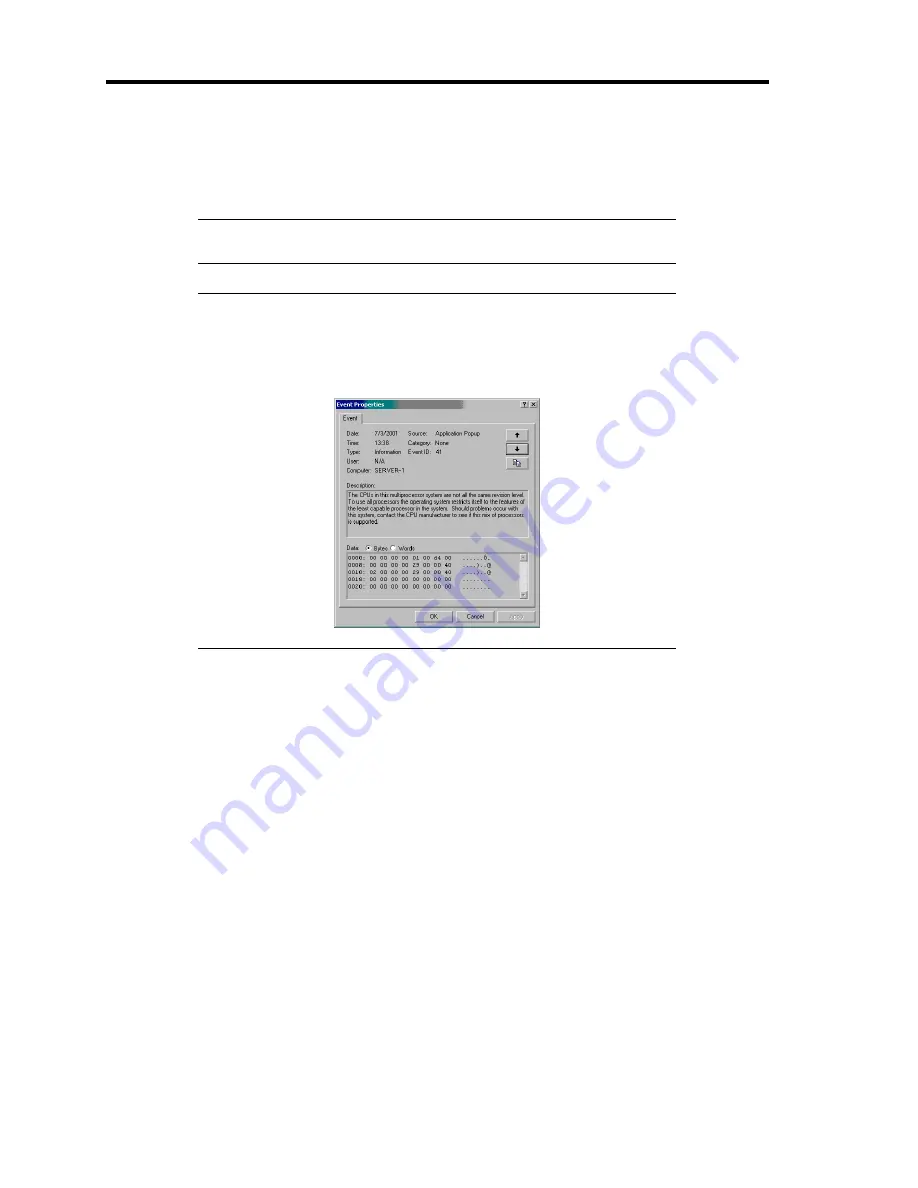
8-62 Troubleshooting
COLLECTING EVENT LOG
This section describes on how to collect the log of various events that occurred on the server.
IMPORTANT:
If STOP error, system error, or stall occurred, follow
the procedure below after restarting the system.
NOTE:
The different revision processor may be mixed in additional
CPU kit. When Windows is used, following message may be
appeared in the System Log of the Event Viewer after extension the
different revision of two or more processors in the NEC Express server.
If this message is logged, it is no problem for operation.
1.
Click [Management Tool]
→
[Event Viewer] from the Control Panel.
2.
Select the type of the log to collect.
On [Application Log], the events related to the running application is archived. On
[Security Log], the events related to the security is archived. On [System Log], the
events occurred at the item which configures Windows system is archived.
3.
Click [Save as...] in the [Run] menu.
4.
Input the file name of archived log in the [File Name] box.
5.
Select the type of the log file you want to save in the [File Type] list box and click [OK].
For more information, refer to Windows Online Help.
Summary of Contents for N8100-1220F
Page 7: ......
Page 8: ......
Page 9: ......
Page 38: ...1 18 Notes on Using Your Server This page is intentionally left blank...
Page 76: ...2 38 General Description This page is intentionally left blank...
Page 187: ...Configuring Your Server 4 83 3 Setting menu for VD 0 is displayed...
Page 494: ...F 4 Product Configuration Record Table This page is intentionally left blank...