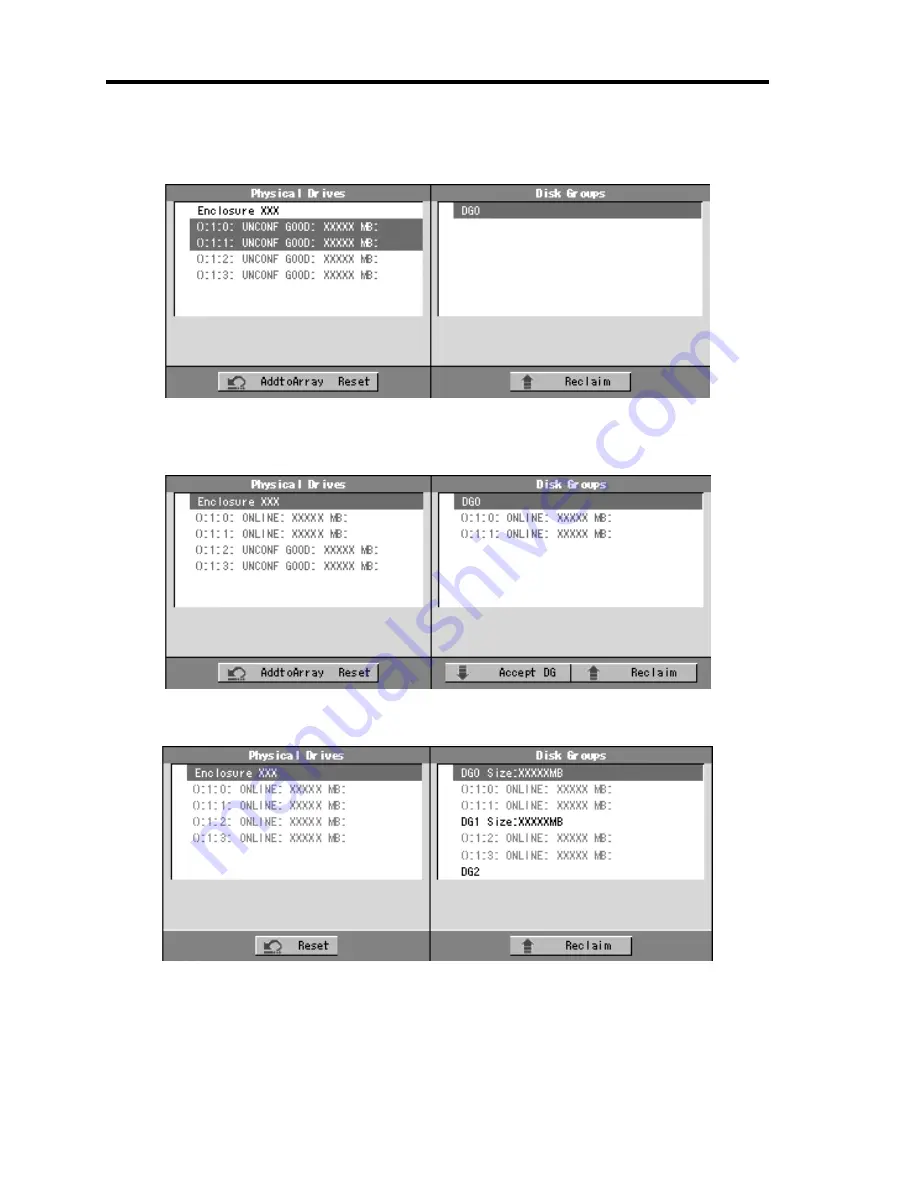
4-60 Configuring Your Server
2.
To add physical drives (HDD) to a Disk Group, hold
Ctrl
while selecting HDDs in DG.
(In the example, two DGs will be configured and spanned.)
3.
Upon completion of selection, click [Add to Array] at the lower right of the screen. After
making sure that the new DG has defined in Disk Groups frame to the right, click [Accept
DG].
4.
A new DG is defined in the Disk Groups frame. Define another DG in the similar
procedures. After DGs have been defined, click [Next] at the lower right of the screen.
Summary of Contents for N8100-1417F
Page 16: ...x This page is intentionally left blank...
Page 36: ...2 8 General Description Rear View 1 2 3 4 5 6 7 8 9 10 11 12 13 1 14 12 14 12 14 13 3 13 2 15...
Page 143: ...Configuring Your Server 4 75 3 Setting menu for VD 0 is displayed...
Page 220: ...7 12 Maintenance This page is intentionally left blank...
Page 352: ...9 94 Upgrading Your Server This page is intentionally left blank...
Page 353: ...Chapter 10 Internal Cabling Diagrams Internal cable connections of the server are shown below...
Page 360: ...10 8 Internal Cabling Diagrams This page is intentionally left blank...
Page 362: ...A 2 Specifications This page is intentionally left blank...
Page 370: ...C 2 IRQ This page is intentionally left blank...
Page 426: ...F 2 Using a Client Computer Which Has a CD Drive This page is intentionally left blank...
Page 430: ...G 4 Product Configuration Record Table This page is intentionally left blank...
















































