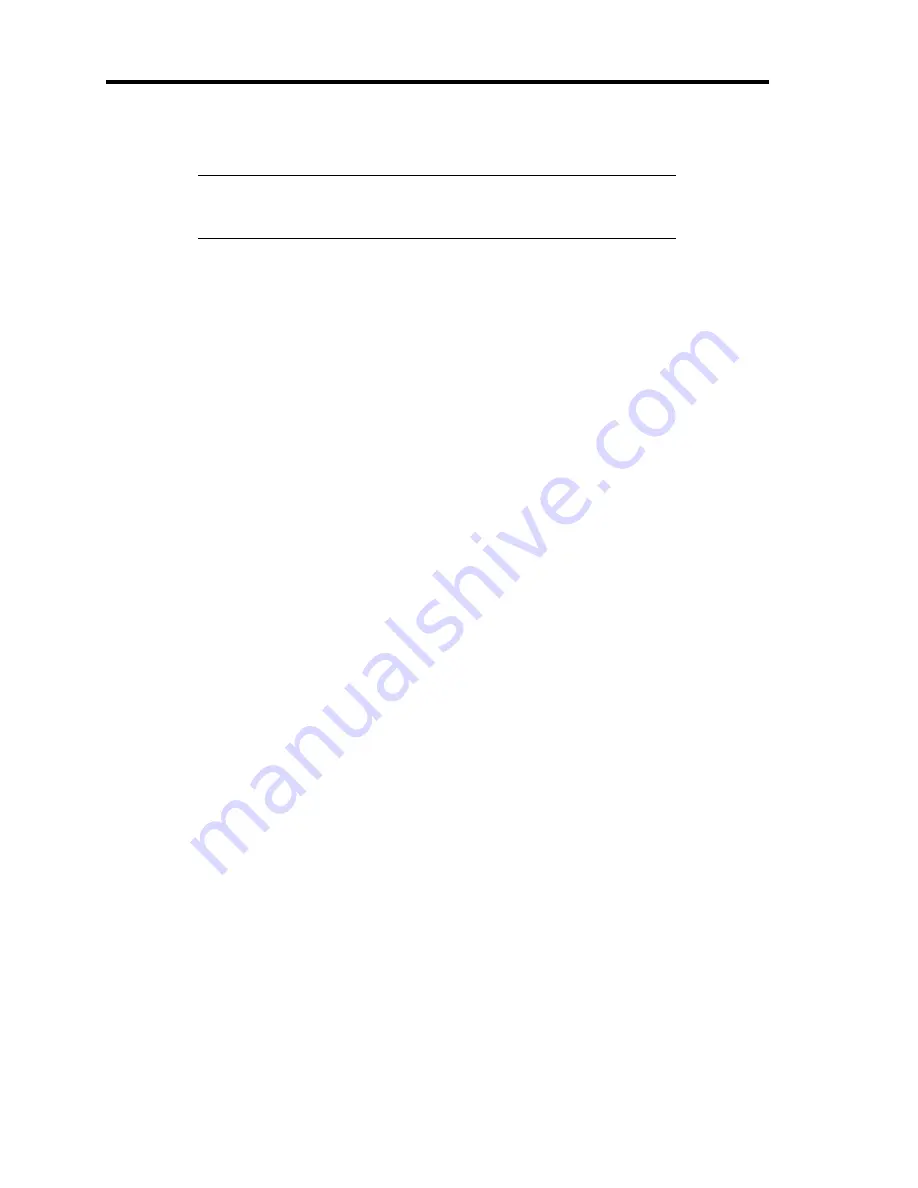
9-72 Upgrading Your Server
5.
Push the board fully so that the board connector is certainly connected to the slot.
IMPORTANT:
If the board cannot be installed easily, remove the
board once and then reinstall it. Excess force added to the board may
cause the board to be broken.
6.
Fix the board with a screw removed in Step 3.
7.
Reinstall the removed components.
8.
Turn on the power of the server. Then make sure that any error message does not appear
in POST.
If an error message appears, write down the message and review the error message list in
Chapter 8.
9.
Run the BIOS SETUP Utility to set the "Reset Configuration Data" in the "Advanced"
menu to "Yes".
This is required to update the hardware configuration information. See Chapter 4 for
details.
Removal
Remove the board in the reverse procedure of the installation. Then install the additional slot cover.
Summary of Contents for N8100-1417F
Page 16: ...x This page is intentionally left blank...
Page 36: ...2 8 General Description Rear View 1 2 3 4 5 6 7 8 9 10 11 12 13 1 14 12 14 12 14 13 3 13 2 15...
Page 143: ...Configuring Your Server 4 75 3 Setting menu for VD 0 is displayed...
Page 220: ...7 12 Maintenance This page is intentionally left blank...
Page 352: ...9 94 Upgrading Your Server This page is intentionally left blank...
Page 353: ...Chapter 10 Internal Cabling Diagrams Internal cable connections of the server are shown below...
Page 360: ...10 8 Internal Cabling Diagrams This page is intentionally left blank...
Page 362: ...A 2 Specifications This page is intentionally left blank...
Page 370: ...C 2 IRQ This page is intentionally left blank...
Page 426: ...F 2 Using a Client Computer Which Has a CD Drive This page is intentionally left blank...
Page 430: ...G 4 Product Configuration Record Table This page is intentionally left blank...
















































