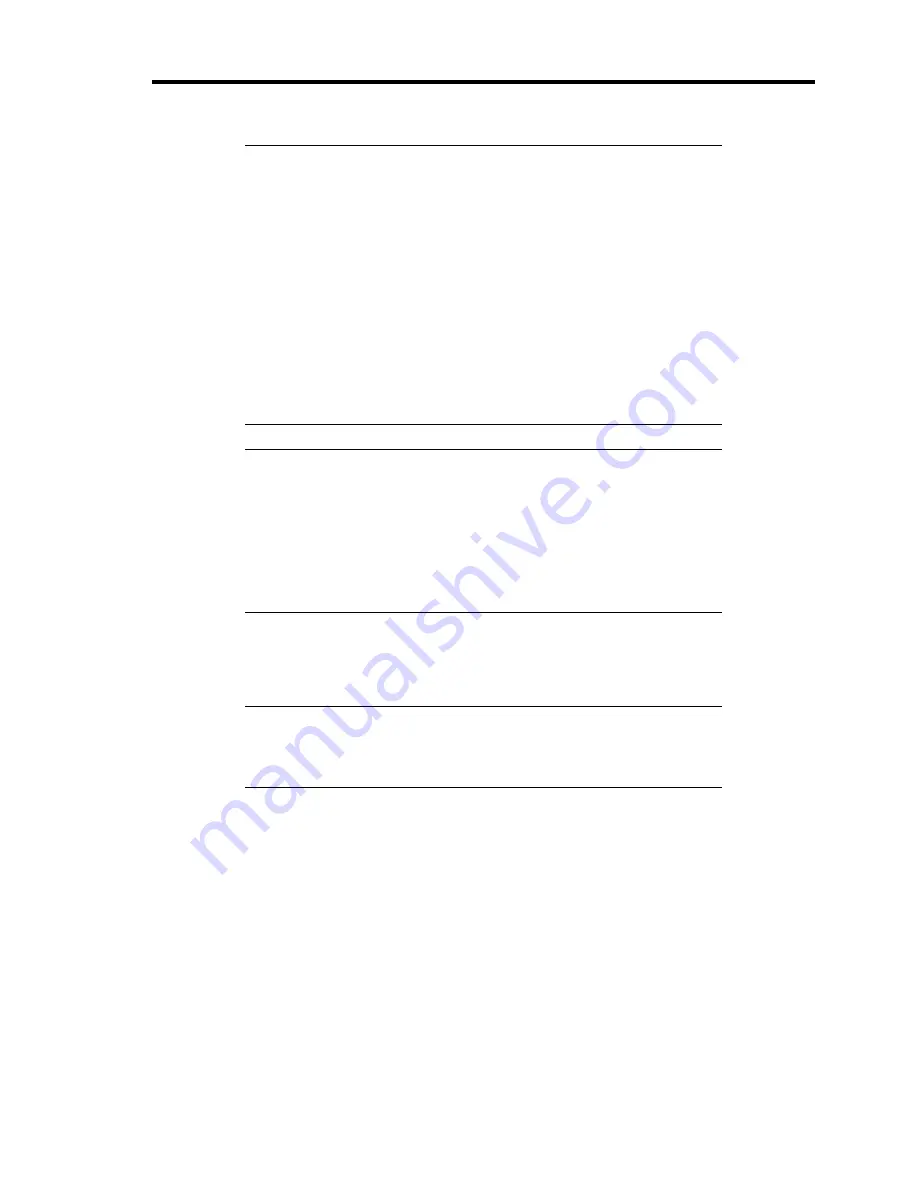
Upgrading Your Server 9-85
IMPORTANT:
The DIMM is easily affected by static electricity. Handle the DIMM
after making your body contact with a metallic frame section of the
server to discharge the static electricity on your body. Do not make
bare hands contact with terminals and components on the DIMM. In
addition, do not put the DIMM on a desk directly. See "Static
Precautions" for details of the static electricity.
Do not use any DIMM not approved by NEC. If an unapproved
third party's DIMM is installed in the server, not only the DIMM but
also the server itself may be defected. You will be charged by any
repair of a malfunction or defect caused by such a device within the
warranty period.
An additional 8-GB DIMM (N8102-361) cannot be used if water-
cooling heat sink is installed.
NOTES:
Up to 48GB (4GB × 12) of DIMMs can be added. (If water-cooling
heat sink is installed, up to 24GB (2GB × 12) of DIMMs can be
added.)
In the error messages and logs in POST, NEC ESMPRO Manager,
or Off-line Maintenance Utility, the DIMM connector may be called
group. The number next to a group meets the connector number in
the figure shown above.
Installation
Install a DIMM in the following procedure.
IMPORTANT:
Due to an interleave device, add two DIMMs in group.
The server does not operate if DIMMs of different specifications are
installed in a single group.
DIMM specification is shown on the label attached to the DIMM.
1.
See the section "Preparing for Installation and Removal" described earlier to prepare.
2.
Remove the side cover.
3.
Remove the CPU duct cover.
4.
Locate the socket you are going to install DIMM.
Summary of Contents for N8100-1417F
Page 16: ...x This page is intentionally left blank...
Page 36: ...2 8 General Description Rear View 1 2 3 4 5 6 7 8 9 10 11 12 13 1 14 12 14 12 14 13 3 13 2 15...
Page 143: ...Configuring Your Server 4 75 3 Setting menu for VD 0 is displayed...
Page 220: ...7 12 Maintenance This page is intentionally left blank...
Page 352: ...9 94 Upgrading Your Server This page is intentionally left blank...
Page 353: ...Chapter 10 Internal Cabling Diagrams Internal cable connections of the server are shown below...
Page 360: ...10 8 Internal Cabling Diagrams This page is intentionally left blank...
Page 362: ...A 2 Specifications This page is intentionally left blank...
Page 370: ...C 2 IRQ This page is intentionally left blank...
Page 426: ...F 2 Using a Client Computer Which Has a CD Drive This page is intentionally left blank...
Page 430: ...G 4 Product Configuration Record Table This page is intentionally left blank...
















































