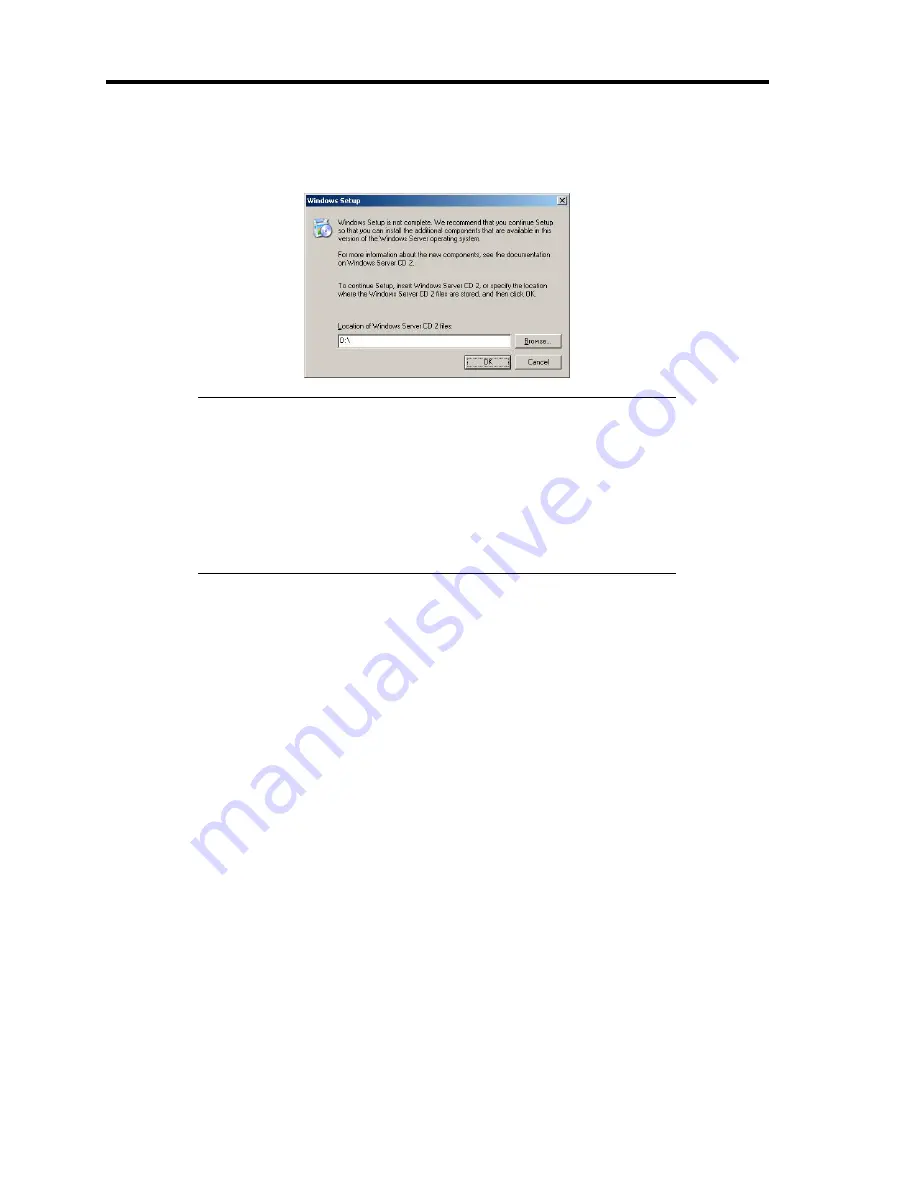
F-10 Installing Windows Server 2003
11.
When Windows Server 2003 R2 has been installed, the [Windows Setup] screen will be
displayed after logged on to the system.
IMPORTANT:
In this case, the [Windows Setup] screen may not be displayed.
Be sure to install Microsoft Windows Server 2003 R2 DISC 2
according to the following procedures.
You can install Microsoft Windows Server 2003 R2 DISC 2 after
the application of "System update".
Be sure to install Microsoft Windows Server 2003 R2 DISC 2.
In this case, note that the [Windows Setup] screen is not displayed.
12.
Insert Microsoft Windows Server 2003 R2 DISC 2 CD-ROM into the optical disk drive.
Confirm the parameters and click [OK].
13.
When the installation has completed, remove Microsoft Windows Server 2003 R2 DISC 2
CD-ROM from the optical disk drive, and restart the system.
14.
When the installation has completed, be sure to execute the tasks described in "Driver
Installation and Advanced Settings" and "Updating the System" of manual.
Summary of Contents for N8100-1573F
Page 16: ...x This page is intentionally left blank...
Page 19: ...Notes on Using Your Server 1 3 3 5 inch Disk Model FRONT REAR...
Page 126: ...4 50 Configuring Your Server This page is intentionally left blank...
Page 296: ...A 2 Specifications This page is intentionally left blank...
Page 304: ...C 2 IRQ This page is intentionally left blank...
Page 333: ...Installing Windows Server 2008 D 29 4 Activate Windows The Windows activation is complete...
Page 390: ...G 2 Using a Client Computer Which Has a CD Drive This page is intentionally left blank...
Page 394: ...H 4 Product Configuration Record Table This page is intentionally left blank...
















































