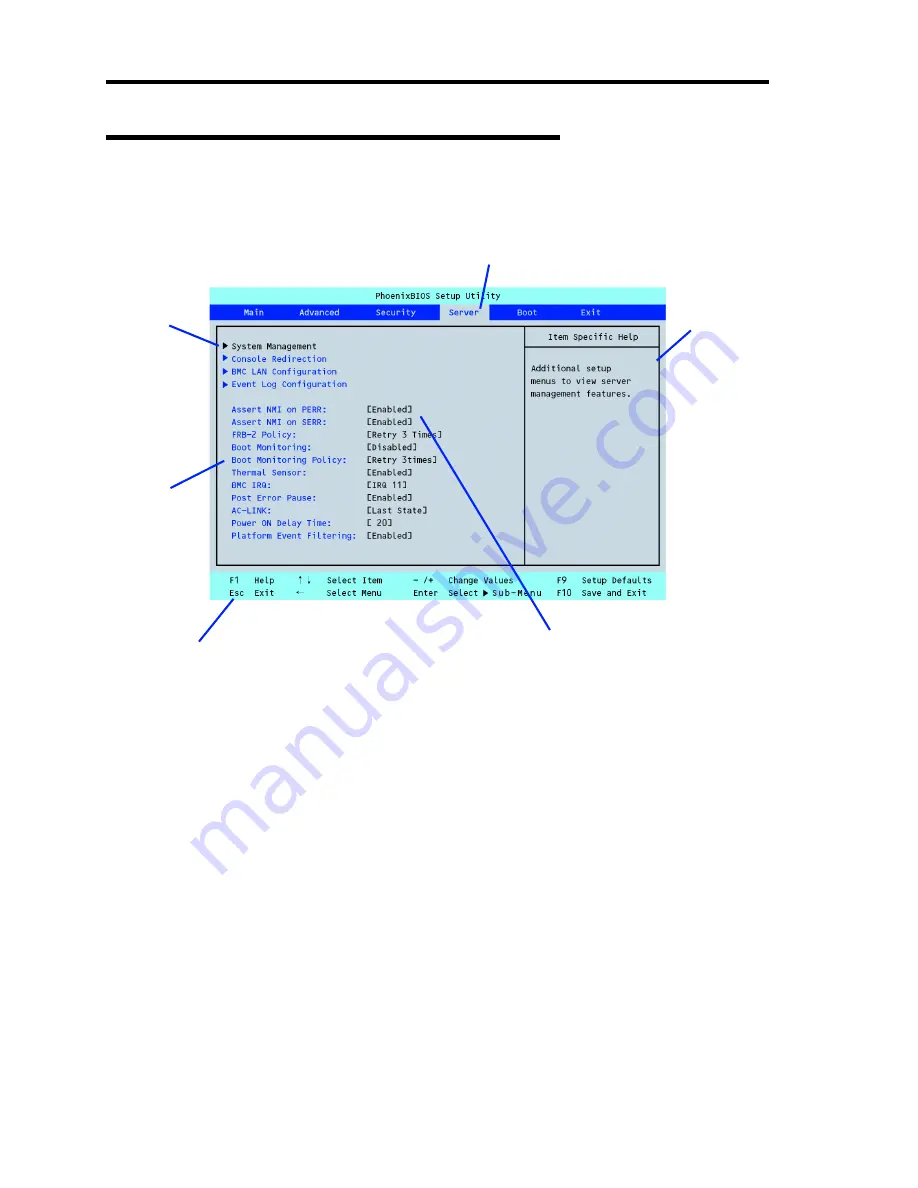
4-4 Configuring Your Server
Description on On-Screen Items and Key Usage
Use the following keyboard keys to work with the SETUP utility. (Key functions are also listed at
the bottom of the screen.)
* The menus displayed in gray indicates the item automatically configured and detected,
information only, or unchangeable secured by BIOS password.
Cursor (
↑
,
↓
)
:
Selects an item on the screen. The highlighted item is currently
selected.
Cursor (
←
,
→
)
:
Selects the Main, Advanced, Security, Server, Boot, or Exit menu.
–
and
+
:
Changes the value (parameter) of the selected item. When a
submenu option (an option preceded by "
³
") is selected, these
keys are disabled.
Enter
Press
Enter
to select (determine) parameters.
Esc
Return to the previous screen or exit SETUP without saving
changes.
F9
:
Sets the parameter of the currently displayed item back to the
default parameter (may differ from the factory-set parameter).
F10
:
Save and exit the SETUP utility.
Indicates there
are submenus.
Parameter (high-lights upon selection) menu
Indicates the current menu.
Setup item
menu(s)*
Online help
window
Explanation of key
functions menu
Summary of Contents for N8100-1573F
Page 16: ...x This page is intentionally left blank...
Page 19: ...Notes on Using Your Server 1 3 3 5 inch Disk Model FRONT REAR...
Page 126: ...4 50 Configuring Your Server This page is intentionally left blank...
Page 296: ...A 2 Specifications This page is intentionally left blank...
Page 304: ...C 2 IRQ This page is intentionally left blank...
Page 333: ...Installing Windows Server 2008 D 29 4 Activate Windows The Windows activation is complete...
Page 390: ...G 2 Using a Client Computer Which Has a CD Drive This page is intentionally left blank...
Page 394: ...H 4 Product Configuration Record Table This page is intentionally left blank...
















































