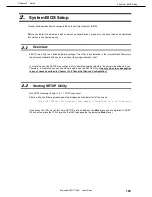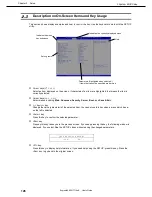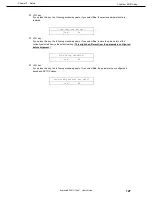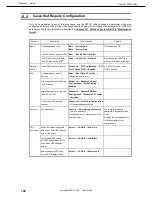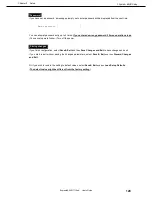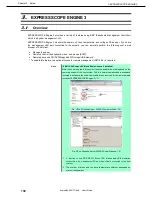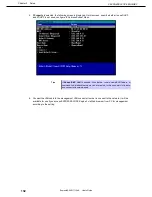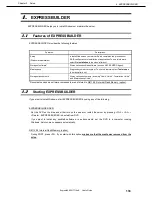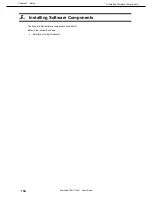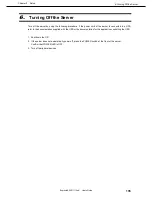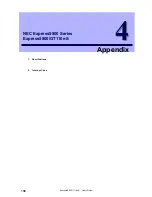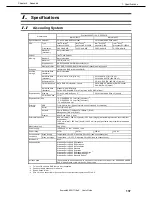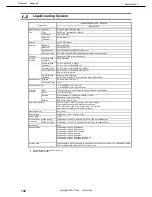2. Interrupt Lines
Express5800/GT110e-S User’s Guide
139
Chapter 4 Appendix
2.
Interrupt Lines
Interrupt lines are assigned as factory settings as shown below. Use this table as a reference when you add
optional devices.
•
Interrupt lines
As factory settings, interrupt lines are assigned as follows.
IRQ
Peripheral Device (Controller)
IRQ
Peripheral Device (Controller)
0
System timer
8
Real-time clock
1
−
9
Microsoft ACPI-Compliant System
2
Cascade connection
10
PCI
3
COM 2 serial port
11
PCI
4
COM 1 serial port
12
−
5
PCI
13
Arithmetic operation processor
6
−
14
Primary IDE
7
−
15
Secondary IDE