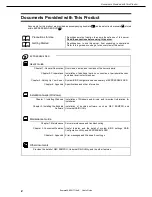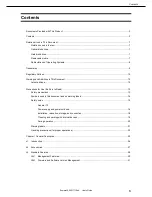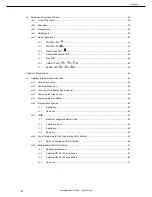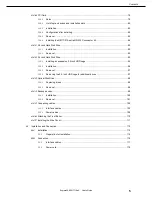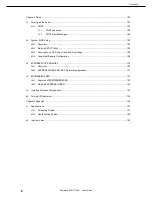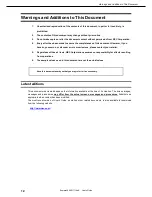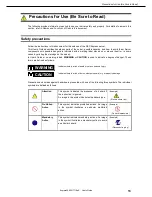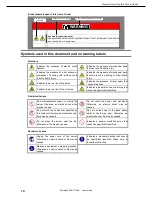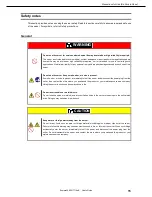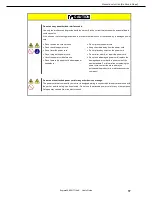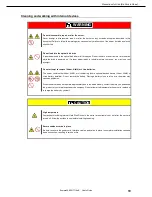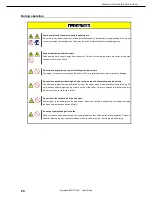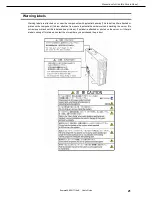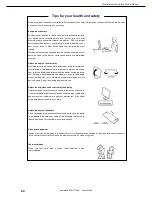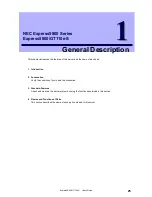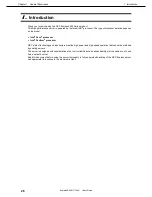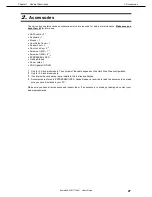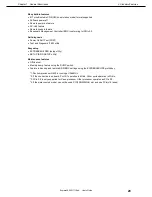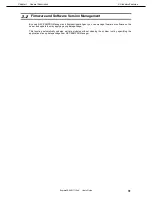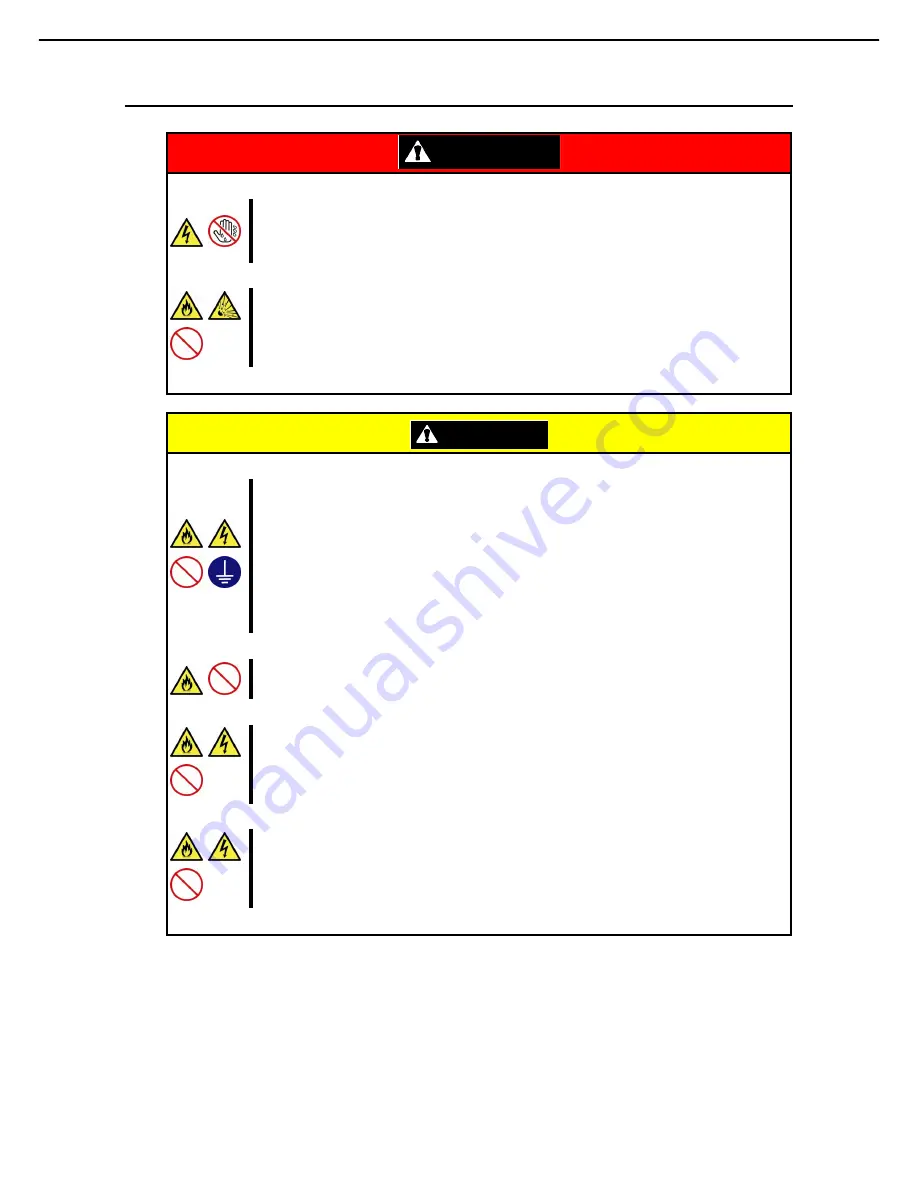
Precautions for Use (Be Sure to Read)
Express5800/GT110e-S User’s Guide
16
Power supply and power cord use
WARNING
Do not hold the power plug with a wet hand.
Do not disconnect/connect the plug while your hands are wet. Failure to follow this warning may cause an
electric shock.
Do not connect the ground wire to a gas pipe.
Never connect the ground wire to a gas pipe. Failure to follow this warning may cause a gas explosion.
CAUTION
Plug in to a proper power source.
Use a grounded outlet and observe the specified voltage. Use of an improper power source may cause a
fire or a power leak.
Do not install the server where you need an extension cord. Use of a cord that does not meet the power
specifications of the server may heat up the cord and cause a fire.
If you want to use an AC cord set with a ground wire of class OI, be sure to connect the ground wire before
inserting the power plug into the outlet. Before disconnecting the ground wire, be sure to disconnect the
power plug from the output.
Do not connect many cords into a single outlet by using extension cords.
The electric current exceeding the rated flow overheats the outlet, which may cause a fire.
Do not pull out a cable by gripping the cable part.
Pull a cable straight out by gripping the connector part. Pulling a cable by gripping the cable part or
applying extra pressure to the connector part may damage the cable part, which may cause a fire or
electric shock.
Insert the power plug into the outlet as far as it goes.
Heat generation resulting from a halfway inserted power plug (imperfect contact) may cause a fire. Heat
will also be generated if condensation is formed on dusty blades of the halfway inserted plug, increasing
the possibility of fire.