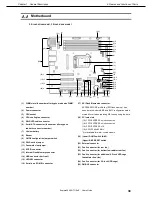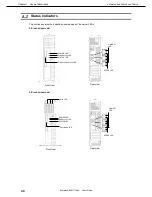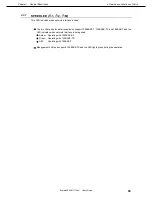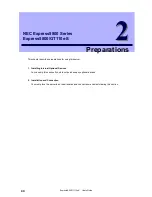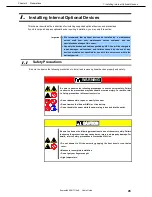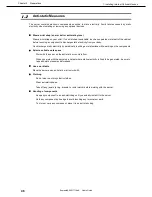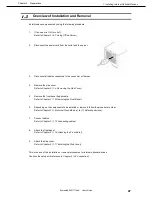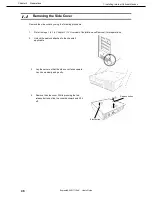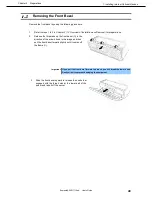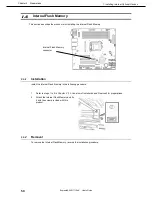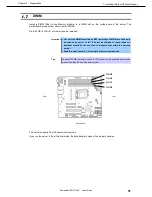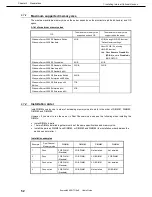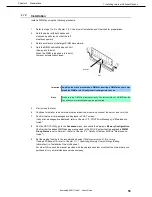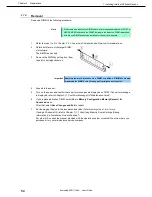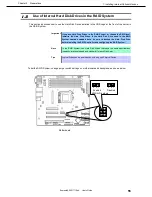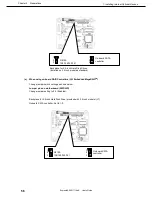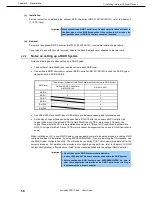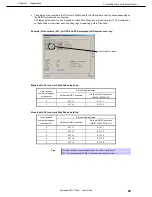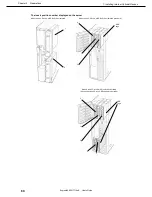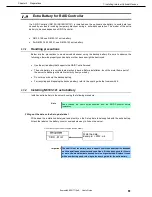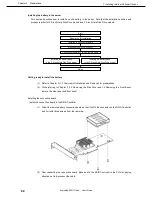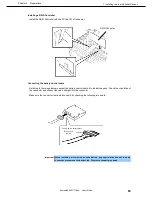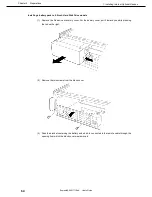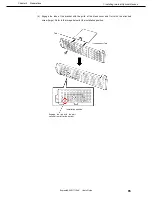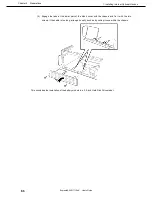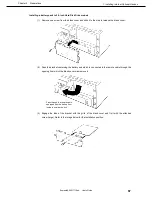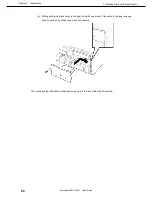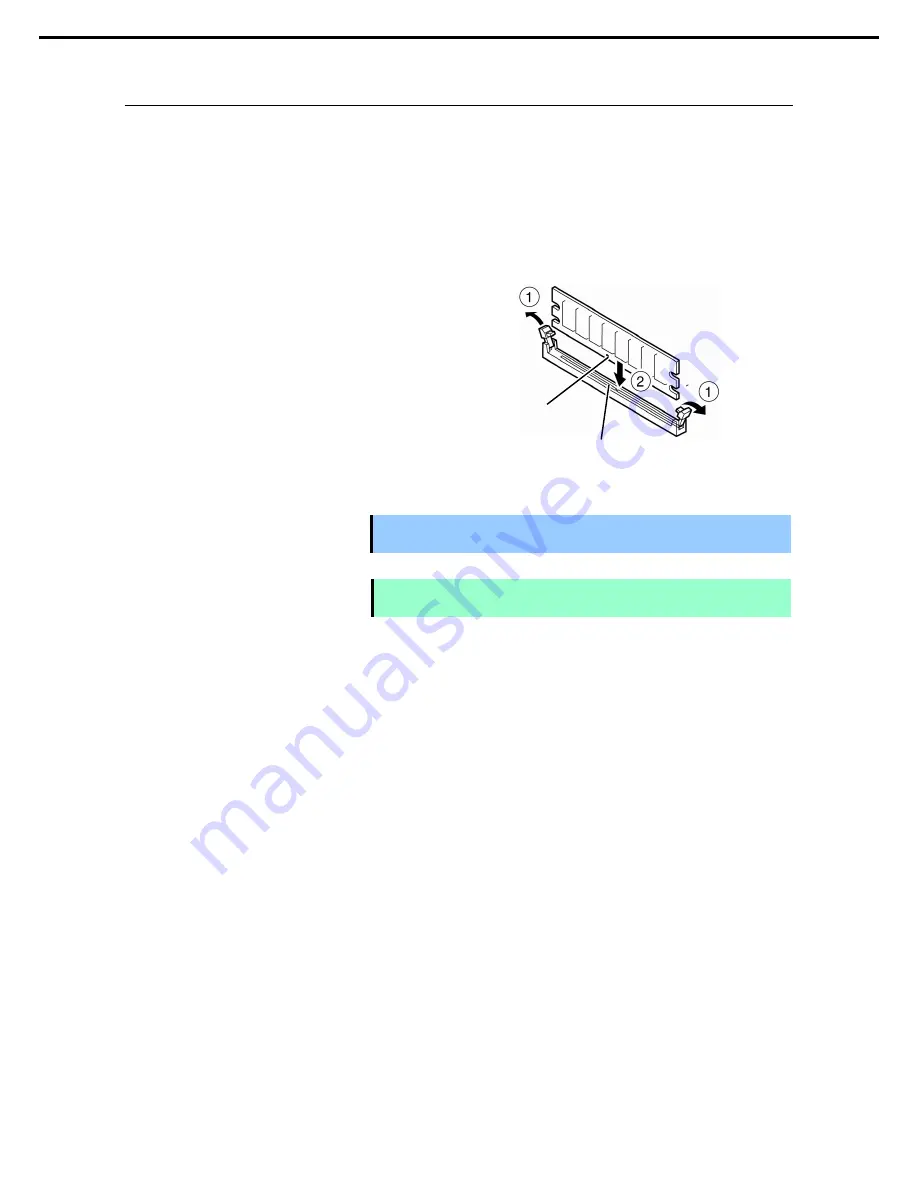
1. Installing Internal Optional Devices
Express5800/GT110e-S User’s Guide
53
Chapter 2 Preparations
1.7.3
Installation
Install a DIMM by using the following procedure.
1. Refer to steps 1 to 5 in
Chapter 2 (1.3 Overview of Installation and Removal)
for preparations.
2. Hold the server with both hands and
slowly and gently lay it so that the left
side faces upward
3. Rotate both levers of the target DIMM slot outward.
4. Hold the DIMM vertically and push it all
the way into the slot.
When the DIMM is inserted into the slot,
the lever automatically closes.
Important Applying too much pressure on a DIMM or inserting a DIMM at an angle may
break the DIMM or slot. Gently insert it straight into the slot.
Note
Make sure the DIMM is oriented correctly. The terminal side of a DIMM has the
key and keyslot, preventing being wrongly inserted.
5. Firmly close the lever.
6. Continue to install or remove internal optional devices, mount and connect the server, and turn it on.
7. Confirm that no error messages are displayed in POST screen.
If any error messages are displayed, refer to
Chapter 3 (1. POST Error Message)
in "
Maintenance
Guide
".
8. Run the SETUP Utility, go to the
Advanced
menu, and check the display in
Memory Configuration
.
Confirm that the added DIMM has been recognized in the BIOS (Confirm that the applicable
DIMM
Group Status
is set to Normal.). (Refer to
Chapter 2 (1. Details of System BIOS)
in "
Maintenance
Guide
".)
9. Set the paging file size to the recommended value (Total memory size x 1.5) or more.
If using a Windows OS, refer to
Chapter 1 (7.1 Specifying Memory Dump Settings (Debug
Information))
in "
Installation Guide (Windows)
".
For other OS, consult the manual provided with the operation system or contact the store where you
purchased it or your maintenance service company.
Key slot
Key