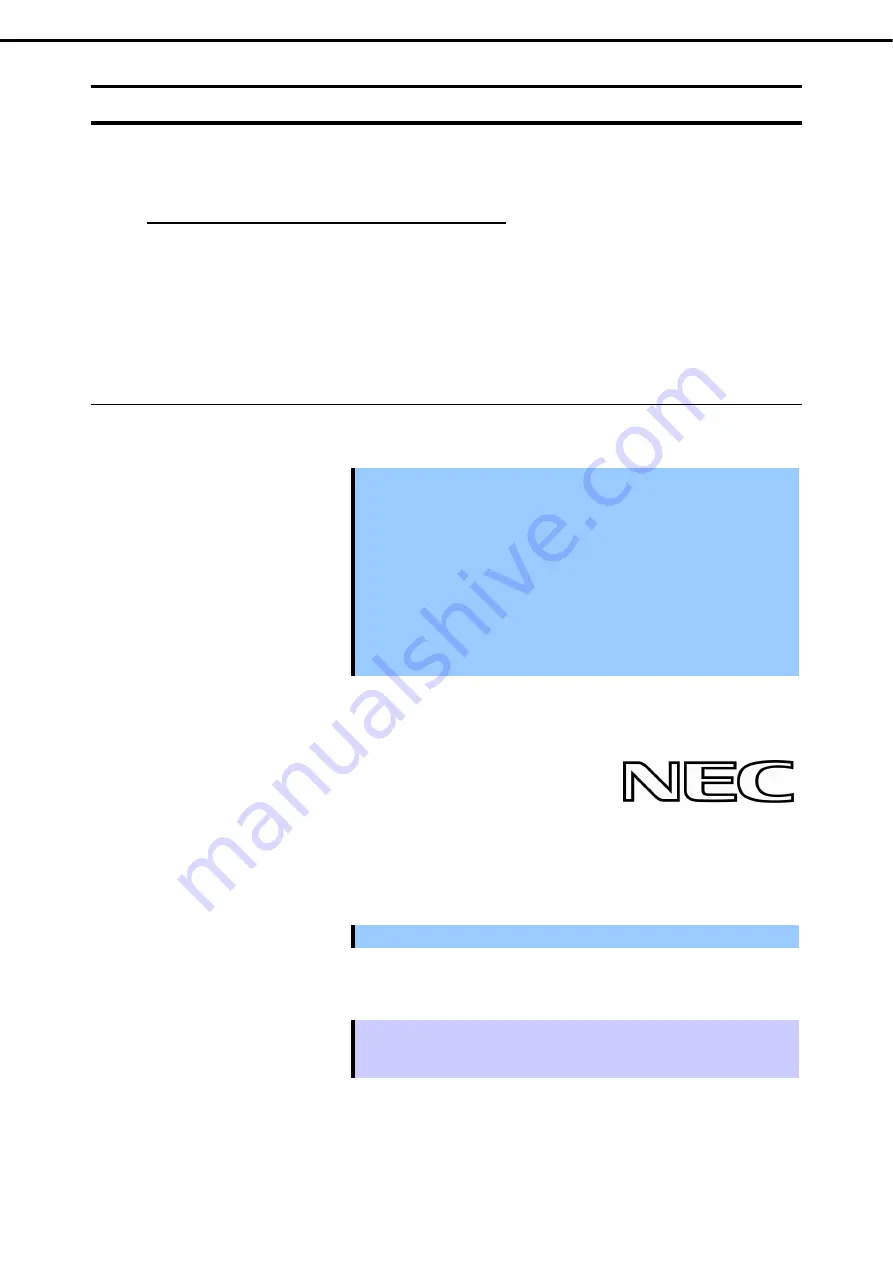
1. Turning on the Server
Express5800/R110f-1E User’s Guide
125
Chapter 3 Setup
1.1
POST
POST (Power-On Self-Test) is a self-diagnostic program stored in the server as standard. POST automatically
runs immediately after the server is turned on and checks the motherboard, memory, processor (CPU),
keyboard, and mouse. POST also displays the start-up messages of different utilities during the operation.
Usually, you do not need to check the contents of POST.
However, check messages displayed at POST in
the following cases.
•
When introducing a server
•
If you suspect a failure
•
When you hear beep many times during the time between Power ON and OS startup
•
When any error message is displayed
1.1.1
POST sequence
Explains how POST runs in order.
Important
•
Do not make key entries or perform mouse operations while POST is in
progress.
•
Some system configurations may display the message "Press Any Key" to
prompt a key entry. This message is driven by BIOS of an installed optional
board. Make sure to read the manual that comes with the optional board
before any key entry.
•
Powering on the server, after you installed or removed an optional PCI
board or moved it to another slot, may display the message that indicates
incorrect board configuration and suspend POST.
In such a case, press the <F1> key to continue POST. Board configuration
can be made using the utility described later.
1. When the server is turned on, POST runs.
POST starts memory check. When the memory check is completed, some messages appear.
As factory settings, the NEC logo appears on the screen during POST.
2. When
Password On Boot
is set to
Enabled
on the
Security
menu in the BIOS setup utility (SETUP),
the logo is displayed, and then the password entry screen is displayed. If you enter the wrong password
three times in a row, POST will stop and you cannot proceed to the subsequent operation. In this case,
turn off and on the server.
Important Do not set a password until you install the OS.
3. If the <Esc> key is pressed, the logo disappears and the details of POST are displayed.
Tips
You can set it to show the details of POST to be displayed from
BIOS
menu
without requiring the <ESC> key to be pressed. From the System BIOS Setup, set
Quiet Boot
to
Disabled
in the
Boot
menu.
4. POST displays several types of message. These messages let you know that the installed CPU or
connected keyboard and mouse are detected.
















































