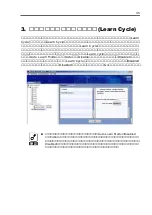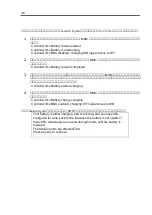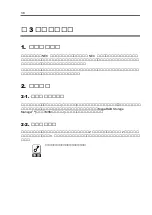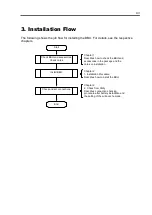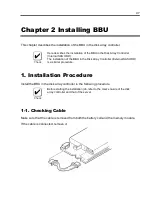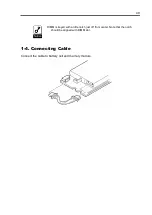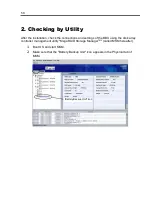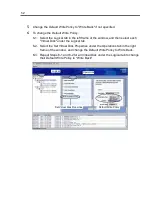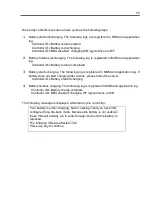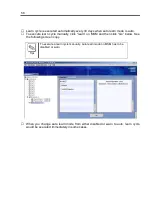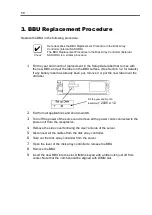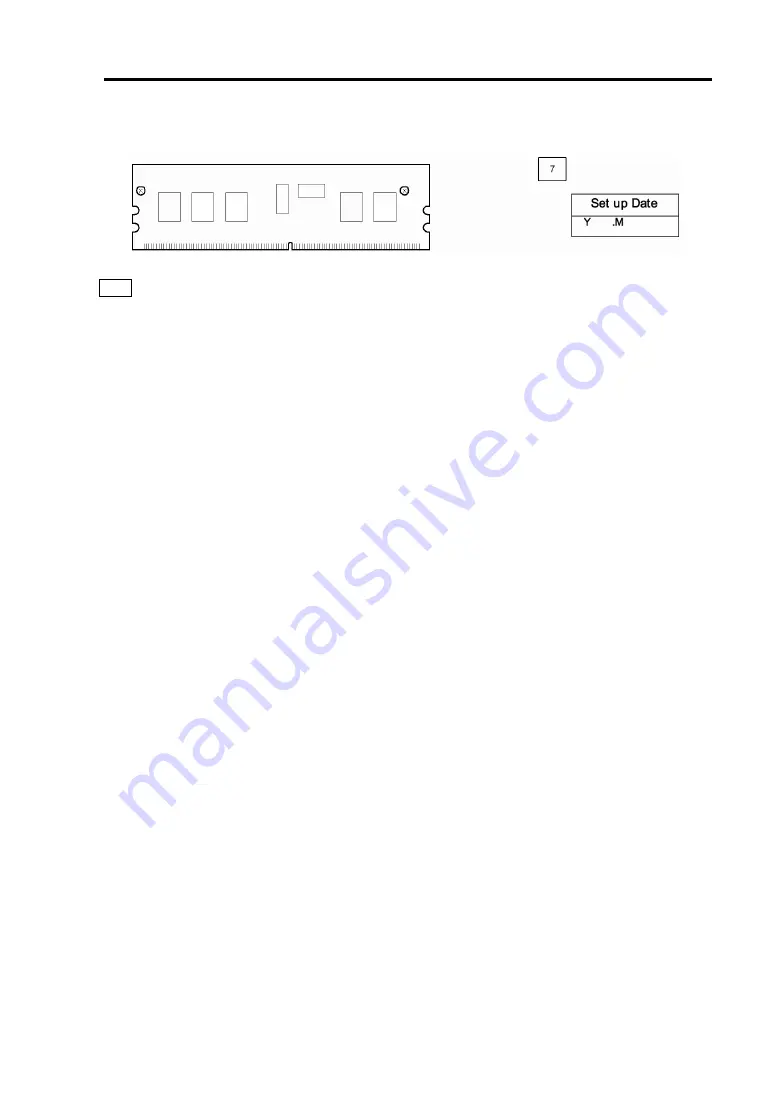
46
Rear view
Accessories
7
Setup Date label (accessory)
The label comes with the BBU. Fill the year and month when the BBU is installed in the disk
array controller. Then put the label on the BBU surface.
6. Notes
Read the following notes thoroughly before using the BBU.
6-1. Notes on Installation
Do not put the BBU on a metallic plate including the chassis of the server. Do not hold
the BBU with wet hands. If you do not follow these directions, the battery may be
short-circuited.
6-2. Notes on Operation
The life of the battery pack used for the BBU is about 2 years, which may vary a little
depending on the use environment and environmental conditions. Replace the battery
pack with a new one after about two years from the installation. For the replacement,
contact your service representative.
Summary of Contents for N8103-94
Page 32: ...30 1 4 ケーブルの取り付け バッテリセルとメモリを結ぶケーブルを接続してください ...
Page 62: ...60 ...