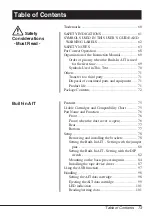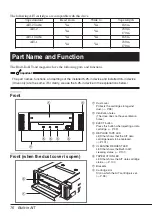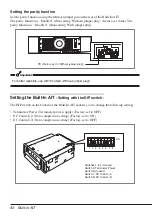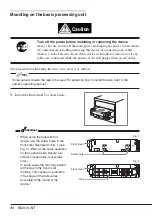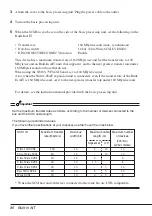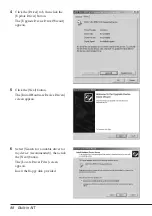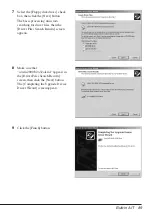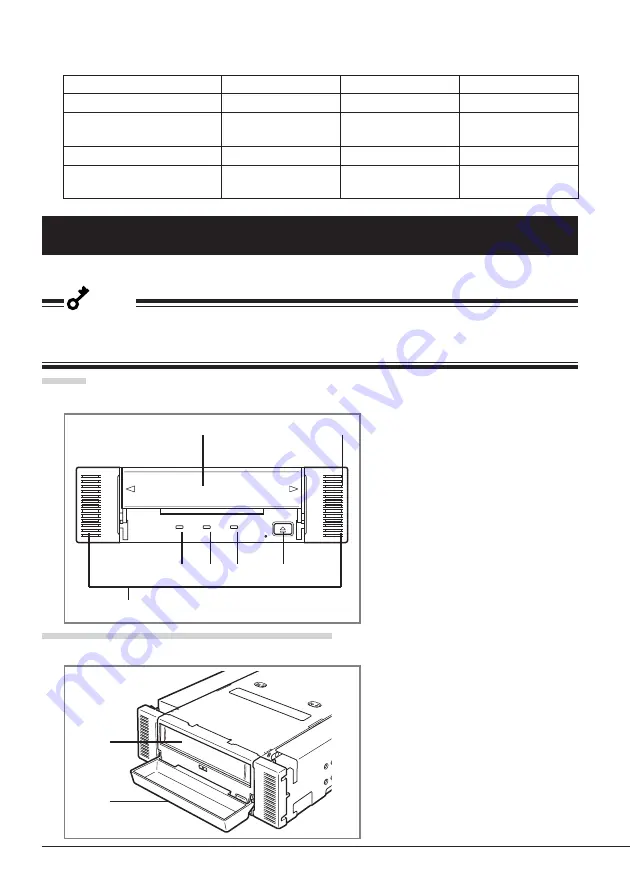
76
Built-in AIT
Front
The following AIT cartridges are compatible with this drive:
Tape standard
Read from
Write to
Tape length
AIT-2 Turbo
Yes
Yes
186 m
AIT-2
Yes
Yes
230 m
170 m
AIT-1 Turbo
Yes
Yes
186 m
AIT-1
Yes
Yes
230 m
170 m
Part Name and Function
The Built-In AIT and magazine have the following parts and functions.
Important
The part names, functions, and settings of the installed 5.25-in device and installed 3.5-in device
(drive only) are the same. (For clarity, we use the 5.25-in device in the explanations below.)
1
Dust cover
Protects the cartridge slot against
dust. (
→
P. 98)
2
Ventilation holes
(The drive does not have ventilation
holes.)
3
EJECT button
Press this button when ejecting a data
cartridge. (
→
P. 99)
4
REPLACE TAPE LED
LED that shows that the AIT data
cartridge needs to be replaced.
(
→
P.101)
5
CLEANING REQUEST LED
LED that shows the Built-In AIT
cleaning status. (
→
P. 101)
6
TAPE MOTION LED
LED that shows the AIT data cartridge
status. (
→
P. 101)
7
Brackets
8
Cartridge slot
Slot in which the AIT cartridge is set.
(
→
P. 98)
5
6
4
3
1
2
7
Front (when the dust cover is open)
8
1