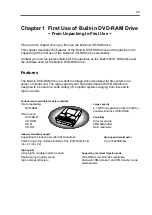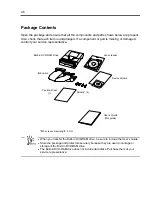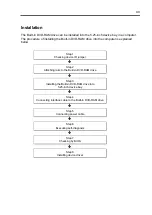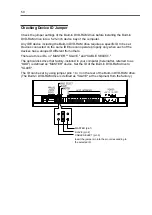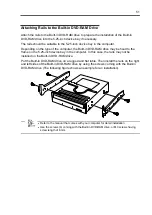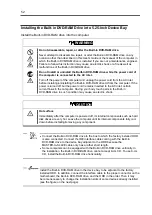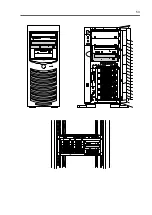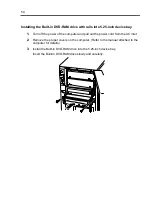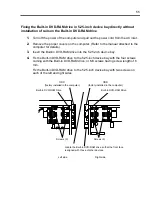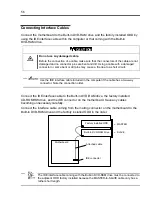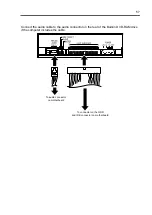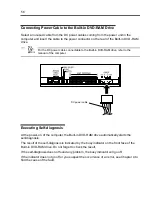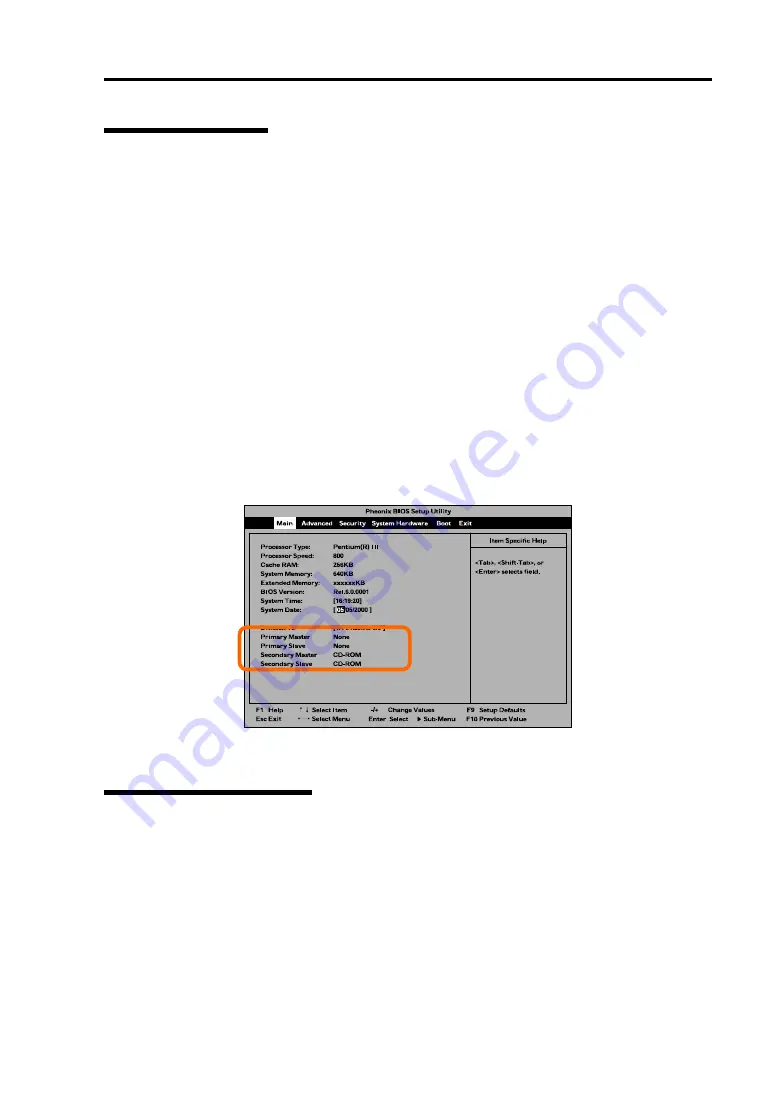
59
Checking by BIOS
Confirm that the Built-in DVD-RAM drive and the ODD subject to connection change are
installed properly by using the BIOS Utility in the computer. (Some computers cannot use
the BIOS Utility for the confirmation. If so, make the confirmation on OS.) Refer to the
manual of the computer for how to start and operate the BIOS Utility.
After the BIOS Utility is started, the screen shown below appears. The Main menu on the
screen includes the types of devices connected to the computer.
If the screen display does not include the Built-in DVD-RAM drive and the ODD, either of
the following problems is suspected. (For the Built-in DVD-RAM drive, the screen display
should indicate the IDE bus to which the Built-in DVD-RAM drive is connected and
"CD-ROM" in the ID field assigned to the Built-in DVD-RAM drive.)
The interface and/or power cables are connected incorrectly.
→
Connect the cables correctly.
One or more device IDs are set incorrectly.
→
Set any ID to be unique.
<Sample display>
Installing Device Driver
Some operating systems installed in the computer require the device driver to be installed.
Install the device driver to the computer by using the "Device Driver Disk" coming with the
Built-in DVD-RAM drive.
For the conditions required for the installation and the installation procedure, refer to the
"Built-in DVD-RAM Driver Software User’s Guide" coming with the Built-in DVD-RAM drive.
Summary of Contents for N8151-74
Page 2: ......
Page 13: ...3 付録B DVD RAM ディスクについて 37 DVD RAM ディスクの取り扱い上の注意 38 付録C 推奨品 39 ...
Page 24: ...14 ...
Page 34: ...24 3 ディスクをトレーにのせる 4 イジェクトボタンを押してトレーを閉じる データ面をトレーに向け レーベルな どの印刷面を上に向ける ホルダーに引っかける ...
Page 63: ...53 ...
Page 90: ......
Page 92: ......