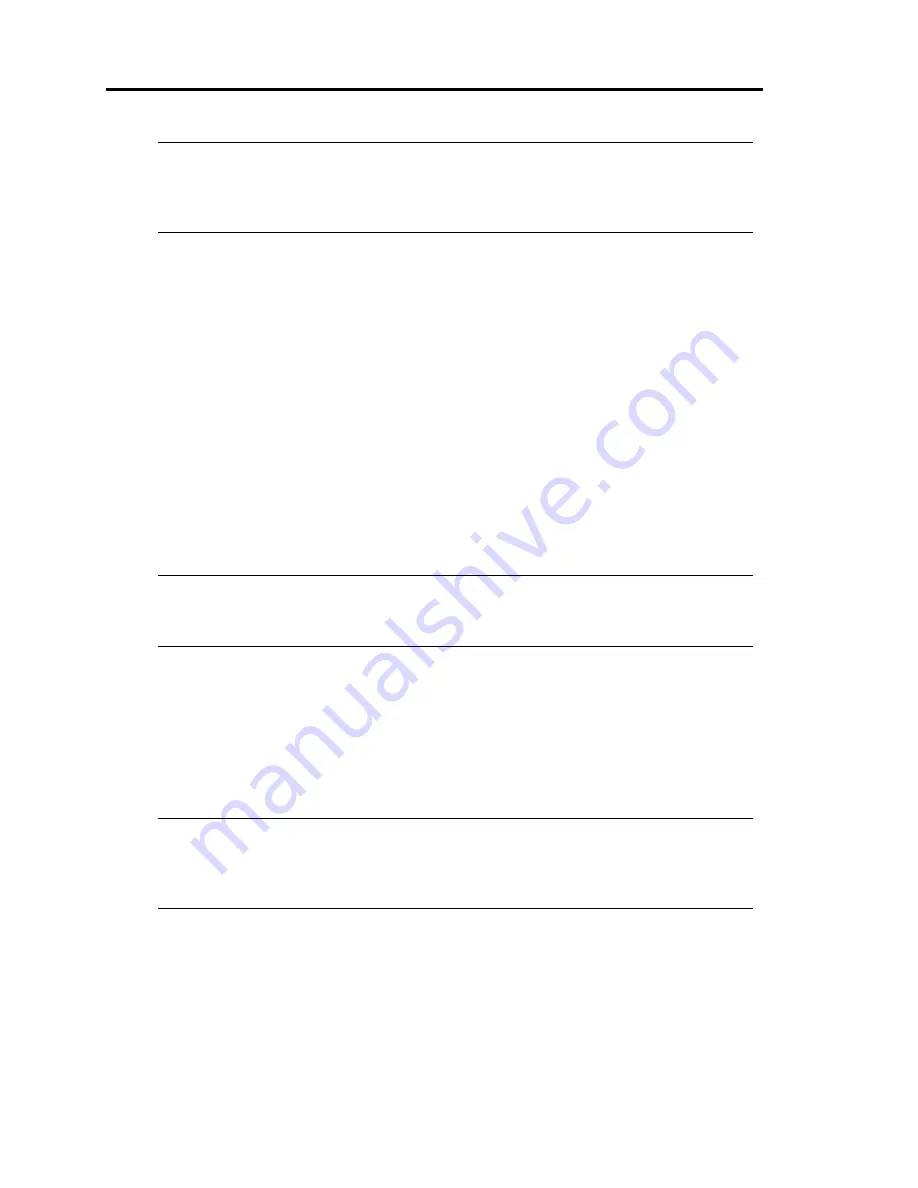
3-36 Windows Setup and Operation
CHECK:
Before stopping the IO module, confirm that the status of the Ethernet board is “Duplex”
on the Server Maintenance Utility. If only the IO module to be stopped has LAN
connection, do not stop it.
The following events or changes occur when IO module fails over due to the system status.
ᴾ
z
The screen temporarily blacks out and then displayed again.
z
The following message will appear from the taskbar:
New hardware has been detected.
When stopping the IO module, the USB-connected keyboard and mouse are logically
switched to the other module. At this time, you cannot operate keyboard and mouse
temporarily. However, the operation of application program continues
ᵌᴾ ᴾ
z
You can check from Server Maintenance Utility that the system is stopped by seeing the
CPU/IO module becomes the status of “Removed.”
ᴾ
4.
Start the stopped IO module.
From the Server Maintenance Utility, click [Up] of [Bring Up/Bring Down] to the IO module
which was stopped in the step 3, and the IO module will be started. Once the IO module is
started, the IO module diagnosis and the IO module duplication are performed.
IMPORTANT:
When the IO module stops, the CPU module of the same system needs to stop as well to
restart. This is for performing diagnosis of the module with the IO module.
5.
Press the [Up] button of the CPU module stopped on the Server Maintenance Utility.
On the Server Maintenance Utility, select the stopped CPU module and click [Up] of [Bring
Up/Bring Down].
Once the CPU module is started, hardware diagnosis and then synchronization of memory
(memory copy) are performed, and the duplication process is completed. Note that the system
is paused temporarily depending on the system status for copying memory during memory
synchronization.
IMPORTANT:
After dual configuration completes, the FT status LED illuminates in green. Until then, do
not perform next [Bring Up/Bring Down] evaluations. The status of dual configuration is
recorded in the event log with the source name HasCtrl.
ᴾ
Summary of Contents for N8800-096F
Page 8: ...NEC Express5800 WARNING CAUTION CAUTION...
Page 9: ......
Page 15: ......
Page 22: ...Precautions for Use 1 3 Rack model Front Rear...
Page 24: ...Precautions for Use 1 5 Water Cooling kit...
Page 34: ...Precautions for Use 1 15 SAFETY INDICATIONS WARNING 32 5 CAUTION...
Page 35: ...1 16 Precautions for Use WARNING CAUTION P IW 9 6 7...
Page 36: ...Precautions for Use 1 17 CAUTION 1...
Page 37: ...1 18 Precautions for Use WARNING CAUTION...
Page 38: ...Precautions for Use 1 19 CAUTION CAUTION...
Page 39: ...1 20 Precautions for Use WARNING CAUTION...
Page 40: ...Precautions for Use 1 21 CAUTION...
Page 44: ...Precautions for Use 1 25 SAFETY INDICATIONS WARNING POWER CAUTION...
Page 45: ...1 26 Precautions for Use WARNING CAUTION AC 4 5m 14 76 ft V 10A 6 7...
Page 46: ...Precautions for Use 1 27 WARNING CAUTION...
Page 47: ...1 28 Precautions for Use CAUTION NEC...
Page 48: ...Precautions for Use 1 29 WARNING CAUTION...
Page 49: ...1 30 Precautions for Use CAUTION CAUTION...
Page 50: ...Precautions for Use 1 31 CAUTION EIA...
Page 51: ...1 32 Precautions for Use 1 9 836 56 3RZHU KXWH3OXV a e a 173 WR e WR 1 SUHVV IW e 1...
Page 52: ...Precautions for Use 1 33...
Page 53: ...1 34 Precautions for Use 5 5 WARNING...
Page 55: ...1 36 Precautions for Use...
Page 68: ...General Description 2 13 Rack model with the front door open...
Page 73: ...2 18 General Description Rear View Tower model Rack model...
Page 110: ...Windows Setup and Operation 3 15 7 Configure the mirror of the extended volume...
Page 128: ...Windows Setup and Operation 3 33 4 The confirmation dialog box appears Click Yes button...
Page 164: ...System Configuration 4 27 Exit Move the cursor onto Exit to display the Exit menu...
Page 225: ...4 88 System Configuration This page is intentionally left blank...
Page 286: ...Installing and Using Utilities 5 61 Sample screen of Server Maintenance Utility...
Page 327: ...6 14 Maintenance This page is intentionally left blank...
Page 381: ...7 54 Troubleshooting This page is intentionally left blank...
Page 424: ...Specifications A 3...
Page 425: ......













































