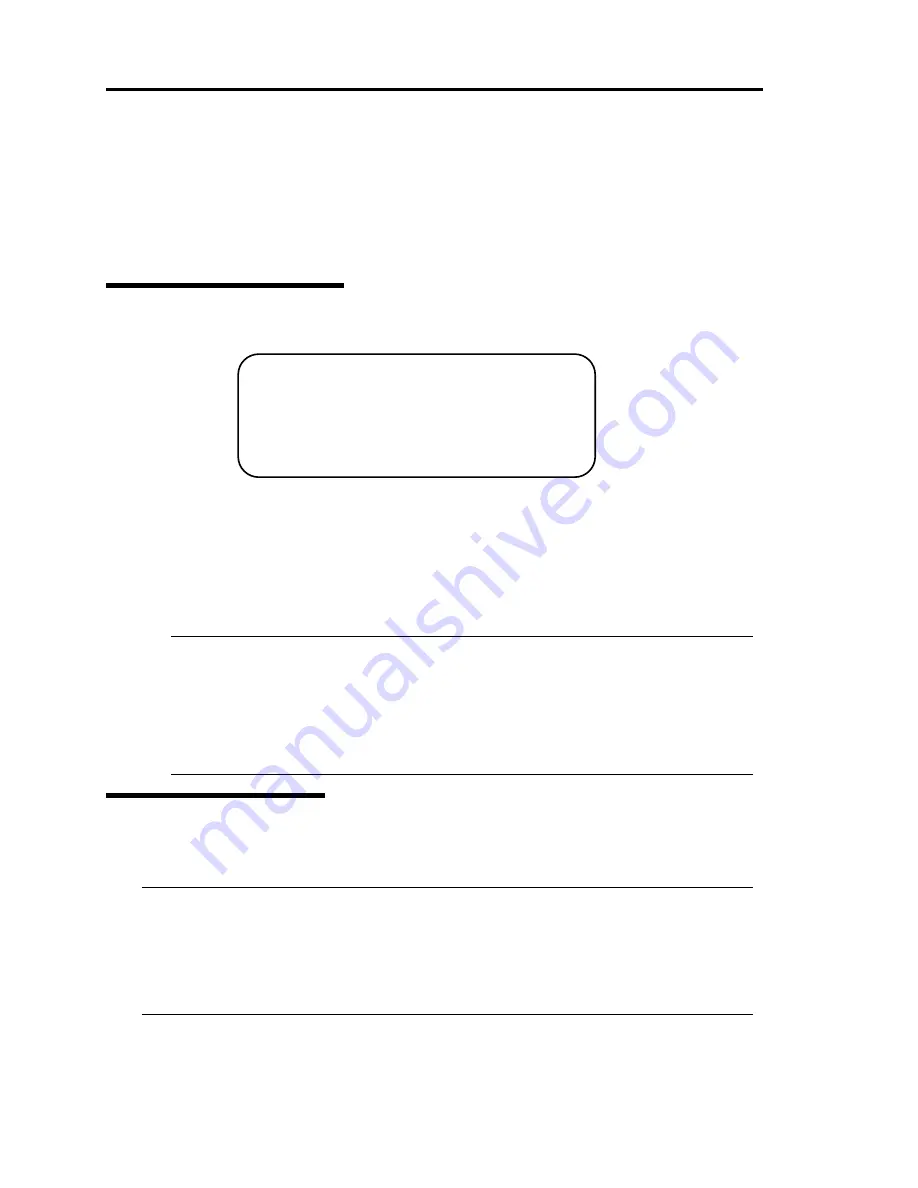
4-44 System Configuration
REMOTE MANAGEMENT FUNCTION
When the 320Fb-M or 320Fb-MR model is connected to a network via their management LAN port,
BMC (Baseboard Management Controller), an LSI for system management, installed on the server
allows remote monitoring and controlling of the server such as keyboard, video and mouse (KVM)
control over the management network.
Network Default Values
The following are default values to connect the server to a network.
The host name above is the host name used for auto registering with a DNS server using
DHCP functions.
XXXXXXXXXXXX is the MAC address assigned to each management card. The MAC
address can be found on the label attached to the rear or the card or Server-System
Management Sub-menu Selections- Primary BMC MAC Address/Secondary BMC MAC
Address on the BIOS Set UP screen.
ᴾ
IMPORTANT:
To ensure security, change values for host name, password and IP address
according to your network environment.
The speed and duplex settings of the management LAN port are set to the auto
negotiation mode, and the settings cannot be changed manually. Set the link partner
side (switch and hub) to the auto negotiation mode as well.
Settings on the Server
The following describes the settings that should be made on the server to use the server.
CHECK
:
The resolution and refresh rate of the screen that can be displayed on a remote KVM console
are 1024x768 and 75Hz or smaller respectively. If values larger than these are set, the remote
screen does not display any data. If a great value is set for the number of colors on the screen
for the server, the remote may not show colors accurately. Connecting this card to a network
where broadcast occurs frequently may affect remote control performance.
IP Address
: 192.168.1.1
User Name
: administrator
Password :
(None)
Host Name
: ARMCXXXXXXXXXXXX
Summary of Contents for N8800-096F
Page 8: ...NEC Express5800 WARNING CAUTION CAUTION...
Page 9: ......
Page 15: ......
Page 22: ...Precautions for Use 1 3 Rack model Front Rear...
Page 24: ...Precautions for Use 1 5 Water Cooling kit...
Page 34: ...Precautions for Use 1 15 SAFETY INDICATIONS WARNING 32 5 CAUTION...
Page 35: ...1 16 Precautions for Use WARNING CAUTION P IW 9 6 7...
Page 36: ...Precautions for Use 1 17 CAUTION 1...
Page 37: ...1 18 Precautions for Use WARNING CAUTION...
Page 38: ...Precautions for Use 1 19 CAUTION CAUTION...
Page 39: ...1 20 Precautions for Use WARNING CAUTION...
Page 40: ...Precautions for Use 1 21 CAUTION...
Page 44: ...Precautions for Use 1 25 SAFETY INDICATIONS WARNING POWER CAUTION...
Page 45: ...1 26 Precautions for Use WARNING CAUTION AC 4 5m 14 76 ft V 10A 6 7...
Page 46: ...Precautions for Use 1 27 WARNING CAUTION...
Page 47: ...1 28 Precautions for Use CAUTION NEC...
Page 48: ...Precautions for Use 1 29 WARNING CAUTION...
Page 49: ...1 30 Precautions for Use CAUTION CAUTION...
Page 50: ...Precautions for Use 1 31 CAUTION EIA...
Page 51: ...1 32 Precautions for Use 1 9 836 56 3RZHU KXWH3OXV a e a 173 WR e WR 1 SUHVV IW e 1...
Page 52: ...Precautions for Use 1 33...
Page 53: ...1 34 Precautions for Use 5 5 WARNING...
Page 55: ...1 36 Precautions for Use...
Page 68: ...General Description 2 13 Rack model with the front door open...
Page 73: ...2 18 General Description Rear View Tower model Rack model...
Page 110: ...Windows Setup and Operation 3 15 7 Configure the mirror of the extended volume...
Page 128: ...Windows Setup and Operation 3 33 4 The confirmation dialog box appears Click Yes button...
Page 164: ...System Configuration 4 27 Exit Move the cursor onto Exit to display the Exit menu...
Page 225: ...4 88 System Configuration This page is intentionally left blank...
Page 286: ...Installing and Using Utilities 5 61 Sample screen of Server Maintenance Utility...
Page 327: ...6 14 Maintenance This page is intentionally left blank...
Page 381: ...7 54 Troubleshooting This page is intentionally left blank...
Page 424: ...Specifications A 3...
Page 425: ......
















































