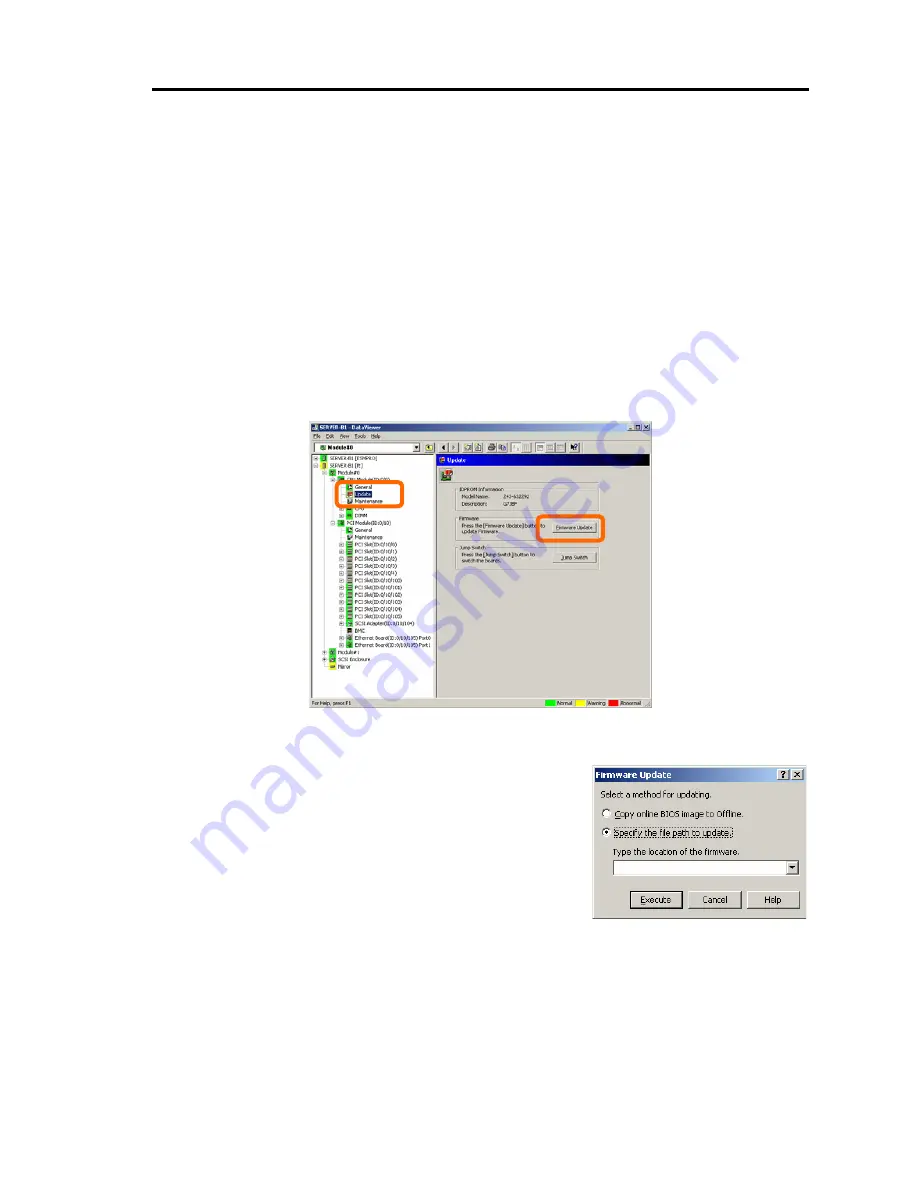
Installing and Using Utilities 5-69
Procedure in NEC ESMPRO Manager
1.
Save the image data of the update firmware in an arbitrary directory of the server.
Write down the path to the directory in which the image data is saved.
2.
Select the target component in the [ft] tree.
3.
Check the current state with the "State" display on the target component screen. If the
component is operating, stop the component. Stop the CPU module and then stop the PCI
module.
㩷
4.
Click the [Firmware Update] button in the [Update] screen for the target component.
Sample screen of NEC ESMPRO Manager
[Update] screen of CPU module
[CPU Module] – [Update]
5.
Select [Specify the file path to update], enter the directory
where the firmware to update is stored (the directory you
wrote down in step 1) and the file name of the image data
into the input box, and click the [Execute] button.
The server will update the firmware.
The update result can be confirmed by the state on the
target component screen (indication of "Firmware update
completed"). The result of the update processing is
reported by the server as an alert.
6.
After the BIOS for a single CPU module is completed, click the [Jump Switch] button. The
module completely updated is started and the active module is stopped.
The result of switching boards is reported as an alert. Switching boards should be performed
only by “Firmware Update.” The keyboard and mouse may not function for a few minutes
while switching boards.
If the module is not switched successfully, by setting “Operation at the time of newer version
Summary of Contents for N8800-096F
Page 8: ...NEC Express5800 WARNING CAUTION CAUTION...
Page 9: ......
Page 15: ......
Page 22: ...Precautions for Use 1 3 Rack model Front Rear...
Page 24: ...Precautions for Use 1 5 Water Cooling kit...
Page 34: ...Precautions for Use 1 15 SAFETY INDICATIONS WARNING 32 5 CAUTION...
Page 35: ...1 16 Precautions for Use WARNING CAUTION P IW 9 6 7...
Page 36: ...Precautions for Use 1 17 CAUTION 1...
Page 37: ...1 18 Precautions for Use WARNING CAUTION...
Page 38: ...Precautions for Use 1 19 CAUTION CAUTION...
Page 39: ...1 20 Precautions for Use WARNING CAUTION...
Page 40: ...Precautions for Use 1 21 CAUTION...
Page 44: ...Precautions for Use 1 25 SAFETY INDICATIONS WARNING POWER CAUTION...
Page 45: ...1 26 Precautions for Use WARNING CAUTION AC 4 5m 14 76 ft V 10A 6 7...
Page 46: ...Precautions for Use 1 27 WARNING CAUTION...
Page 47: ...1 28 Precautions for Use CAUTION NEC...
Page 48: ...Precautions for Use 1 29 WARNING CAUTION...
Page 49: ...1 30 Precautions for Use CAUTION CAUTION...
Page 50: ...Precautions for Use 1 31 CAUTION EIA...
Page 51: ...1 32 Precautions for Use 1 9 836 56 3RZHU KXWH3OXV a e a 173 WR e WR 1 SUHVV IW e 1...
Page 52: ...Precautions for Use 1 33...
Page 53: ...1 34 Precautions for Use 5 5 WARNING...
Page 55: ...1 36 Precautions for Use...
Page 68: ...General Description 2 13 Rack model with the front door open...
Page 73: ...2 18 General Description Rear View Tower model Rack model...
Page 110: ...Windows Setup and Operation 3 15 7 Configure the mirror of the extended volume...
Page 128: ...Windows Setup and Operation 3 33 4 The confirmation dialog box appears Click Yes button...
Page 164: ...System Configuration 4 27 Exit Move the cursor onto Exit to display the Exit menu...
Page 225: ...4 88 System Configuration This page is intentionally left blank...
Page 286: ...Installing and Using Utilities 5 61 Sample screen of Server Maintenance Utility...
Page 327: ...6 14 Maintenance This page is intentionally left blank...
Page 381: ...7 54 Troubleshooting This page is intentionally left blank...
Page 424: ...Specifications A 3...
Page 425: ......
















































