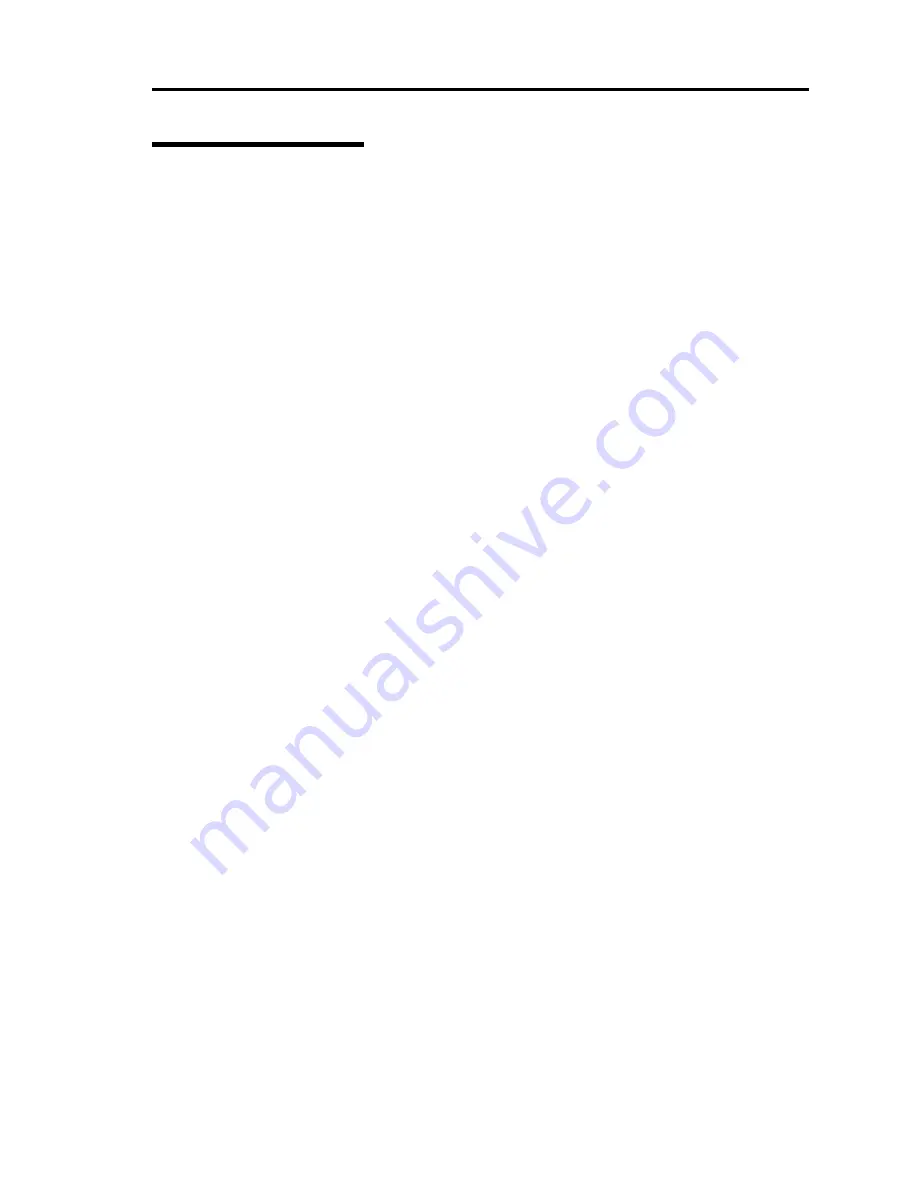
Precautions for Use 1-13
For Proper Operation
Observe the following instructions for successful operation of the server. Failure to observe them
could lead to malfunction or breakdown.
Perform installation in a place where the system can operate correctly. For details, see the
separate volume “User’s Guide (Setup).”
Before turning off the power or ejecting a disk, make sure that the access LED is off.
When you have just turned off the power, wait at least 30 seconds before turning it on again.
Once you have turned on the server, do not turn it off until the "NEC" logo appears on the
screen.
Plug the attached cord in the outlet whose AC input voltage is 100V.
After plugging in the power cord, do not turn on the power of the equipment for 30 seconds.
Before you move the equipment, turn off the power and unplug the cord.
This server shall not assure reproduction of copy-protect CDs using reproduction equipment
if such disks do not comply with CD standards.
Clean the equipment regularly. (For procedures, see Chapter 6.) Regular cleaning is effective
in preventing various types of trouble.
Lightning may cause voltage sag. As a preventive measure, it is recommended to use UPS
(uninterruptible power supply).
This equipment does not support the connection through an UPS serial port (RS-232C) or the
control using PowerChutePlus.
Check and adjust the system clock before operation in the following conditions:
-
After transporting the equipment
-
After storing the equipment
-
After the equipment halt under the conditions which is out of the guranteed
environment conditions (Temperature: 10 to 35
°C, Humidity: 20 to 80%).
Check the system clock once in a month. It is recommended to operate the system clock
using a time server (NTP server) if it is installed on the system which requires high level of
time accuracy. If the system clock goes out of alignment remarkably as time goes by, though
the system clock adjustment is performed, contact your sales agent.
When you store the equipment, keep it under storage environment conditions (Temperature:
-10 to 55°C, Humidity: 20 to 80%, non-condensing).
If NEC Express5800/ft series, the built-in optional devices, and the media set for the backup
devices (tape cartridges) are moved from a cold place to a warm place in a short time,
condensation will occur and cause malfunctions and breakdown when these are used in such
state. In order to protect important stored data and assets, make sure to wait for a sufficient
period of time to use the server or components in the operating environment.
Reference: Length of the time effective at avoiding condensation in winter (more than 10°C
differences between room temperature and atmospheric temperature)
Disk devices: Approximately 2-3 hours
Tape media: Approximately 1 day
Summary of Contents for N8800-096F
Page 8: ...NEC Express5800 WARNING CAUTION CAUTION...
Page 9: ......
Page 15: ......
Page 22: ...Precautions for Use 1 3 Rack model Front Rear...
Page 24: ...Precautions for Use 1 5 Water Cooling kit...
Page 34: ...Precautions for Use 1 15 SAFETY INDICATIONS WARNING 32 5 CAUTION...
Page 35: ...1 16 Precautions for Use WARNING CAUTION P IW 9 6 7...
Page 36: ...Precautions for Use 1 17 CAUTION 1...
Page 37: ...1 18 Precautions for Use WARNING CAUTION...
Page 38: ...Precautions for Use 1 19 CAUTION CAUTION...
Page 39: ...1 20 Precautions for Use WARNING CAUTION...
Page 40: ...Precautions for Use 1 21 CAUTION...
Page 44: ...Precautions for Use 1 25 SAFETY INDICATIONS WARNING POWER CAUTION...
Page 45: ...1 26 Precautions for Use WARNING CAUTION AC 4 5m 14 76 ft V 10A 6 7...
Page 46: ...Precautions for Use 1 27 WARNING CAUTION...
Page 47: ...1 28 Precautions for Use CAUTION NEC...
Page 48: ...Precautions for Use 1 29 WARNING CAUTION...
Page 49: ...1 30 Precautions for Use CAUTION CAUTION...
Page 50: ...Precautions for Use 1 31 CAUTION EIA...
Page 51: ...1 32 Precautions for Use 1 9 836 56 3RZHU KXWH3OXV a e a 173 WR e WR 1 SUHVV IW e 1...
Page 52: ...Precautions for Use 1 33...
Page 53: ...1 34 Precautions for Use 5 5 WARNING...
Page 55: ...1 36 Precautions for Use...
Page 68: ...General Description 2 13 Rack model with the front door open...
Page 73: ...2 18 General Description Rear View Tower model Rack model...
Page 110: ...Windows Setup and Operation 3 15 7 Configure the mirror of the extended volume...
Page 128: ...Windows Setup and Operation 3 33 4 The confirmation dialog box appears Click Yes button...
Page 164: ...System Configuration 4 27 Exit Move the cursor onto Exit to display the Exit menu...
Page 225: ...4 88 System Configuration This page is intentionally left blank...
Page 286: ...Installing and Using Utilities 5 61 Sample screen of Server Maintenance Utility...
Page 327: ...6 14 Maintenance This page is intentionally left blank...
Page 381: ...7 54 Troubleshooting This page is intentionally left blank...
Page 424: ...Specifications A 3...
Page 425: ......
















































