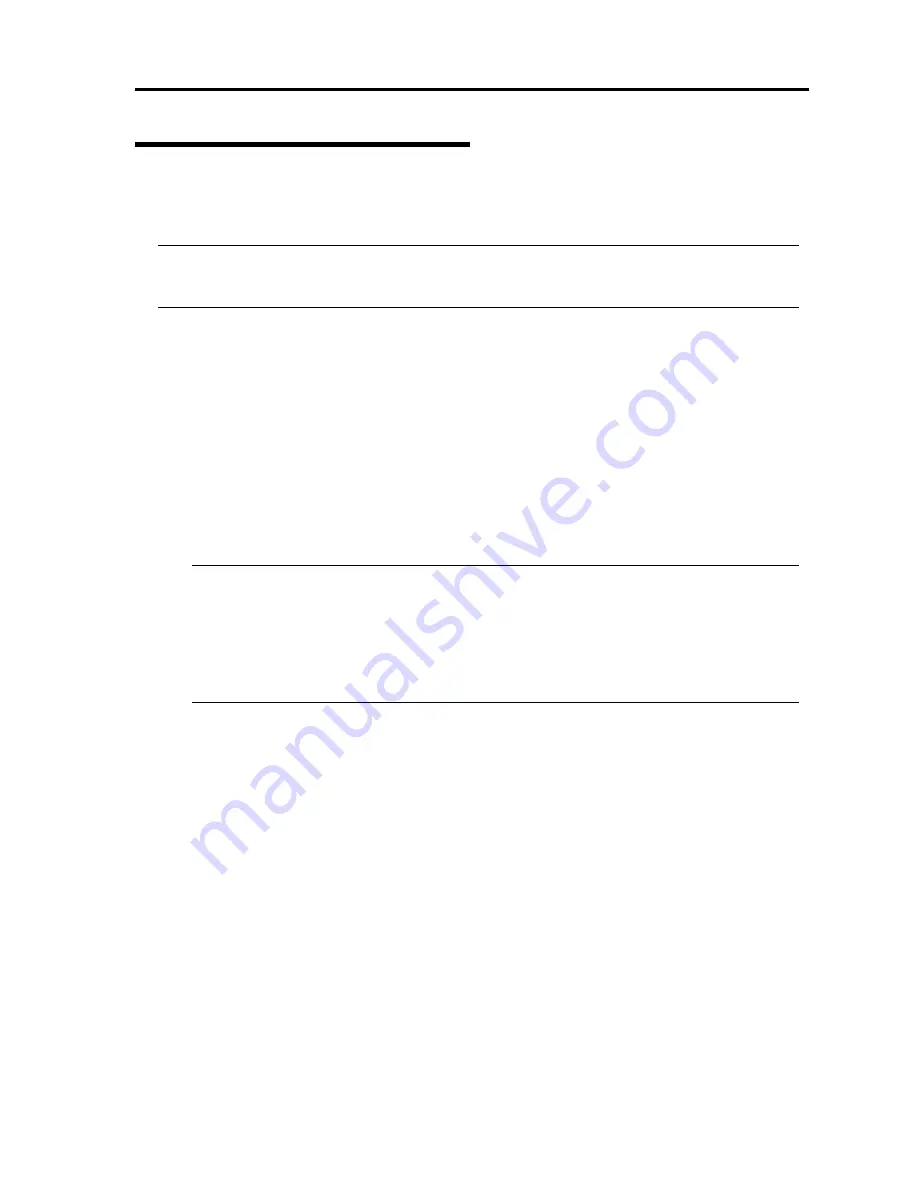
System Upgrade 8-9
Replacing 3.5-inch Hard Disk Drive
Follow the procedure below to remove the failed hard disk. If the hard disk fails, it should be replaced
with new device with the server powered-on.
IMPORTANT:
Make sure to read “ANTI-STATIC MEASURES” and "PREPARING YOUR
SYSTEM FOR UPGRADE" before starting installing or removing options. You can replace disks
during continuous operation.
Replacing the Hard Disk Drive
1.
Locate the failed hard disk.
When a hard disk fails, the DISK LED on the hard disk drive’s handle illuminates amber.
The DISK Access LED of the amber lit disk also illuminates amber.
2.
Remove the failed hard disk referring to “Replacing Failed Hard Disk Drives” on page 3-16 and
“Removing 3.5-inch Hard Disk Drive” on page 8-8.
No need to shutdown Windows Server 2003.
3.
Refer to the steps in "Installing the hard disk" to install a new hard disk.
TIPS:
The hard disk to be installed for replacement must have the same specifications as its
mirroring hard disk.
Use an unsigned hard disk to replace the failed one. If you use a signed disk, you need to
restore the redundant configuration in the procedure of “How to Restore Redundant
Configuration Manually” below.
4.
Restore the redundant configuration (see Chapter 3).
Summary of Contents for N8800-096F
Page 8: ...NEC Express5800 WARNING CAUTION CAUTION...
Page 9: ......
Page 15: ......
Page 22: ...Precautions for Use 1 3 Rack model Front Rear...
Page 24: ...Precautions for Use 1 5 Water Cooling kit...
Page 34: ...Precautions for Use 1 15 SAFETY INDICATIONS WARNING 32 5 CAUTION...
Page 35: ...1 16 Precautions for Use WARNING CAUTION P IW 9 6 7...
Page 36: ...Precautions for Use 1 17 CAUTION 1...
Page 37: ...1 18 Precautions for Use WARNING CAUTION...
Page 38: ...Precautions for Use 1 19 CAUTION CAUTION...
Page 39: ...1 20 Precautions for Use WARNING CAUTION...
Page 40: ...Precautions for Use 1 21 CAUTION...
Page 44: ...Precautions for Use 1 25 SAFETY INDICATIONS WARNING POWER CAUTION...
Page 45: ...1 26 Precautions for Use WARNING CAUTION AC 4 5m 14 76 ft V 10A 6 7...
Page 46: ...Precautions for Use 1 27 WARNING CAUTION...
Page 47: ...1 28 Precautions for Use CAUTION NEC...
Page 48: ...Precautions for Use 1 29 WARNING CAUTION...
Page 49: ...1 30 Precautions for Use CAUTION CAUTION...
Page 50: ...Precautions for Use 1 31 CAUTION EIA...
Page 51: ...1 32 Precautions for Use 1 9 836 56 3RZHU KXWH3OXV a e a 173 WR e WR 1 SUHVV IW e 1...
Page 52: ...Precautions for Use 1 33...
Page 53: ...1 34 Precautions for Use 5 5 WARNING...
Page 55: ...1 36 Precautions for Use...
Page 68: ...General Description 2 13 Rack model with the front door open...
Page 73: ...2 18 General Description Rear View Tower model Rack model...
Page 110: ...Windows Setup and Operation 3 15 7 Configure the mirror of the extended volume...
Page 128: ...Windows Setup and Operation 3 33 4 The confirmation dialog box appears Click Yes button...
Page 164: ...System Configuration 4 27 Exit Move the cursor onto Exit to display the Exit menu...
Page 225: ...4 88 System Configuration This page is intentionally left blank...
Page 286: ...Installing and Using Utilities 5 61 Sample screen of Server Maintenance Utility...
Page 327: ...6 14 Maintenance This page is intentionally left blank...
Page 381: ...7 54 Troubleshooting This page is intentionally left blank...
Page 424: ...Specifications A 3...
Page 425: ......
















































