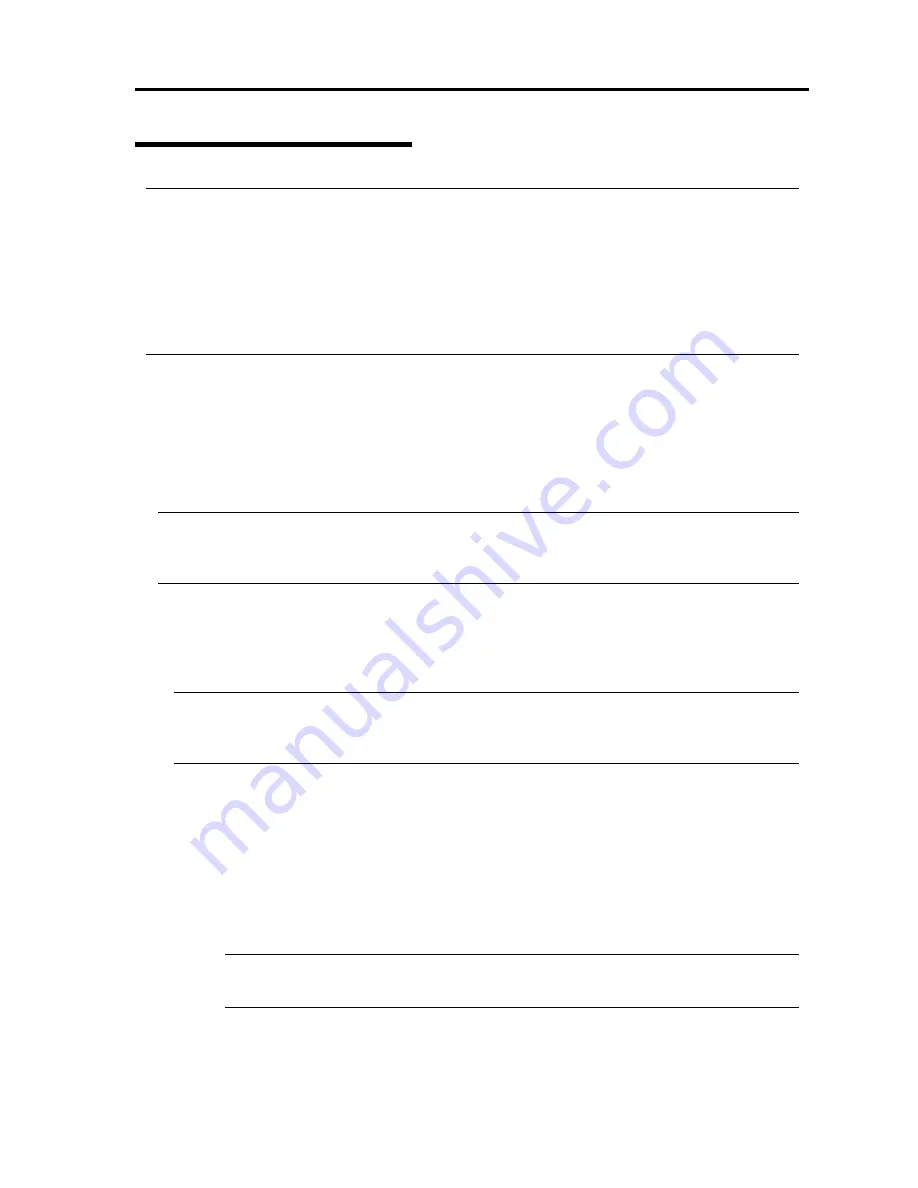
System Upgrade 8-37
Setup of Optional PCI Board
IMPORTANT:
To enable the fault-tolerant feature of the optional device, the identical PCI boards must be
installed to the slots with the same number in CPU/IO module#0 and CPU/IO module#1.
The BIOS settings need to be modified when mounting some optional PCI boards. To change
the BIOS settings, start the BIOS setup utility to change the [Boot Monitoring] configuration
in [Server] – [Monitoring Configuration]. See page 4-25 for more details.
For the supported connecting devices, contact your sales agent.
N8804-002 1000BASE-T 1ch board set
N8804-003 1000BASE-SX 1ch board set
N8804-004 1000BASE-T 2ch board set
IMPORTANT:
For LAN cable’s connector, use a RJ-45 connector which is compliant with IEC8877 standard. If
any other connector is used, it may not be removed easily.
List of slots to install optional PCI boards
Refer to “List of option PCI boards and installable slots:” on page 8-33.
Driver installation procedure
TIPS:
To perform this procedure, you have to log on the system as an Administrator or a member of
the Administrators group.
For NEC Express5800/ft series, use two option PCI boards in a pair to make dual configuration.
After installing OS, install drivers in the following procedure and make dual configuration of the
PCI boards.
Follow the steps below to install the driver and establish a dual configuration:
1.
Mount the N8804-002, N8804-003 to the slots with the same number in CPU/IO module
#0 and #1, and then start Windows Server 2003.
After the OS is started, drivers are installed automatically.
IMPORTANT:
If the [Digital Signature Not Found] dialog box appears, click the [Yes] button.
Summary of Contents for N8800-096F
Page 8: ...NEC Express5800 WARNING CAUTION CAUTION...
Page 9: ......
Page 15: ......
Page 22: ...Precautions for Use 1 3 Rack model Front Rear...
Page 24: ...Precautions for Use 1 5 Water Cooling kit...
Page 34: ...Precautions for Use 1 15 SAFETY INDICATIONS WARNING 32 5 CAUTION...
Page 35: ...1 16 Precautions for Use WARNING CAUTION P IW 9 6 7...
Page 36: ...Precautions for Use 1 17 CAUTION 1...
Page 37: ...1 18 Precautions for Use WARNING CAUTION...
Page 38: ...Precautions for Use 1 19 CAUTION CAUTION...
Page 39: ...1 20 Precautions for Use WARNING CAUTION...
Page 40: ...Precautions for Use 1 21 CAUTION...
Page 44: ...Precautions for Use 1 25 SAFETY INDICATIONS WARNING POWER CAUTION...
Page 45: ...1 26 Precautions for Use WARNING CAUTION AC 4 5m 14 76 ft V 10A 6 7...
Page 46: ...Precautions for Use 1 27 WARNING CAUTION...
Page 47: ...1 28 Precautions for Use CAUTION NEC...
Page 48: ...Precautions for Use 1 29 WARNING CAUTION...
Page 49: ...1 30 Precautions for Use CAUTION CAUTION...
Page 50: ...Precautions for Use 1 31 CAUTION EIA...
Page 51: ...1 32 Precautions for Use 1 9 836 56 3RZHU KXWH3OXV a e a 173 WR e WR 1 SUHVV IW e 1...
Page 52: ...Precautions for Use 1 33...
Page 53: ...1 34 Precautions for Use 5 5 WARNING...
Page 55: ...1 36 Precautions for Use...
Page 68: ...General Description 2 13 Rack model with the front door open...
Page 73: ...2 18 General Description Rear View Tower model Rack model...
Page 110: ...Windows Setup and Operation 3 15 7 Configure the mirror of the extended volume...
Page 128: ...Windows Setup and Operation 3 33 4 The confirmation dialog box appears Click Yes button...
Page 164: ...System Configuration 4 27 Exit Move the cursor onto Exit to display the Exit menu...
Page 225: ...4 88 System Configuration This page is intentionally left blank...
Page 286: ...Installing and Using Utilities 5 61 Sample screen of Server Maintenance Utility...
Page 327: ...6 14 Maintenance This page is intentionally left blank...
Page 381: ...7 54 Troubleshooting This page is intentionally left blank...
Page 424: ...Specifications A 3...
Page 425: ......










































