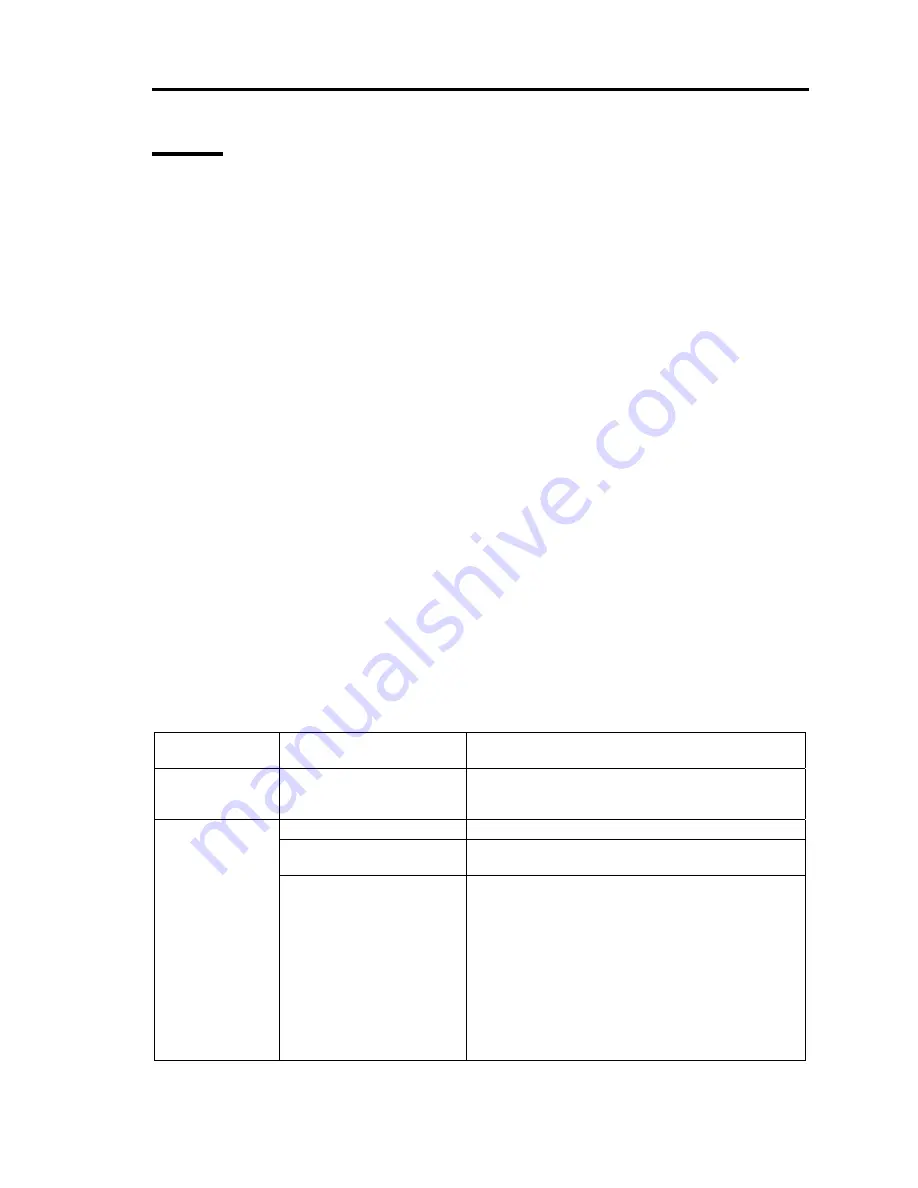
General Description 2-25
LEDs
This section describes indications and meanings of the LEDs on NEC Express5800/ft series.
See “NAMES AND FUNCTIONS OF COMPONENTS” (pages 2-8 through 2-20) for the locations
of each LED.
POWER LED
This LED illuminates in green while the server is powered on. When power is off, this LED does
not illuminate. The LED also illuminates in green when one of CPU/IO modules is powered on.
DISK ACCESS LED
This LED indicates the status of hard disk drives loaded on 3.5-inch disk bays. Whenever the hard
disk drives are accessed, the LED blinks in green.
When this LED illuminates in amber, it indicates a hard disk drive has a problem. You can see the
status of the failed hard disk drive by checking the LED of each hard disk drive.
If this LED is blinking in amber, it indicates volumes in hard disk drives are not mirrored. See
“DISK OPERATIONS” (page 3-2) to configure mirror volumes.
FT Status LED
The LED stays green while the server is running normally in DUPLEX mode. If this LED does not
illuminate or illuminates/blinks in amber, there is something wrong with the server.
ᴾ
The table below shows indications of the FT Status LED and their meanings.
FT status LED
indications
Description Action
Green
The device is running
successfully in the Duplex
mode.
–
Power is off.
–
Performing POST.
Wait for a while; it will illuminate in green and the
mode will become Duplex shortly after POST.
Not on
The device is running in
the Sipmlex mode.
The LED indicates only one of modules is
running. If this status is observed right after the
system startup or activation of a module that has
been stopped, wait for a while. The status will
change to the Duplex mode with the LED lit in
green.
If the LED does not illuminate in green after a few
minutes, a device (LAN, FC-connected storage,
or internal disk) that should be redundant may not
be attached properly. Check to see devices to
make sure they achieve redundancy.
Summary of Contents for N8800-096F
Page 8: ...NEC Express5800 WARNING CAUTION CAUTION...
Page 9: ......
Page 15: ......
Page 22: ...Precautions for Use 1 3 Rack model Front Rear...
Page 24: ...Precautions for Use 1 5 Water Cooling kit...
Page 34: ...Precautions for Use 1 15 SAFETY INDICATIONS WARNING 32 5 CAUTION...
Page 35: ...1 16 Precautions for Use WARNING CAUTION P IW 9 6 7...
Page 36: ...Precautions for Use 1 17 CAUTION 1...
Page 37: ...1 18 Precautions for Use WARNING CAUTION...
Page 38: ...Precautions for Use 1 19 CAUTION CAUTION...
Page 39: ...1 20 Precautions for Use WARNING CAUTION...
Page 40: ...Precautions for Use 1 21 CAUTION...
Page 44: ...Precautions for Use 1 25 SAFETY INDICATIONS WARNING POWER CAUTION...
Page 45: ...1 26 Precautions for Use WARNING CAUTION AC 4 5m 14 76 ft V 10A 6 7...
Page 46: ...Precautions for Use 1 27 WARNING CAUTION...
Page 47: ...1 28 Precautions for Use CAUTION NEC...
Page 48: ...Precautions for Use 1 29 WARNING CAUTION...
Page 49: ...1 30 Precautions for Use CAUTION CAUTION...
Page 50: ...Precautions for Use 1 31 CAUTION EIA...
Page 51: ...1 32 Precautions for Use 1 9 836 56 3RZHU KXWH3OXV a e a 173 WR e WR 1 SUHVV IW e 1...
Page 52: ...Precautions for Use 1 33...
Page 53: ...1 34 Precautions for Use 5 5 WARNING...
Page 55: ...1 36 Precautions for Use...
Page 68: ...General Description 2 13 Rack model with the front door open...
Page 73: ...2 18 General Description Rear View Tower model Rack model...
Page 110: ...Windows Setup and Operation 3 15 7 Configure the mirror of the extended volume...
Page 128: ...Windows Setup and Operation 3 33 4 The confirmation dialog box appears Click Yes button...
Page 164: ...System Configuration 4 27 Exit Move the cursor onto Exit to display the Exit menu...
Page 225: ...4 88 System Configuration This page is intentionally left blank...
Page 286: ...Installing and Using Utilities 5 61 Sample screen of Server Maintenance Utility...
Page 327: ...6 14 Maintenance This page is intentionally left blank...
Page 381: ...7 54 Troubleshooting This page is intentionally left blank...
Page 424: ...Specifications A 3...
Page 425: ......
















































