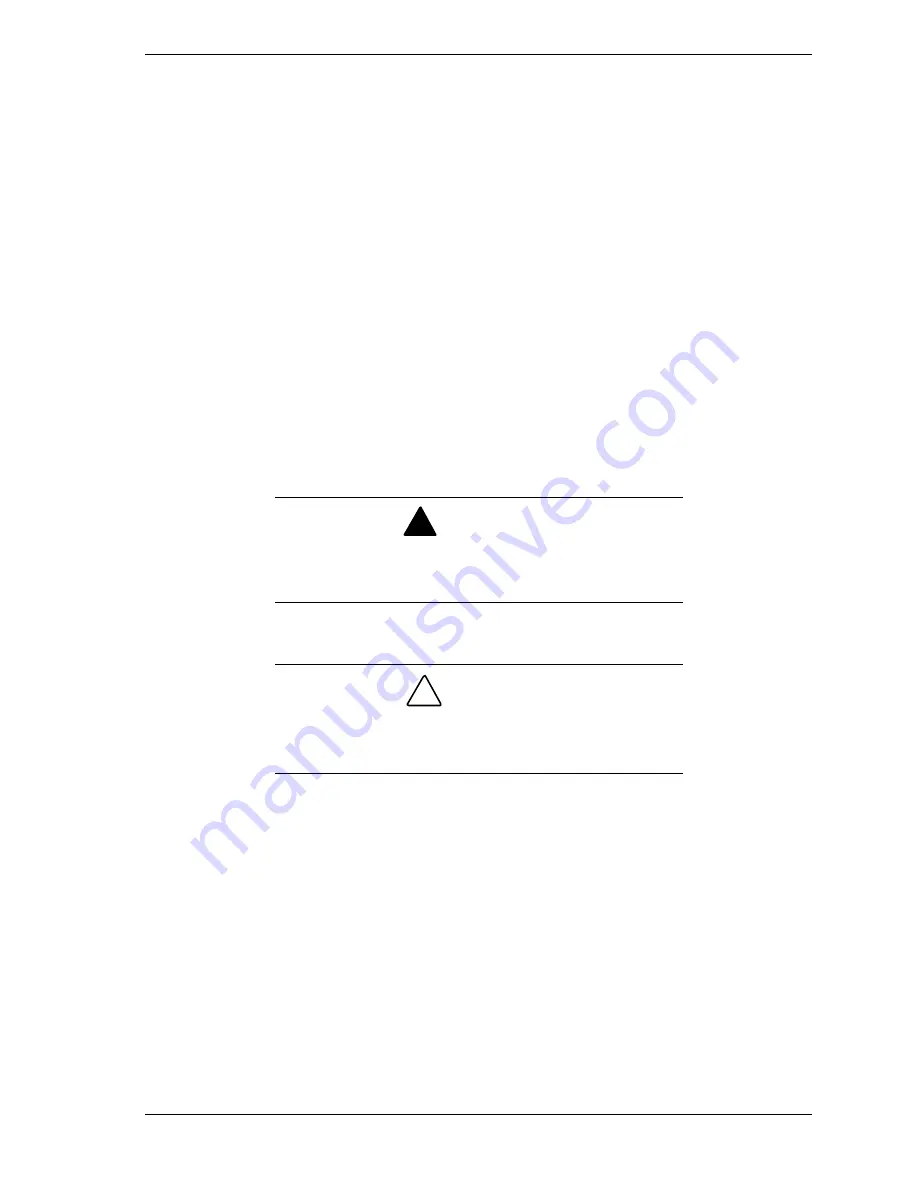
Setting Up the System 2-13
Connecting the Power Cord(s)
Plug the female end of the AC power cord into the input receptacle on the rear
of the power supply cage. Plug the male end of the power cord into NEMA 5-
15R outlet for 100-120 VAC or NEMA 6-15R outlet for 200-240 VAC.
If the power cord(s) supplied with the system are not compatible with the AC
wall outlet in your region, obtain a suitable power cord that meets the following
criteria.
The power cord must be rated for the available AC voltage and have a
current rating that is at least 125% of the current rating of the system.
The power cord connector that plugs into the wall outlet must be
terminated in a grounding-type male plug designed for use in your region.
It must have certification marks showing certification by an agency
acceptable in your region.
The power cord connector that plugs into the system must be an IEC-
type CEE-22 female connector.
The power cord must be less than 1.8 meters (6.0 feet) long.
!
WARNING
Your system shipped with a power cord for each power
supply. Do not attempt to modify or use the supplied AC
power cord if it is not the exact type required.
!
CAUTION
When two power supplies are installed in the system the
power plug from each of the power supplies must be
plugged into the same common ground power outlets.
Powering On Your System
Power on your system as follows.
1.
Make sure all external devices, such as a video display, keyboard, and
mouse (optional) have been connected, and the power cords are connected.
2.
Power on the video display and any other external devices.
3.
Press the push-button power on/off switch on the front panel. Verify that the
system power-on LED is lit. If it is not lit, ensure the ac power cords are
connected to a functional ac power source.
Summary of Contents for NEAX Express
Page 1: ... S e r v i c e a n d R e f e r e n c e G u i d e NEAX Express ...
Page 2: ...NEC ...
Page 3: ... S e r v i c e a n d R e f e r e n c e G u i d e NEAX Express ...
Page 18: ...xvi Using This Guide NEC ...
Page 38: ...1 20 System Overview ...
Page 82: ...3 30 Configuring Your System ...
Page 136: ...4 54 Disassembly and Reassembly ...
Page 158: ...5 22 Problem Solving ...
Page 164: ...6 6 Illustrated Parts Breakdown ...
Page 165: ...A System Cabling System Cabling Before You Begin Static Precautions Standard Configuration ...
Page 170: ...A 6 System Cabling ...
Page 208: ...C 20 Emergency Management Port ...
Page 209: ...D Platform Event Paging ...
Page 224: ...E 14 Connectors ...
Page 234: ...10 Glossary ...
Page 241: ...xx ...
Page 242: ... 456 01510 000 ...
















































