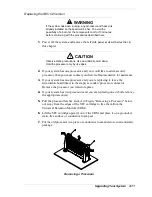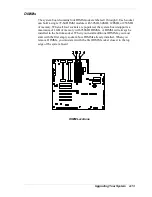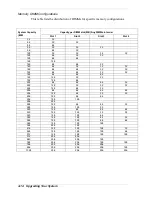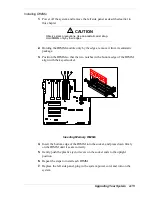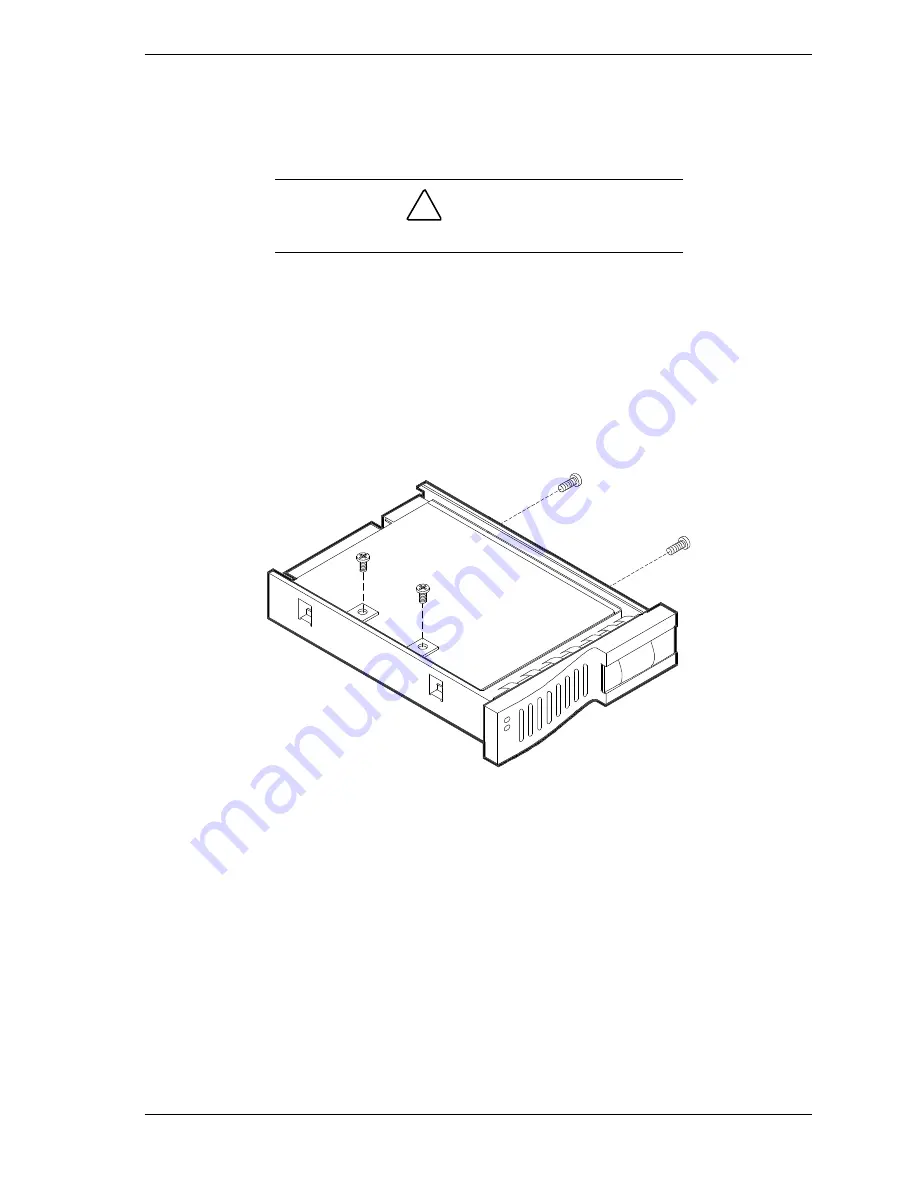
Upgrading Your System 4-25
4.
Remove the hard disk drive from the disk carrier by removing the four
screws. See Figure "Securing the Drive in the Carrier."
5.
Remove the new drive from its protective wrapper, and place on an antistatic
surface.
!
CAUTION
Observe static precautions. Use an antistatic wrist strap.
6.
Record the drive model and serial numbers in the equipment log.
7.
Install the drive in the drive carrier, See Figure "Securing the Drive in the
Carrier."
Place the drive in the carrier, with its connector facing the back of the
carrier.
Turn the drive and carrier over and secure the drive in the carrier with the
four screws supplied with the disk drive.
Securing the Drive in the Carrier
8.
Install the drive carrier with drive into the bay (see Figure "Installing a Disk
Carrier into the Bay") as follows:
Open the drive carrier's handle.
Align the drive carrier with the bay guide rails.
Slide the drive carrier into the bay until it docks with the SCSI backplane
connector.
Push on the carrier until the drive is completely seated into the SCSI
backplane connector, and the carrier handle is flush with the front of the
carrier.
Summary of Contents for NEAX Express
Page 1: ...U s e r s G u i d e NEAX Express...
Page 2: ......
Page 3: ...U s e r s G u i d e NEAX Express...
Page 10: ...viii Contents...
Page 36: ...1 20 System Overview...
Page 80: ...3 30 Configuring Your System...
Page 136: ...5 22 Problem Solving...
Page 137: ...A System Cabling System Cabling Before You Begin Static Precautions Standard Configuration...
Page 142: ...A 6 System Cabling...
Page 180: ...C 20 Emergency Management Port...
Page 181: ...D Platform Event Paging...
Page 192: ...10 Glossary...
Page 198: ...Index 4...
Page 199: ...xx...
Page 200: ...456 01509 000...