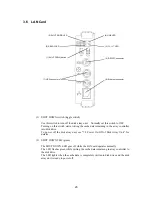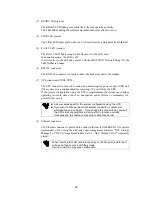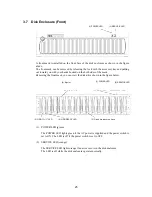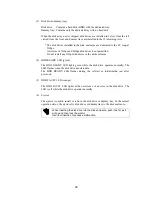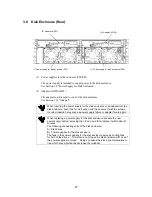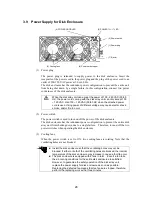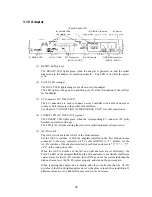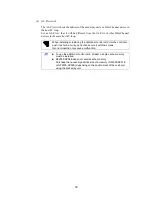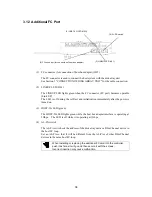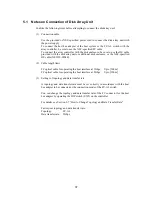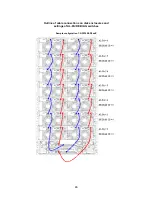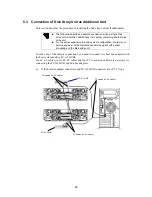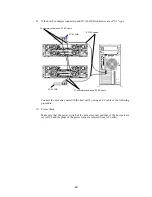35
4. INSTALLATION AND CONNECTION PROCEDURES
This chapter describes the procedure for the installation and connection of the disk array
unit. In general, follow the procedure shown in Section 4.1 for the installation and
connection of the disk array unit.
Take care of the matters described in Chapter 1 "NOTES ON INSTALLATION AND
HANDLING OF DISK ARRAY UNIT" in doing the jobs.
CAUTION
Do not give shock and vibration to the disk array unit. Excess shock or
vibration may cause the disk array unit to be defected.
While the disk array unit can accept the power of 100 - 240 VAC (50/60
Hz), the power cord coming with the disk array unit can only accept 100 –
120 VAC. Use 100 – 120 VAC (50/60 Hz) when the attached power cord
is used. Using power of different voltage may cause electric shock,
smoke, and/or fire to occur.
4.1 Installation and Connection Procedures
• Check of components in package
Check the components in the package following "Check of Components in Package".
If any component is missed, contact your sales agent.
• Connection of host bus adapter
Connect the host bus adapter according to the manual provided with the host system or
host bus adapter. And, install the proper driver.
• Connection of FC cable
Use the cable compatible with the disk array unit. Insert the connector until the latch
emits a click.
Do not bend the cable forcibly.
When disconnecting the cable, be careful not to apply excessive force to it. Hold and
remove the connector pushing the latch.
• Connection of power cord
Always use the proper power cord available for the disk array unit. Do not use the
power cord with it bent and under complicated cable connections.
• Set of parameters
For setting parameters including RAID level and disk assignment, use the NEC
Storage Manager or contact your maintenance service agent.
• Check of resource status for disk array unit
Before using the disk array unit, check the resource status including controller, power
supply, battery backup unit, controller cooling fans, and disk drives by using the NEC
Storage Manager.
Summary of Contents for NF2300-SR412E
Page 7: ...v ...
Page 8: ...vi ...
Page 9: ...vii ...
Page 10: ...viii ...
Page 63: ...45 ...
Page 65: ...47 Sample configuration 2 NF2300 SR4xxE NF2300 SP02E ...