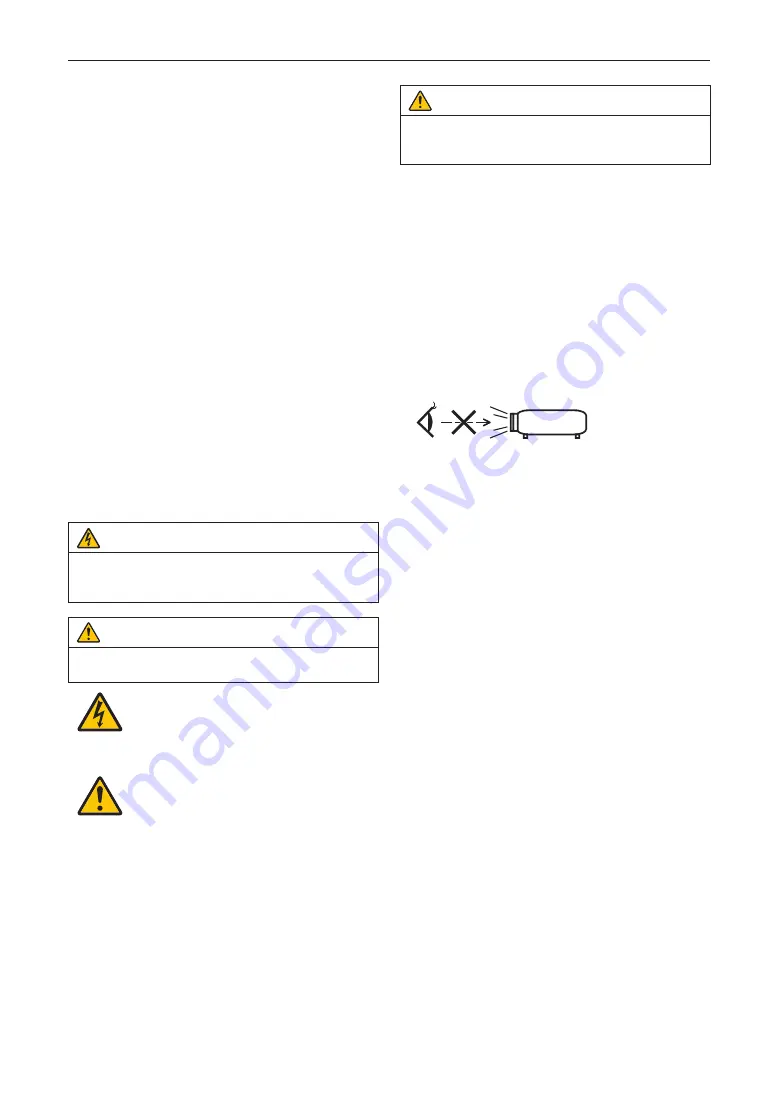
2
Important Information
Precautions: Please read this manual carefully before
using your
NP-42HD/NP-NC2443ML/NP-NC2043ML/
NP-NC1843ML and keep the manual handy for future ref-
erence. The NP-42HD (projector head) is called the “projec-
tor” in this manual.
• DLP (Digital Light Processing), DLP Cinema and DLP
Cinema logo are trademarks of Texas Instruments.
• Microsoft, Windows and Internet Explorer are either reg-
istered trademarks or trademarks of Microsoft Corporation
in the United States and/or other countries.
• Mozilla and Firefox are either registered trademarks or
trademarks of the Mozilla Foundation in the United States
and/or other countries.
• Oracle and Java are registered trademarks of Oracle
and/or its affiliates.
• Linux is a registered trademark of Linus Torvalds in the
United States and/or other countries.
• Other product names and logos mentioned in the user’s
manual may be the trademarks or registered trademarks
of their respective holders.
• The display screens and illustrations shown in this man-
ual may differ slightly from the actual ones.
• GPL/LGPL Software Licenses
• The product includes software licensed under GNU
• General Public License (GPL), GNU Lesser General
Public License (LGPL), and others.
• For more information on each software, see “readme.pdf”
inside the “about GPL&LGPL” folder on the supplied
CD-ROM.
WARNING
TO REDUCE THE RISK OF FIRE OR ELECTRIC SHOCK,
DO NOT EXPOSE THIS APPLIANCE TO RAIN OR
MOISTURE.
CAUTION
TO PREVENT ELECTRIC SHOCK, DO NOT OPEN TOP
COVER. NO USER SERVICEABLE PARTS INSIDE.
This symbol warns the user that uninsulated
voltage within the unit may have sufficient
magnitude to cause electric shock. Therefore,
it is dangerous to make any kind of contact
with any part inside of this unit.
This symbol alerts the user that important lit-
erature concerning the operation and mainte-
nance of this unit has been included. Therefore,
it should be read carefully in order to avoid any
problems.
Laser Safety Caution
This product is classified as Class 1 of IEC 60825-1 Third
edition 2014. This product is classified as RG3 of IEC/EN
62471-5 First edition 2015.
Obey the laws and regulations of your country in relation to
the installation and management of the device.
CAUTION
Use of controls or adjustments of procedures other than
those specified herein may lead to hazardous laser radi-
ation exposure.
• No direct exposure to the beam shall be permitted, RG3
IEC/EN 62471-5:2015.
• Operators shall control access to the beam within the
hazard distance or install the product at the height that
will prevent spectators’ eyes from being in the hazard
distance.
• Do not look at operating light source. Eye injury may
result.
• Not for household use. (for USA)
• This projector must be installed high enough to provide
clearance for people who may walk beneath the beam
path or hazard distance. (for USA)
• Direct exposure of human eyes to beam is prohibited.
• The following graphic symbol indicating that looking into
the projector is prohibited is displayed on the projector
cabinet.
• Do not allow to look into the projector beam at any dis-
tance from the projector. An adult should supervise the
children to prevent exposure risks.
• Check that there is no one looking at the lens, when
using the remote control for starting the projector.
• Do not look at the projected light using optical devices
(binoculars, telescopes, magnifying glasses, reflectors,
etc). Doing so could result in vision impairment.
• When performing the lens shift adjustment, make sure
that you are behind or beside the projector. Doing so from
the front of the projector may cause intense light to enter
into your eyes, resulting in damage to them.
• [WARNING: MOUNT ABOVE THE HEADS OF CHILDREN.]
The use of a ceiling mount is recommended with this
product to place it above the eyes of children.
• This projector, which is an RG3 product, is for business
use and must be installed in location where safety is
assured. For this reason, installation of the projector and
mounting and removal of the lens unit must be performed
by professional service personnel. To do the works, be
sure to consult your dealer. NEVER install the projector
by end users. Doing so may cause visual impairment and
other injuries.
• Keep any items such as magnifying glass out of the light
path of the projector. The light being projected from the
lens is extensive, therefore any kind of abnormal objects
that can redirect light coming out of the lens, can cause
unpredictable outcome such as fire or injury to the eyes.
• When turning on the projector, ensure that nobody is fac-
ing towards the lens in the path of the light emitted from
the laser.
• This product can only be operated in theaters by specified
personnel. Customers should not operate this product.
Machine Noise Information Regulation - 3. GPSGV,
The highest sound pressure level is less than 70 dB (A) in
accordance with EN ISO 7779.
Summary of Contents for NP-42HD
Page 8: ...8 Important Information Label A Lamp Warning Laser Explanatory Label...
Page 9: ...9 Important Information Label B Warning Aperture Label Label C NP 42HD...
Page 10: ...10 Important Information Label C NP NC2443ML Label C NP NC2043ML...
Page 11: ...11 Important Information Label C NP NC1843ML Label D Label E Label F...
Page 81: ...81 6 Appendix...
Page 82: ...Sharp NEC Display Solutions Ltd 2021 Ver 1 1 5 21...



































