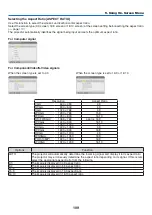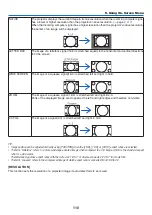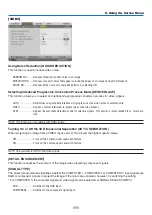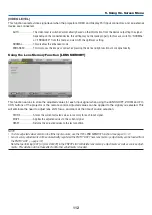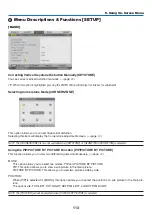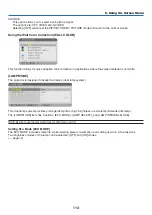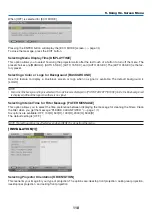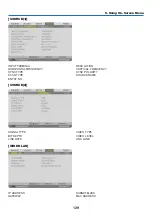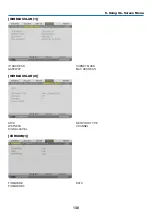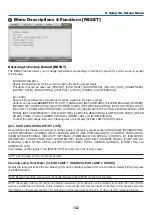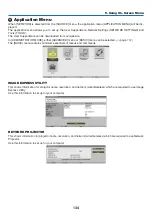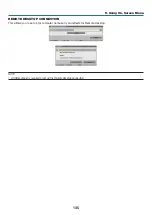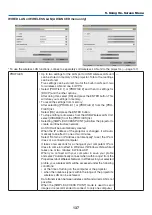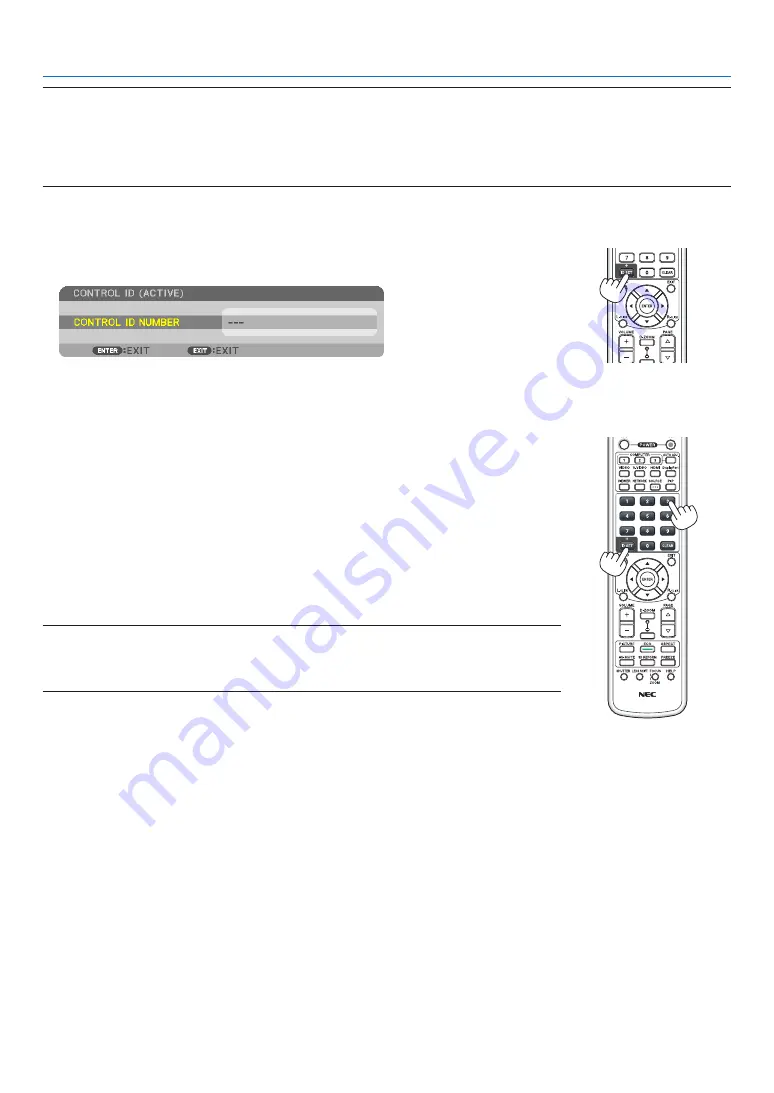
123
5. Using On-Screen Menu
NOTE:
• When [ON] is selected for [CONTROL ID], the projector cannot be operated by using the remote control that does not support
the CONTROL ID function. (In this case the buttons on the projector cabinet can be used.)
• Your setting will not be affected even when [RESET] is done from the menu.
• Pressing and holding the ENTER button on the projector cabinet for 10 seconds will display the menu for canceling the Control
ID.
Assigning or Changing the Control ID
1. Turn on the projector.
2. Press the ID SET button on the remote control.
The CONTROL ID screen will be displayed.
If the projector can be operated with the current remote control ID, the [ACTIVE]
will be displayed. If the projector cannot be operated with the current remote control
ID, the [INACTIVE] will be displayed. To operate the inactive projector, assign the
control ID used for the projector by using the following procedure (Step 3).
3. Press one of numeric keypad buttons while pressing and holding the ID SET
button on the remote control.
Example:
To assign “3”, press the “3” button on the remote control.
No ID means that all the projectors can be operated together with a single remote
control. To set “No ID”, enter “000” or press the CLEAR button.
TIP: The range of IDs is from 1 to 254.
4. Release the ID SET button.
The updated CONTROL ID screen will be displayed.
NOTE:
• The IDs can be cleared in a few days after the batteries are run down or removed.
• Accidentally pressing any one of the buttons of the remote control will clear currently specified
ID with batteries removed.