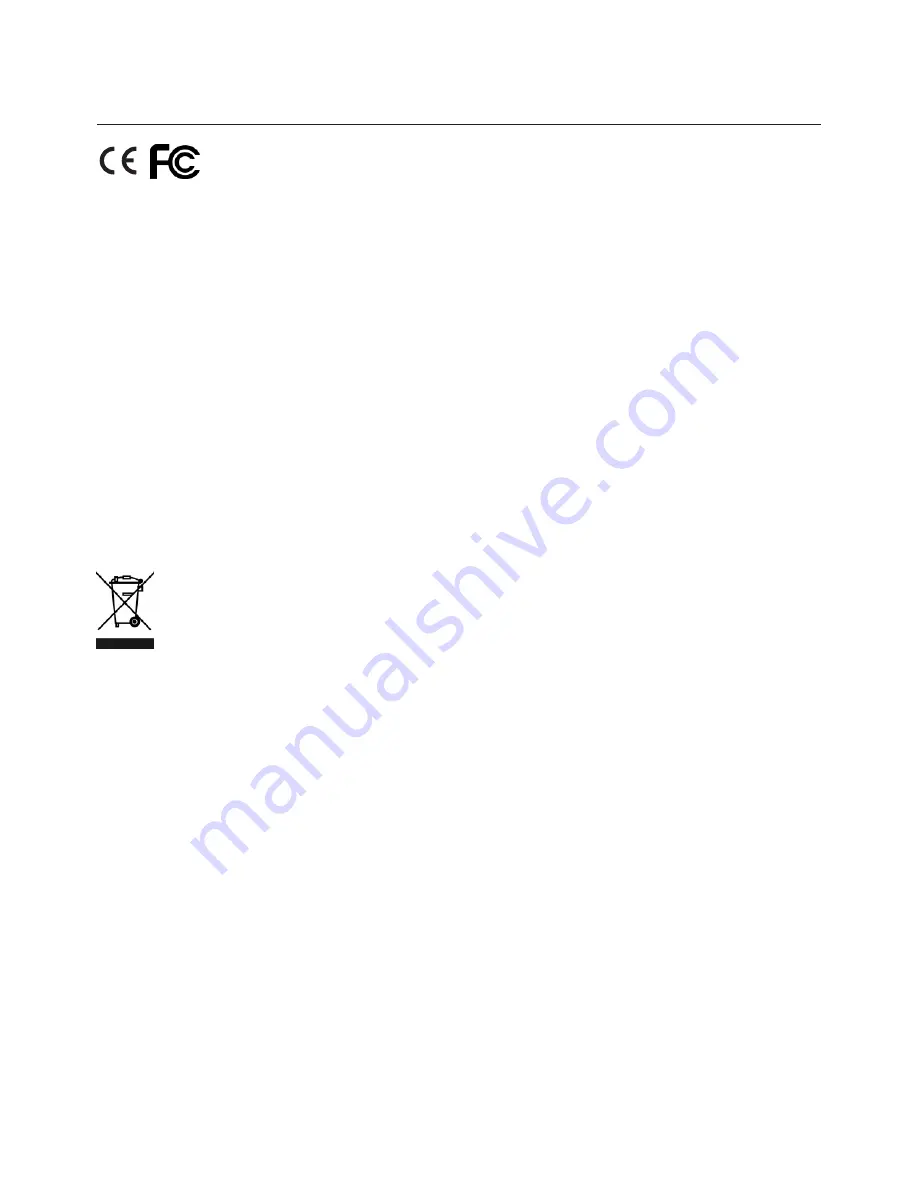
Page 16
Important Information
Compliance with international standards
RF Interference
FCC
The Federal Communications Commission does not allow any modifications or changes to the unit
EXCEPT those specified by NEC in this manual. Failure to comply with this government regulation
could void your right to operate this equipment.
This equipment has been tested and found to comply with the limits for a Class A digital device,
pursuant with Part 15 of the FCC Rules. These limits are designed to provide reasonable protection
against harmful interference when the equipment is operated in a commercial environment. This
equipment generates, uses, and can radiate radio frequency energy and, if not installed and used in
accordance with the instruction manual, may cause harmful interference to radio communications.
Operation of this equipment in a residential area may cause harmful interference, in which case the
user will be responsible for correcting any interference.
Machine Noise Information Regulation
The highest sound pressure level is less than 70 dB (A) in accordance with EN ISO 7779.
European Waste Electrical and Electronic Equipment (WEEE) Directive
NEC is fully committed to minimising Waste Electrical and Electronic Equipment. Our
products are designed with reuse, recycling and recovery of all components in mind. To this
end, at end of life, your projector may be returned to NEC or its agent so that the
environmental impact can be minimised.
DOC compliance notice
This Class A digital apparatus meets all requirements of the Canadian Interference-Causing
Equipment Regulations.
WARNING TO CALIFORNIA RESIDENTS:
Handling the cables supplied with this product will expose you to lead, a chemical known to the State
of California to cause birth defects or other reproductive harm. WASH HANDS AFTER HANDLING.
Turkish RoHS information relevant for Turkish market
EEE Yönetmeliğine Uygundur.
















































