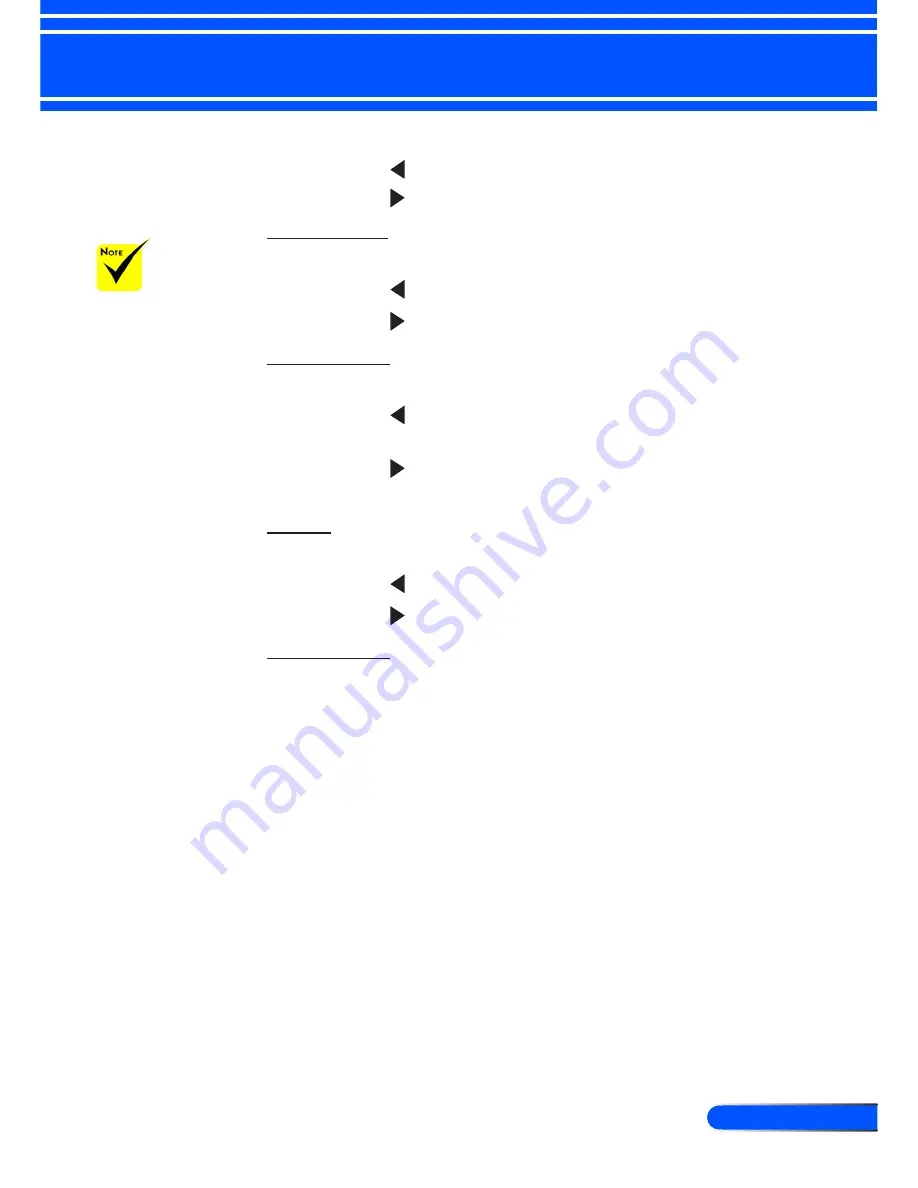
35
... English
User Controls
amount of black and white in the image.
Press the button to decrease the contrast.
Press the button to increase the contrast.
Sharpness
Adjust the sharpness of the image.
Press the button to decrease the sharpness.
Press the button to increase the sharpness.
Saturation
Adjust a video image from black and white to fully saturated color.
Press the button to decrease the amount of saturation in the
image.
Press the button to increase the amount of saturation in the
image.
Hue
Adjust the color balance of red and green.
Press the button to increase the amount of green in the image.
Press the button to increase the amount of red in the image.
Advanced
Refer to next page.
“Saturation” and
“Hue” functions
are only supported
under Video mode.
















































