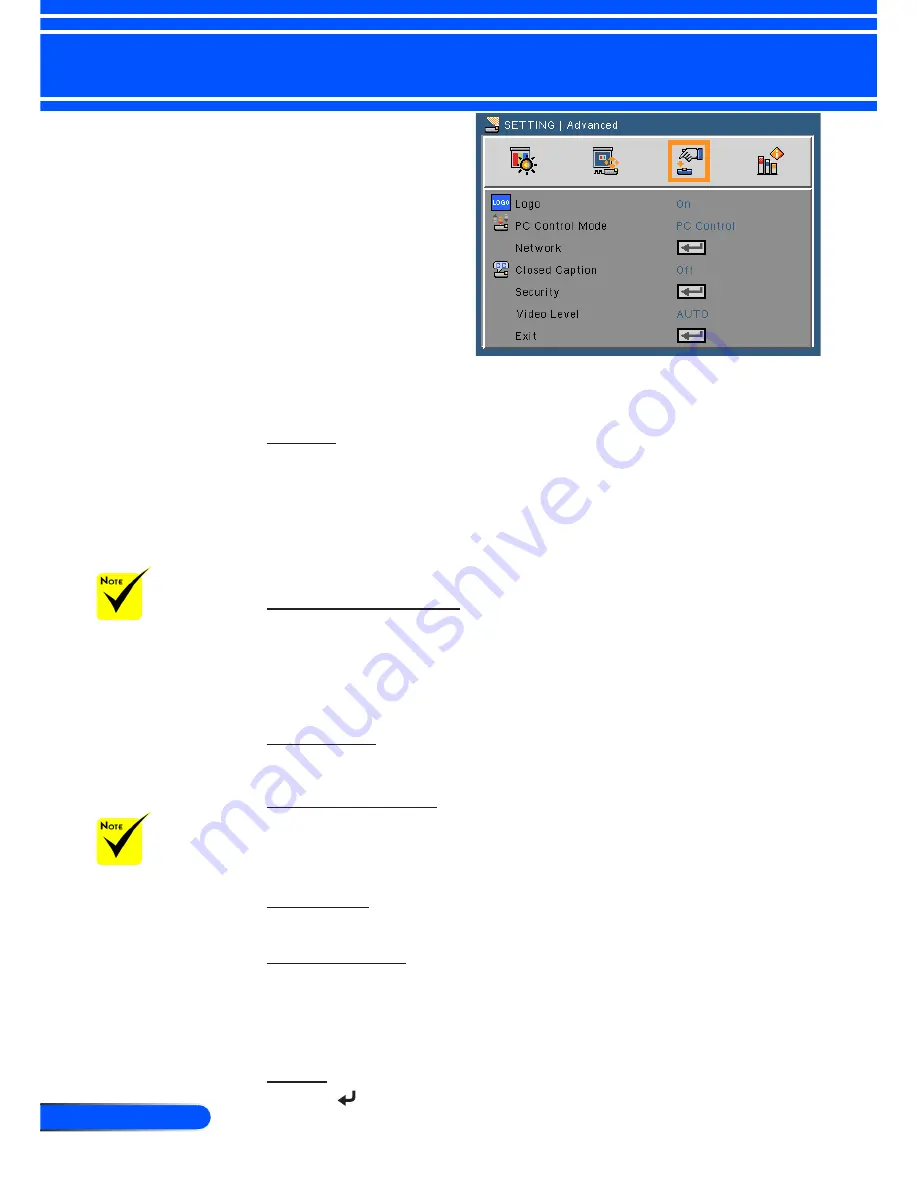
44
English ...
User Controls
SETTING |
Advanced
Logo
Use this function to set the desired startup screen. If changes are
made they will take effect the next time the projector is powered
on.
On: The default startup screen.
Off: Use stored picture from “Logo Capture” function.
PC Control Mode
PC Control: Allow PC control of an individual projector. (De-
fault setting)
LAN: Allow projector control via web browser (Internet Ex-
plorer) using the network.
Network
Refer to next page.
Closed Caption
Use this function to enable close caption and activate the closed
caption menu. Select an appropriate closed captions option: Off,
CC1, CC2, CC3, CC4, T1, T2, T3 and T4.
Security
Refer to page 48.
Video Level
Select “AUTO
”
to automatically detect video level. If automatic
detection may not work well, select “Normal
”
to disable the “En-
hance
”
feature of your HDMI equipment or select “Enhance
” to
improve image contrast and increase detail in the dark areas.
Exit
Press to return to the previous menu.
For successful logo
capture, please
ensure that the
onscreen image does
not exceed the pro-
jector’s native resolu-
tion. (XGA:1024x768
or WXGA:1280x800).
“Video Level” is
only supported un-
der HDMI source.
















































