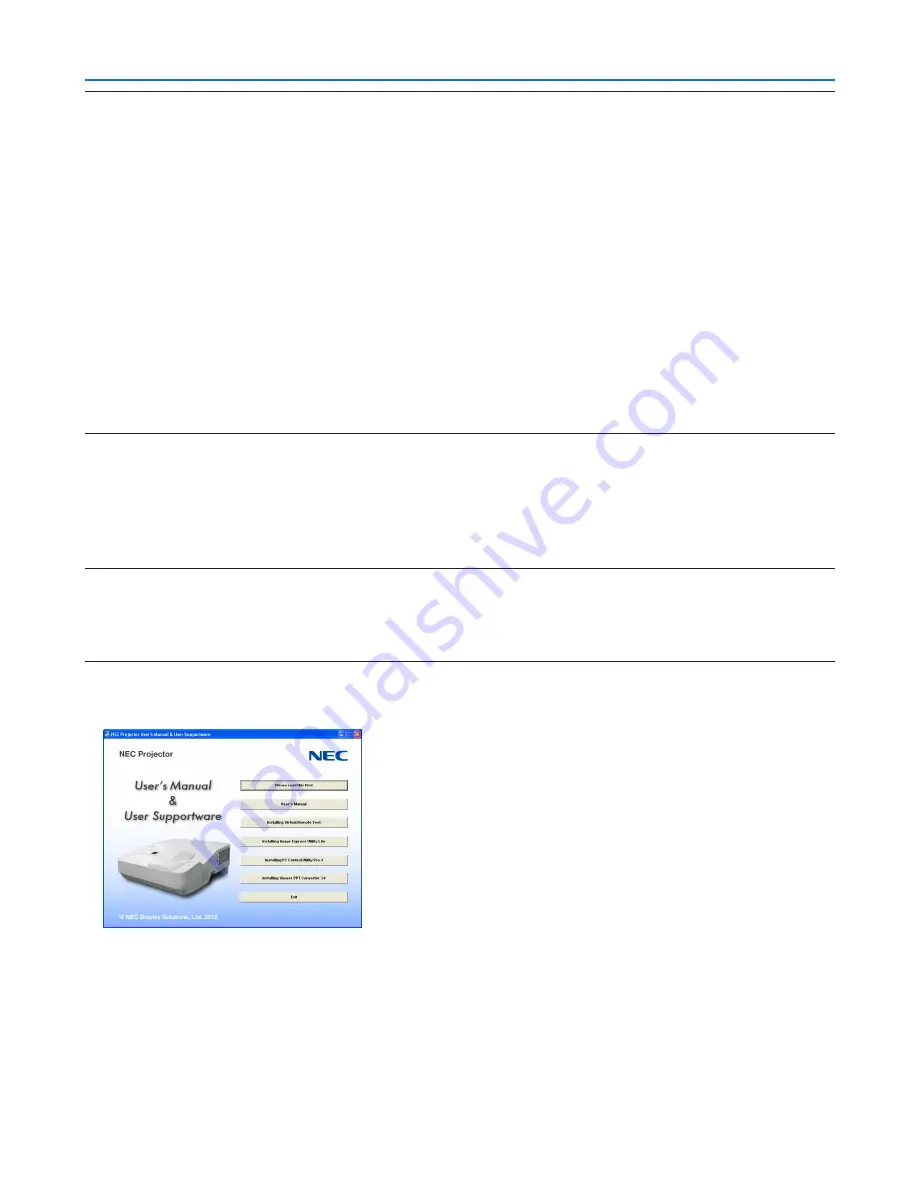
35
3. Convenient Features
NOTE:
• When [COMPUTER] is selected from your source selection, the Virtual Remote screen or the toolbar will be displayed as well as
your computer screen.
• Use the supplied computer cable (VGA) to connect the COMPUTER IN connector directly with the monitor output connector of
the computer to use Virtual Remote Tool.
Using a switcher or other cables than the supplied computer cable (VGA) may cause failure in signal communication.
VGA cable connector:
Pin Nos. 12 and 15 are required for DDC/CI.
• Virtual Remote Tool may not work depending on your computer’s specifications and version of graphic adapters or drivers.
• To run Virtual Remote Tool on Windows XP Home Edition and Windows XP Professional, “Microsoft .NET Framework Version
2.0 or later” is required. The Microsoft .NET Framework Version 2.0 or later is available from Microsoft’s web page. Download
and install the it on your computer.
• Logo data (graphics) that can be sent to the projector with Virtual Remote Tool has the following restrictions:
(Only via serial or LAN connection)
- File size: Less than 1 MB
- Image size (resolution):
UM330X/UM280X: Horizontal 1024 × vertical 768 dots or less
UM330W/UM280W: Horizontal 1280 × vertical 800 dots or less
- Number of colors: 256 colors or less
TIP:
• The projector’s COMPUTER IN connector supports DDC/CI (Display Data Channel Command Interface). DDC/CI is a standard
interface for bidirectional communication between display/projector and computer.
Step 1: Install Virtual Remote Tool on the computer
NOTE:
• To install Virtual Remote Tool, the Windows user account must have “Administrator” privilege (Windows 7, Windows Vista and
Windows XP).
• Exit all running programs before installing Virtual Remote Tool. If another program is running, the installation may not be com-
pleted.
1 Insert the accompanying NEC Projector CD-ROM into your CD-ROM drive.
The menu window will be displayed.





































