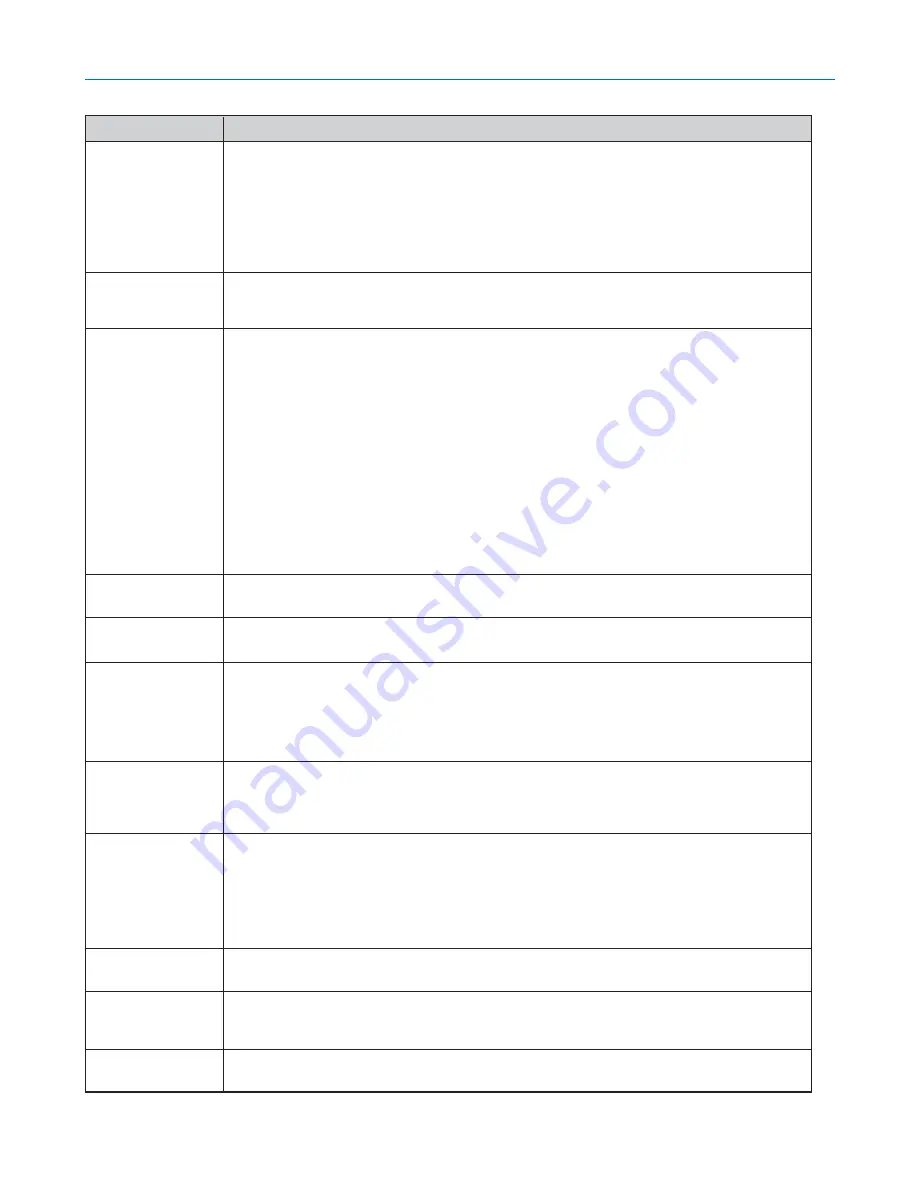
118
9. Appendix
Common Problems & Solutions
(
→
"Power/Status/Lamp Indicator" on page
117
)
Does not turn on
Will turn off
No picture
Color tone or hue is
unusual
Image isn’t square to
the screen
Picture is blurred
Image is scrolling
vertically, horizontally
or both
Remote control does
not work
Indicator is lit or
blinking
Vertical stripes in RGB
mode
USB mouse does not
work
• Check that the power cable is plugged in and that the power button on the projector cabinet or the remote
control is on. (
→
page
23
,
24
)
• Ensure that the lamp cover is installed correctly. (
→
page
112
)
• Check to see if the projector has overheated. If there is insufficient ventilation around the projector or if the
room where you are presenting is particularly warm, move the projector to a cooler location.
• Check to see if the lamp usage exceeds 2100 hours (up to 3100 hours : Eco mode). If so, replace the lamp.
After replacing the lamp, reset the lamp hours used. (
→
page
107
)
• The lamp may fail to light. Wait a full minute and then turn on the power again.
• Ensure that the Power Management, Off Timer or Program Timer is off. (
→
page
97
,
99
)
• Check to see if the lamp usage exceeds 2100 hours (up to 3100 hours : Eco mode). If so, replace the lamp.
After replacing the lamp, reset the lamp hours used. (
→
page
107
)
• Use the SOURCE button on the projector cabinet or the VIDEO, the S-VIDEO, the COMPUTER 1, the COM-
PUTER 2, the COMPUTER 3, the COMPONENT, the VIEWER or the LAN button on the remote control to select
your source. (
→
page
26
)
• Ensure your cables are connected properly.
• Use menus to adjust the brightness and contrast. (
→
page
74
)
• Check to see if the image is muted. (
→
page
36
)
• Remove the lens cap.
• Reset the settings or adjustments to factory preset levels using the Reset in the Menu. (
→
page
107
)
• Enter your registered keyword if the Security function is enabled. (
→
page
45
)
• Be sure to connect the projector and notebook PC while the projector is in standby mode and before turning on
the power to the notebook PC.
In most cases the output signal from the notebook PC is not turned on unless connected to the projector
before being powered up.
* If the screen goes blank while using your remote control, it may be the result of the computer's screen-
saver or power management software.
• See also the next page.
• Check if an appropriate color is selected in [Wall Color]. If not, select an appropriate option. (
→
page
81
)
• Adjust [Hue] in [Adjust]. (
→
page
74
)
• Reposition the projector to improve its angle to the screen. (
→
page
27
)
• Use the 3DReform function to correct the trapezoid distortion. (
→
page
31
)
• Adjust the focus. (
→
page
29
)
• Reposition the projector to improve its angle to the screen. (
→
page
27
)
• Ensure that the distance between the projector and screen is within the adjustment range of the lens. (
→
page
123
,
124
)
• Condensation may form on the lens if the projector is cold, brought into a warm place and is then turned on.
Should this happen, let the projector stand until there is no condensation on the lens.
• Use the SOURCE button on the projector cabinet or the VIDEO, the S-VIDEO, the COMPUTER 1, the COM-
PUTER 2, the COMPUTER 3, the COMPONENT, the VIEWER or the LAN button on the remote control to select
your source (Video, S-Video, Computer, Component, Viewer or LAN). (
→
page
26
)
• Adjust the computer image manually with the [Clock]/[Phase] in [Adjust]
→
[Image Options]. (
→
page
75
)
• Install new batteries. (
→
page
10
)
• Make sure there are no obstacles between you and the projector.
• Stand within 22 feet (7 m) of the projector. (
→
page
10
)
• Check if one or more remote sensors are enabled. Select [Setup]
→
[Installation]
→
[Remote Sensor] from
the menu. See page
96
.
• If the remote control cable plug is inserted into the REMOTE mini jack, the remote control does not function
wirelessly. See page
11
.
• See the POWER/STATUS/LAMP Indicator. (
→
page
117
)
• Press the AUTO ADJUST button on the projector cabinet or the AUTO ADJ. button on the remote control. (
→
page
33
)
• Adjust the computer image manually with the [Clock]/[Phase] in [Adjust]
→
[Image Options]. (
→
page
75
)
• Make sure that your USB mouse is properly connected to the projector. (
→
page
38
)
The projector may not support some brands of a USB mouse.
Problem
Check These Items
For more information contact your dealer.
Summary of Contents for NP1000
Page 1: ...LCD Projector NP2000 NP1000 User s Manual ...
Page 145: ...LCD Projektor NP2000 NP1000 Bedienungshandbuch ...
Page 289: ...Projecteur LCD NP2000 NP1000 Mode d emploi ...
Page 433: ...Proiettore LCD NP2000 NP1000 Manuale dell utente ...
Page 577: ...Proyector LCD NP2000 NP1000 Manual del usuario ...
Page 721: ...LCD projektor NP2000 NP1000 Bruksanvisning ...
Page 939: ......
Page 942: ......
Page 943: ......
Page 981: ...35 MEMO ...
Page 982: ...36 MEMO ...
Page 988: ...LCD 液晶 NP2000 NP1000 用户手册 ...
Page 1002: ...6 1 产品说明 锁定提手 1 小心地将投影机的底部朝上放置 2 按下卡口拉起提手 3 按下左右锁将提手设置在适当位置 若要将提手位置还原 将左右锁往上推然后将提手往下推 ...
Page 1042: ...46 4 便利的功能 4 按四次 SELECT 键打亮 安全 5 按 ENTER 键显示安全画面 6 按一次 SELECT 键打亮密码输入框并按 ENTER 键 显示软键盘 ...
Page 1100: ...104 6 使用屏幕菜单 信号源页 1 输入端口 信号类型 视频类型 信号源名 项目号码 信号源页 2 水平频率 垂直频率 同步类型 同步极性 扫描类型 ...
Page 1112: ...116 8 使用可选的镜头 使用防盗螺丝防止镜头被盗 拧紧正面底部随机附带的防盗螺丝 镜头装置的防盗螺丝孔 ...
Page 1127: ...Printed in China 7N8P6621 NEC Viewtechnology Ltd 2006 ...
Page 1164: ...35 备忘录 ...
Page 1165: ...36 备忘录 ...
















































