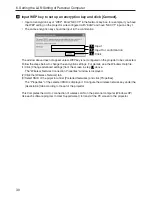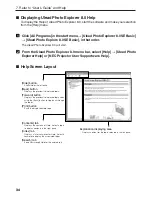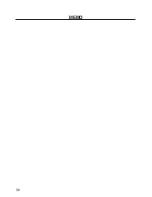33
Refer to
“
User
’s Guide
”
and Help
7. Refer to “User’s Guide” and Help
7
7-2. Using Help
The functions and operation of each software are described on the Help screen. This section
introduces how to display and use the Help screen.
Note
• The following instructions use operations under Windows XP as an example.
• Before displaying Help, install each software onto your personal computer from the User
Supportware 3 CD-ROM. You cannot run the programs nor view Help directly from the
CD-ROM.
■
Displaying Helps other than Ulead Photo Explorer 8.0
Click in the following order.
Start
All Programs
NEC Projector User Supportware
Desktop Control Utility 1.0
Image Express Utility 2.0
PC Control Utility 3.0
Viewer PPT Converter 3.0
Desktop Control Utility 1.0 Help
Image Express Utility 2.0 Help
PC Control Utility 3.0 Help
Viewer PPT Converter 3.0 Help
Reference
You can also display the Help by starting each program and clicking the [Help] menu or
[Help] icon of that program.
Summary of Contents for NP1000
Page 37: ...35 MEMO...
Page 38: ...36 MEMO...