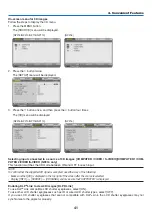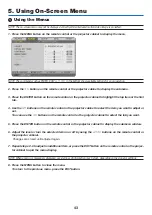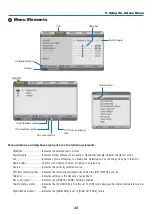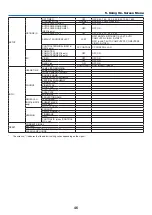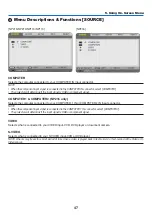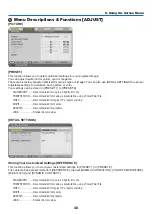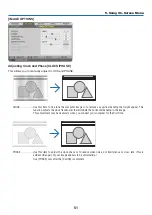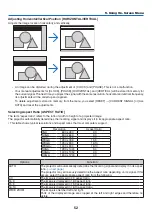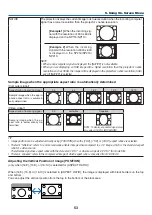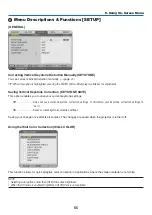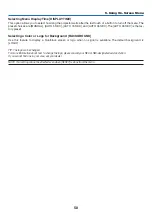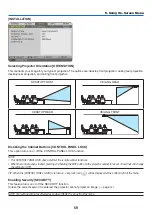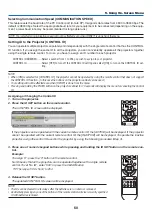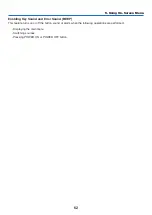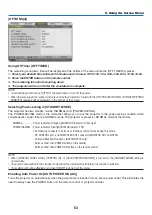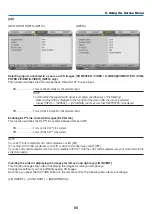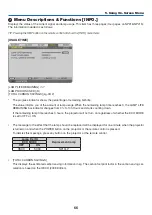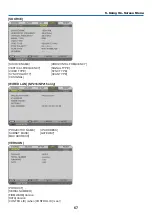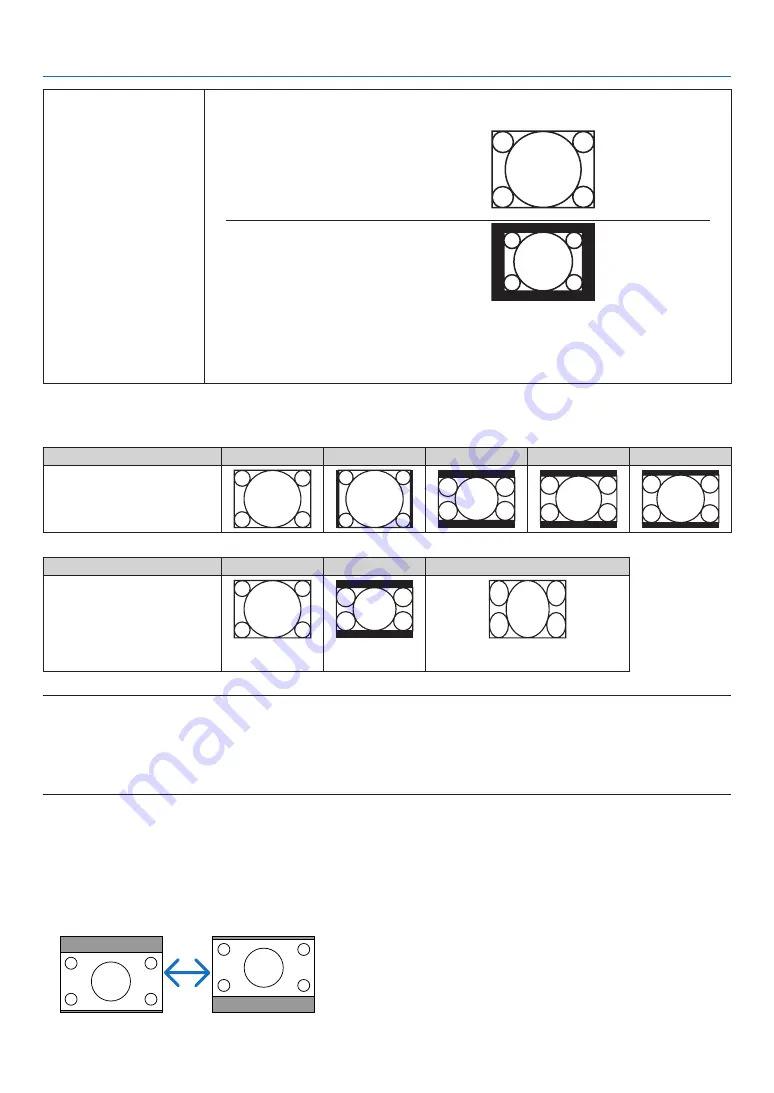
53
5. Using On-Screen Menu
NATIVE
The projector displays the current image in its true resolution when the incoming computer
signal has a lower resolution than the projector’s native resolution.
[Example 1] When the incoming sig-
nal with the resolution of 800 x 600 is
displayed on the NP115/NP110:
[Example 2] When the incoming
signal with the resolution of 800 x 600
is displayed on the NP216/NP215/
NP210:
NOTE:
• When a non-computer signal is displayed, the [NATIVE] is not available.
• When you are displaying an RGB image with a higher resolution than the projector's native
resolution such as SXGA, the image will be displayed in the projector’s native resolution (XGA)
even if [NATIVE] is selected.
Sample image when the appropriate aspect ratio is automatically determined
[Computer signal]
Aspect ratio of incoming signal
4:3
5:4
16:9
15:9
16:10
Sample image when the appro-
priate aspect ratio is automati-
cally determined
[Video signal]
Aspect ratio of incoming signal
4:3
Letterbox
Squeeze
Sample image when the as-
pect ratio is automatically de-
termined
NOTE: To display a squeezed signal prop-
erly, select [16:9] or [WIDE ZOOM].
TIP:
• Image position can be adjusted vertically using [POSITION] when the [16:9], [15:9], or [16:10] aspect ratios are selected.
• The term “letterbox” refers to a more landscape-oriented image when compared to a 4:3 image, which is the standard aspect
ratio for a video source.
The letterbox signal has aspect ratios with the vista size “1.85:1” or cinema scope size “2.35:1” for movie film.
• The term “squeeze” refers to the compressed image of which aspect ratio is converted from 16:9 to 4:3.
Adjusting the Vertical Position of Image [POSITION]
(only when [16:9], [15:9], or [16:10] is selected for [ASPECT RATIO])
When [16:9], [15:9], or [16:10] is selected in [ASPECT RATIO], the image is displayed with black borders on the top
and bottom.
You can adjust the vertical position from the top to the bottom of the black area.