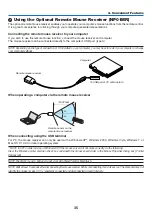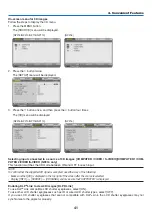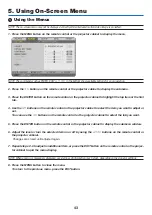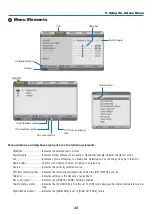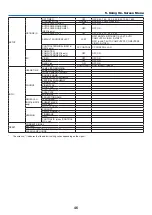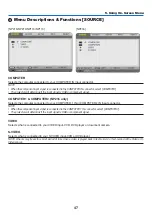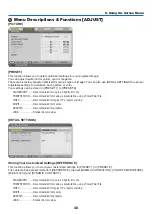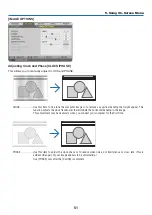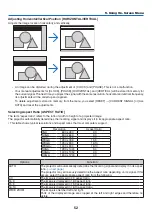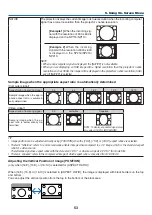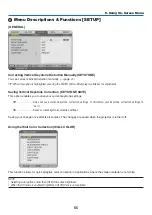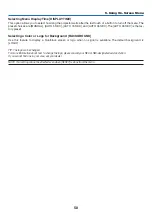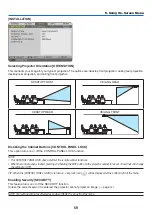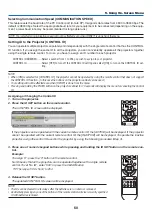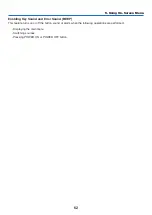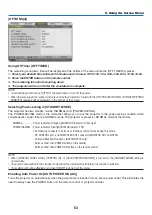49
5. Using On-Screen Menu
Selecting Gamma Correction Mode [GAMMA CORRECTION]
Each mode is recommended for:
DYNAMIC .............. Creates a high-contrast picture.
NATURAL ............... Natural reproduction of the picture.
BLACK DETAIL ....... Emphasizes detail in dark areas of the picture.
Adjusting Color Temperature [COLOR TEMPERATURE]
This option allows you to select the color temperature of your choice.
NOTE:
•
When [PRESENTATION] or [HIGH-BRIGHT] is selected in [REFERENCE], this function is not available.
• When a color option other than [OFF] is selected for [WALL COLOR], this function is not available.
Adjusting Brightness of White Areas [BrilliantColor]
This function allows you to adjust the brightness of the white areas. As the picture becomes dim, it looks more natu-
ral.
OFF ........................ Turns off the BrilliantColor feature.
MEDIUM ................ Increases brightness of the white areas.
HIGH ...................... Increases more brightness of the white areas.
NOTE:
• [BrilliantColor] is not available when [HIGH-BRIGHT] is selected for [REFERENCE].
• [BrillianColor] can be set to [MEDIUM] or [HIGH] when [PRESENTATION] is selected for [REFERENCE]
Adjusting Brightness and Contrast [DYNAMIC CONTRAST]
Turning on [DYNAMIC CONTRAST] allows the contrast ratio to be adjusted to the proper level.
[CONTRAST]
Adjusts the intensity of the image according to the incoming signal.
[BRIGHTNESS]
Adjusts the brightness level or the back raster intensity.
[SHARPNESS]
Controls the detail of the image.
[COLOR]
Increases or decreases the color saturation level.
[HUE]
Varies the color level from +/− green to +/− blue. The red level is used as reference.
Input signal
CONTRAST
BRIGHTNESS
SHARPNESS
COLOR
HUE
Computer/Computer 1 & 2 (NP216)
Yes
Yes
No
No
No
Component
Yes
Yes
Yes
Yes
Yes
Video, S-Video
Yes
Yes
Yes
Yes
Yes
Yes = Adjustable, No = Not adjustable