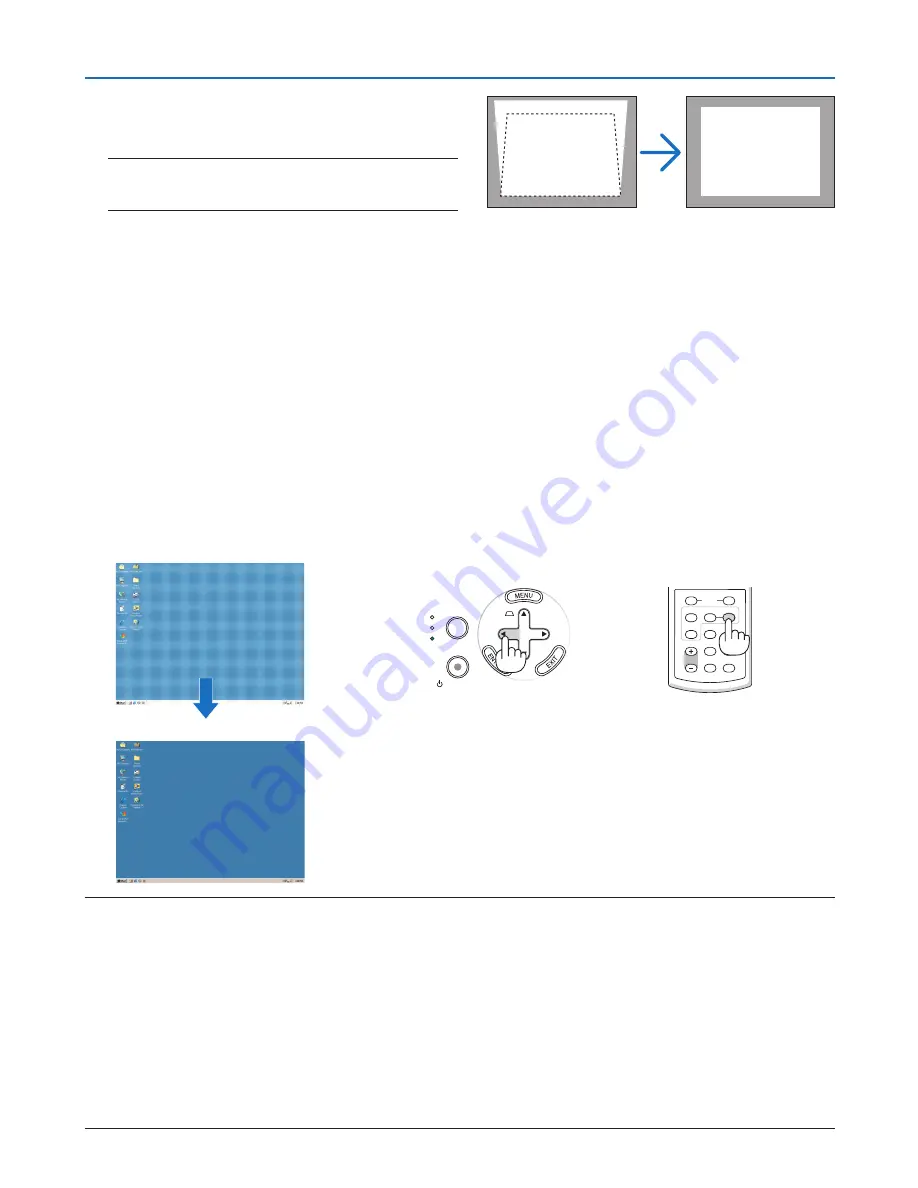
26
SELECT
AUTO
ADJ.
ON/STAND BY
FOCUS
LAMP
STATUS
POWER
SOURCE
3. Projecting an Image (Basic Operation)
[Poor picture]
[Normal picture]
➏
Optimizing RGB Picture Automatically
Adjusting the Image Using Auto Adjust
This adjustment may be necessary when you connect your computer for the fi rst time.
Adjusting with buttons on the cabinet
• Press the SELECT
◀
button with no menus displayed.
An RGB image will be optimized automatically after a few seconds.
Adjusting with the remote control
• Press the AUTO ADJ. button to optimize an RGB image automatically.
NOTE:
Some signals may take time to display or may not be displayed correctly.
The Auto Adjust function does not work for component and video signals.
If the Auto Adjust operation cannot optimize the RGB signal, try to adjust Horizontal/Vertical Position, Clock and Phase manu-
ally. (
→
page
40
)
If performing the Auto Adjust function does not correct image positioning, vertical stripes (banding) or horizontal noise, per-
form the [Horizontal], [Vertical], [Clock] or [Phase] function from the menu to optimize the image. (
→
page
40
)
Performing the [Horizontal], [Vertical], [Clock] or [Phase] function will store the adjustment values of the currently projected
source into the projector’s memory.
The next time the same source (same resolution, horizontal and vertical frequencies) is projected; the projector will call up
from memory the stored values for the source.
To clear the stored adjustment values, select the [Reset]
→
[Current Signal] or [All Data] from the menu to reset the adjust-
ment values.
•
•
•
•
•
•
LAMP MODE
VOLUME
S-VIDEO
VIDEO
L-CLICK
MOUSE
R-CLICK
AUTO ADJ.
COMPUTER
ASPECT
HELP
FREEZE
PICTURE
4. Correct the vertical distortion.
Use the SELECT
◀
or
▶
button to correct the vertical
keystone distortion.
NOTE: The Keystone Correction feature can cause an image
to be slightly blurred because the correction is made elec-
tronically.
5. Press the EXIT button twice to close the menu.
TIP:
You can save the changes using the Keystone Save
feature when you turn off the projector. (
→
page
41
)
















































