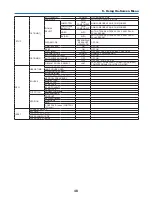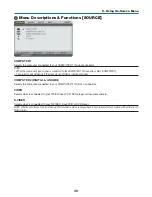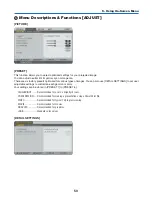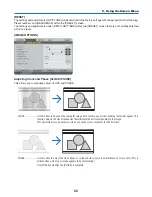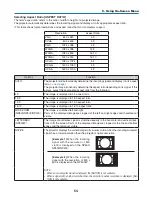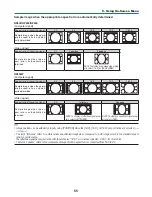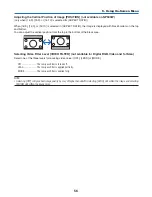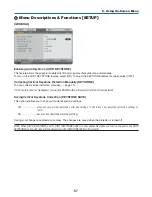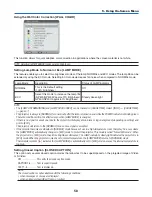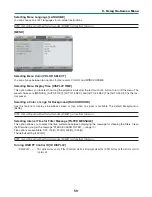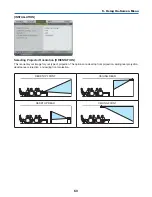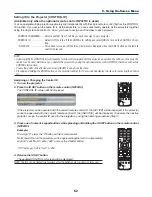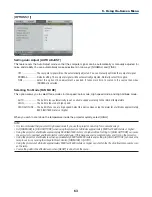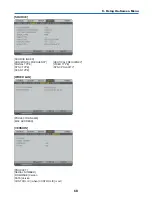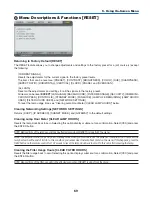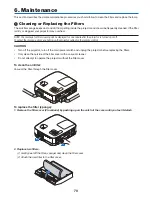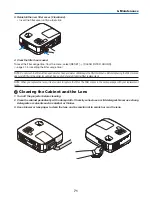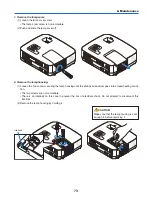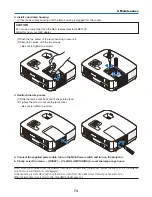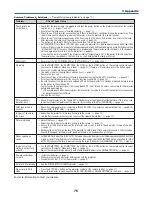6
5. Using On-Screen Menu
Settng ID to the Projector [CONTROL ID]
(Avalable only when the optonal remote control NP0RC s used)
You can operate multiple projectors separately and independently with the single remote control that has the CONTROL
ID function. If you assign the same ID to all the projectors, you can conveniently operate all the projectors together
using the single remote control. To do so, you have to assign an ID number to each projector.
CONTROL ID NUMBER .......Select a number from 1 to 254 you wish to assign to your projector.
CONTROL ID .......................Select [OFF] to turn off the CONTROL ID setting and select [ON] to turn on the CONTROL ID set-
ting.
ID DISPLAY ........................This option turns on or off the ID number which is displayed when the ID SET button on the remote
control is pressed.
NOTE:
• Selecting [ON] for [CONTROL ID] will make the remote control supplied with the projector inoperable. The buttons on the projector
cabinet can be used. Neither can you operate the projector by using the optional remote control NP01RC that does not has the
CONTROL ID function.
• Your setting will not be affected even when [RESET] is done from the menu.
• Pressing and holding the ENTER button on the projector cabinet for 10 seconds will display the menu for canceling the Control
ID.
Assgnng or Changng the Control ID
1. Turn on the projector.
2. Press the ID SET button on the remote control (NP02RC).
The CONTROL ID screen will be displayed.
If the projector can be operated with the current remote control ID, the [ACTIVE] will be displayed. If the projector
cannot be operated with the current remote control ID, the [INACTIVE] will be displayed. To operate the inactive
projector, assign the control ID used for the projector by using the following procedure (Step 3).
3. Press one of numeric keypad buttons while pressing and holding the ID SET button on the remote control
(NP02RC).
Example:
To assign “3”, press the “3” button on the remote control.
No ID means that all the projectors can be operated together with a single remote
control. To set “No ID”, enter “000” or press the CLEAR button.
TIP: The range of IDs is from 1 to 254.
4. Release the ID SET button.
The updated CONTROL ID screen will be displayed.
NOTE: The IDs can be cleared in a few days after the batteries are run down or removed.
OFF
ON
COMPUTER
VIDEO
S-VIDEO
VIEWER NETWORK
HDMI
PIP
MAGNIFY
VOLUME
PICTURE
LAMP MODE
ASPECT
AV-MUTE
3D REFORM
FREEZE
ID SET
LENS SHIFT
FOCUS
/ZOOM
HELP
PAGE
MENU
L-CLICK
R-CLICK
EXIT
COMPONENT
AUTO ADJ.
ENTER
UP
DOWN
POWER
ID
ID
1
2
3
1
3
2
4
6
5
7
9
8
0
CLEAR
OFF
ON
COMPUTER
VIDEO
S-VIDEO
VIEWER NETWORK
HDMI
PIP
MAGNIFY
VOLUME
PICTURE
LAMP MODE
ASPECT
AV-MUTE
3D REFORM
FREEZE
ID SET
LENS SHIFT
FOCUS
/ZOOM
HELP
PAGE
MENU
L-CLICK
R-CLICK
EXIT
COMPONENT
AUTO ADJ.
ENTER
UP
DOWN
POWER
ID
ID
1
2
3
1
3
2
4
6
5
7
9
8
0
CLEAR